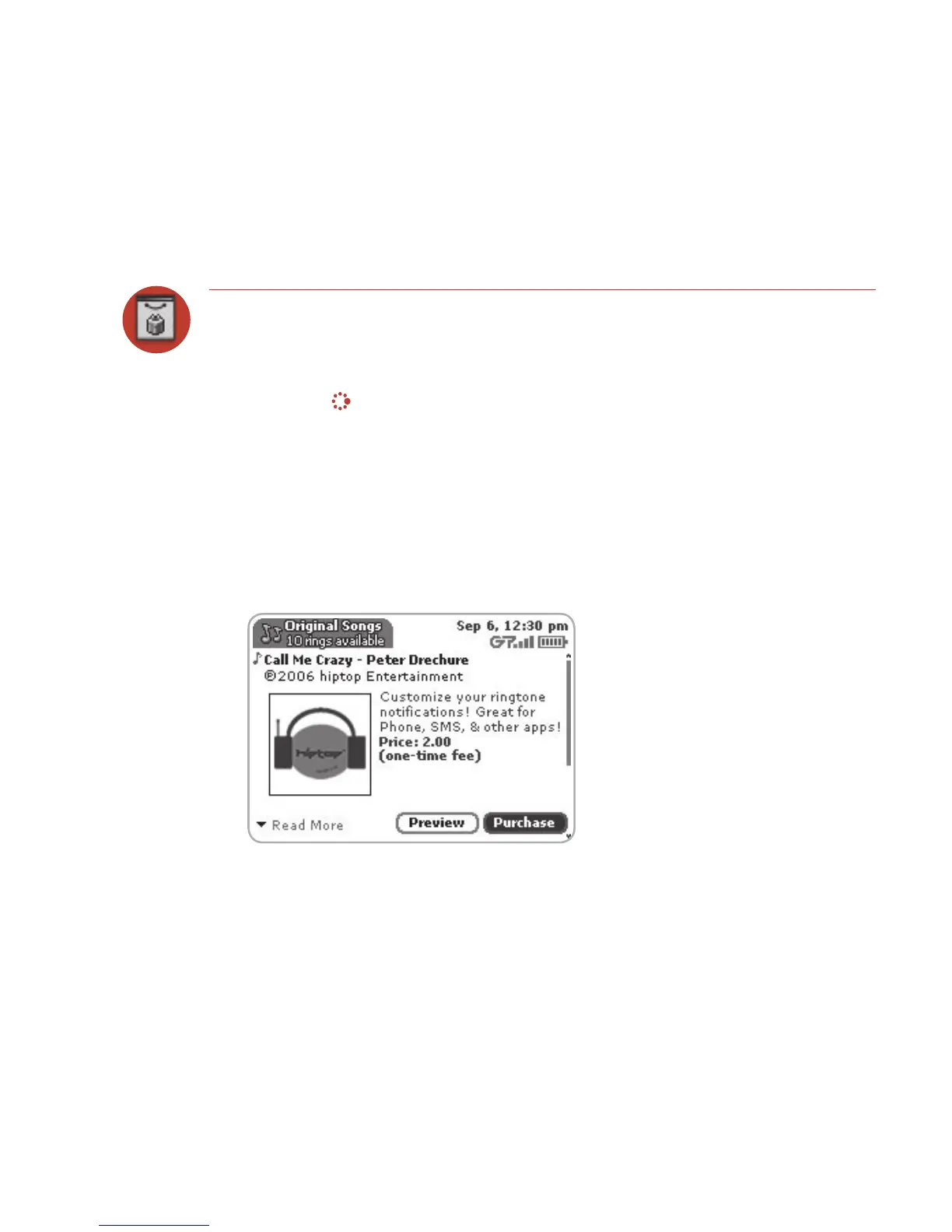Using the Applications 59
Download Catalog
Download Items from the Catalog
Download ringtones, applications, games, and more from the Catalog! You’ll find
that browsing the Catalog and purchasing items is easy and fun:
1 Press JUMP to go to the Jump screen. Scroll to highlight Download Catalog,
then press the trackball to open the application.
2 Wait while the latest Catalog contents load... then use the trackball to scroll
through the categories. The categories are organized like the Jump screen in
a “ring” on the left, with each category’s splash screen on the right. Highlight,
then press the trackball to open a category’s Browse Items screen.
3 Individual items are grouped into folders. Highlight a folder then press the
trackball to open a folder’s items. Once you find an item you’re interested in,
highlight the item then press the trackball to open the Item Details screen:
4 To listen to a brief sample of a ringtone or view sample screen shots of an
application before you purchase it, select the Preview button. Select Purchase
to step through the simple on-screen purchase process.
