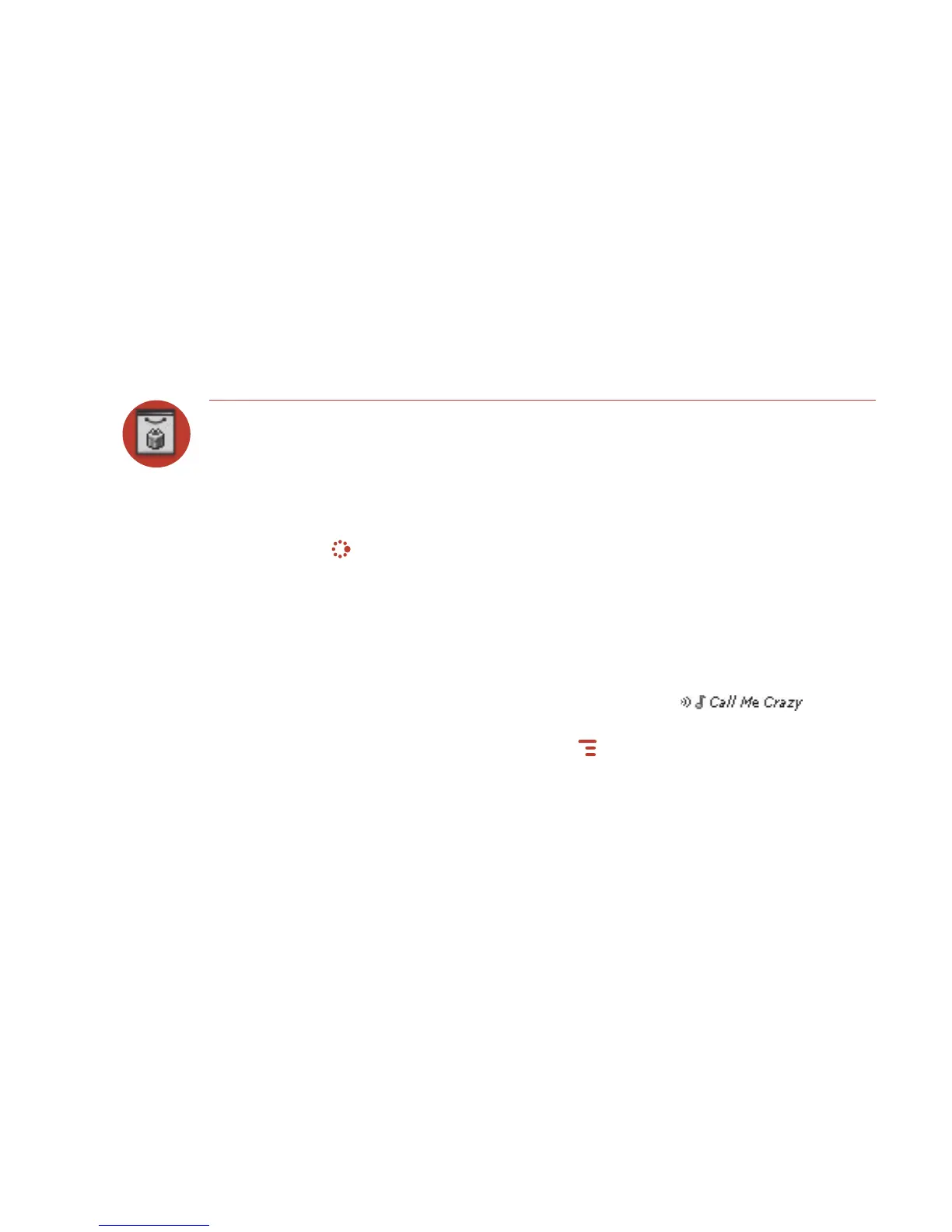5 Once purchased, your item will be downloaded to your device, network con-
nectivity permitting. You’ll be notified once the download is complete. Note
that applications require “installation”, an automatic process that does involve
a restart of your device.
6 If your item is not delivered immediately, you can check the download process
from the Downloads screen, described below.
Manage Your Downloaded Items
To remove a downloaded item, check the download status of a purchased item,
or view a list of all the downloads you have made through the Catalog (including
details such as price, subscription term, upgrade information), go to the Downloads
screen:
1 Press JUMP to go to the Jump screen. Scroll to highlight Download Catalog,
then press the trackball to open the application.
2 Scroll to Downloads, then press the trackball to open the Browse Purchases
screen.
3 All your downloads are listed on this screen, organized into folders by
categories. Highlight a folder then press the trackball to reveal the items within.
4 Items currently being downloaded are shown in italic:
To view item details, highlight the item then press the trackball. To discard any
highlighted item permanently, press
MENU then select Discard.
60 Using the Applications