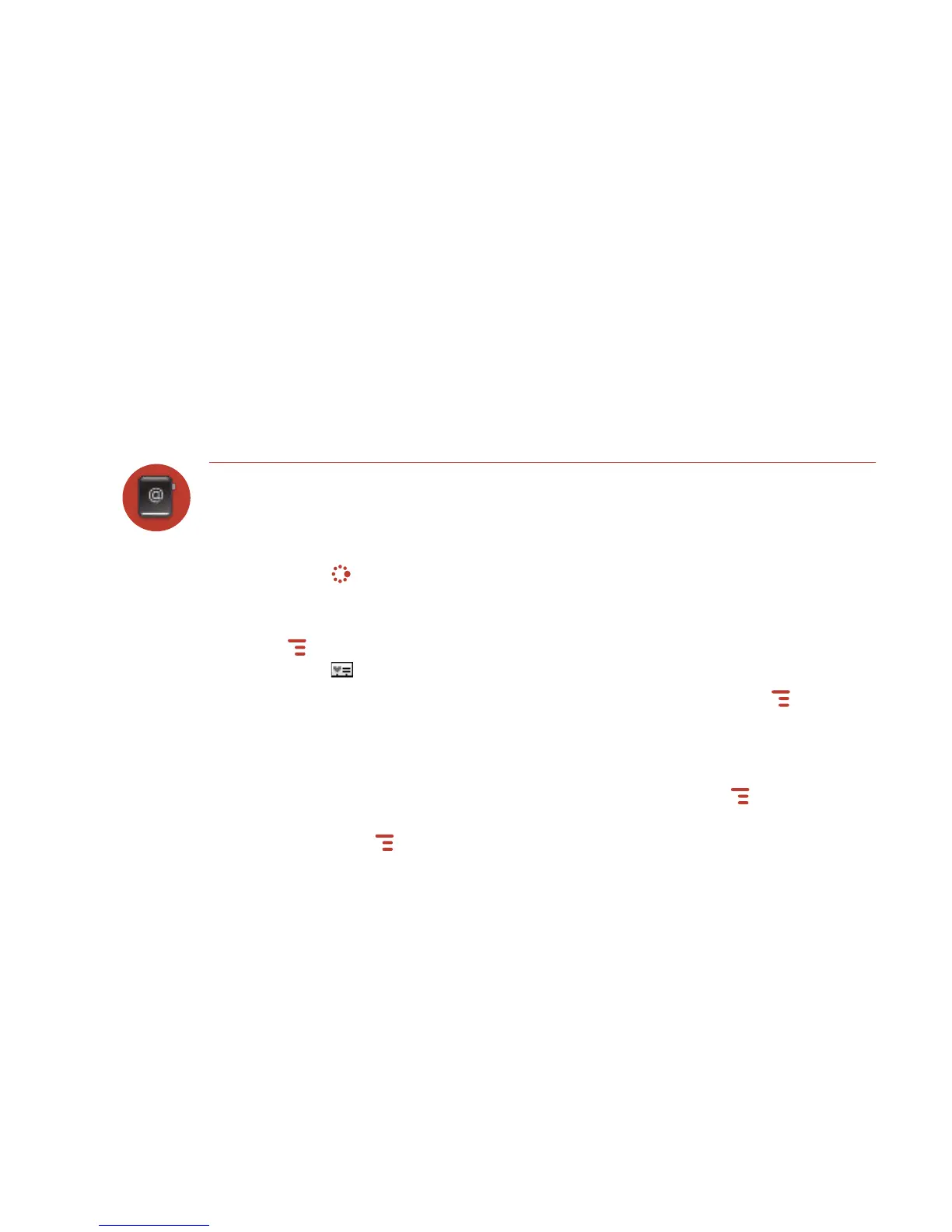Using the Applications 51
Microsoft Outlook for PC (.txt file)
Microsoft Outlook Express for Mac (.txt file)
Microsoft Entourage for Mac (.txt file)
Palm Desktop for PC (.txt/.tab file)
Palm Desktop for Mac (.txt/.tab file)
6 After you click the Import button, your contacts are imported to your Web
Address Book then sent to your device via the network. Make sure your device
has a wireless connection; then, after two to three minutes, check your device
to confirm that your new contacts have arrived.
Set and Send “My vCard”
You can set one of your contacts to be “you”, so that you can send “My vCard” to
others easily.
1 Press JUMP to go to the Jump screen. Scroll to highlight Address Book, then
press the trackball to open the application.
2 Scroll to highlight the contact you want to set as “you”, then press
MENU and select Set as My vCard. On the Browse Contacts screen, you will
now see a
icon next to your name.
3 To send your vCard, from the Browse Contacts screen, press MENU and
select Send My vCard > via Email, or Text, or Bluetooth. For Email and Text, a
compose screen opens. For Bluetooth, a dialog opens that allows you to select
the receiving device.
4 To change or remove the “My vCard” setting, first press MENU and select
Clear My vCard. To set a different contact as “My vCard”, highlight the contact,
then press
MENU and select Set as My vCard.
