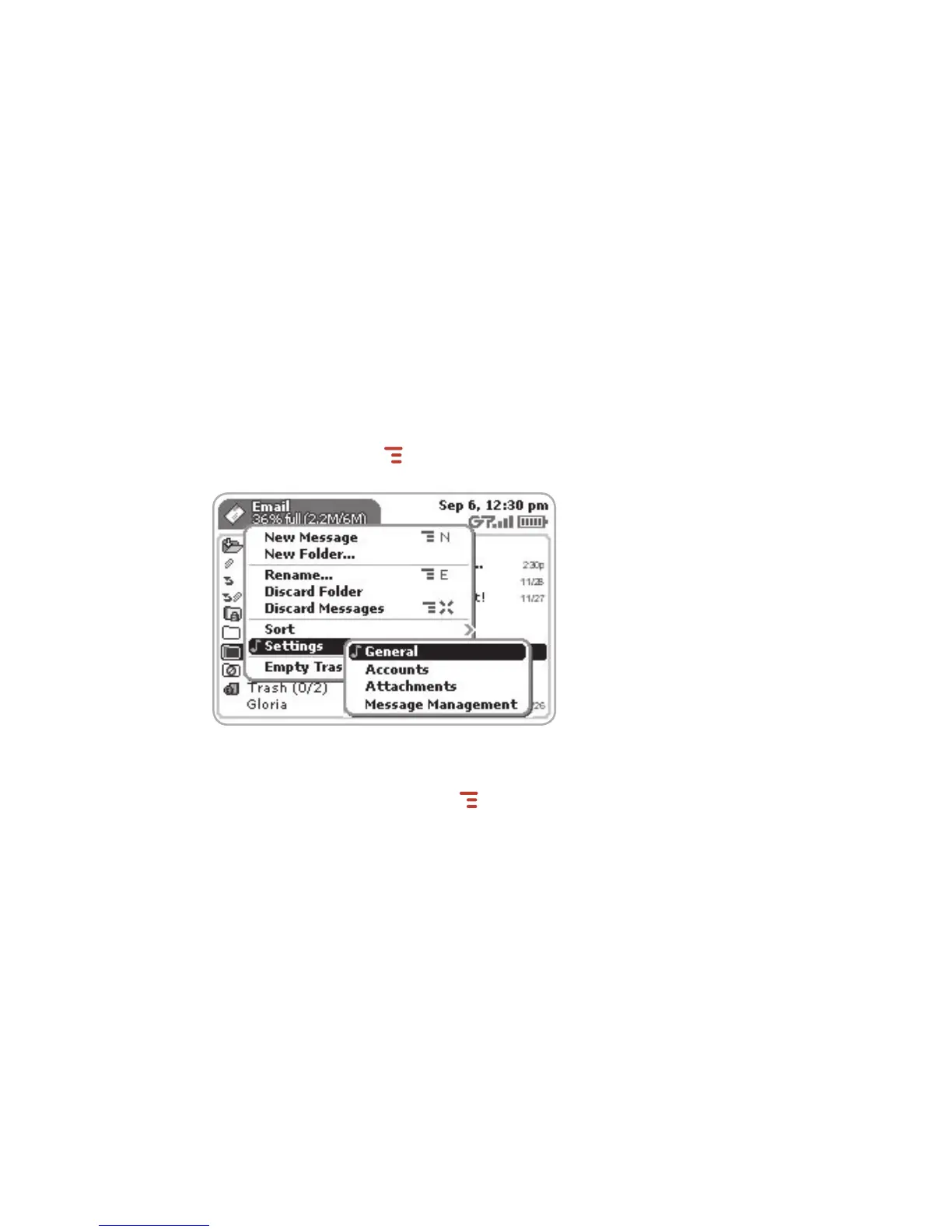3 To select an application, scroll through the “ring” of application icons. When
the application or application folder you want is highlighted, simply press the
trackball once to open that application or to enter the second-level application
ring.
Menus
Almost every screen on your device has a set of actions you can take while on that
screen. These actions are listed in a floating window, which you open by pressing
the Menu button
MENU . Menu items with submenus are noted with a right-pointing
arrowhead. The Email Settings submenu is shown below
.
Frequently-used menu items also have keyboard shortcuts that use the Menu button
plus a shortcut key. Take a look at the menu shown above. To compose a new email
message, you could press
MENU + N rather than opening the menu and selecting
New Message with the trackball.
30 The Device Interface
