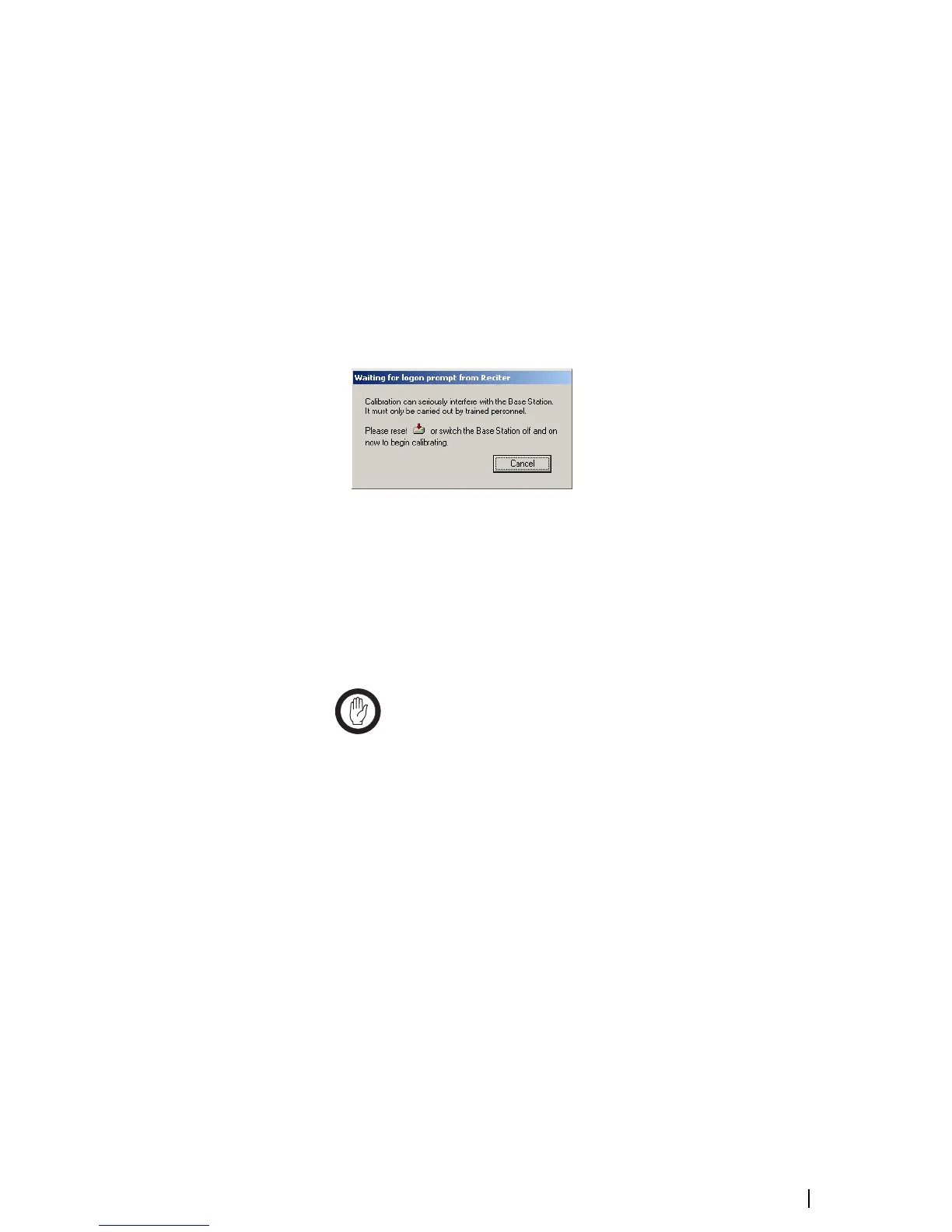TB9100 Calibration Software User’s Manual Basic Tasks 7
Connecting the Calibration Software
Before you can begin calibrating, you must establish a connection between the
calibration software and the reciter.
To connect to the reciter
1. Make sure that the equipment is set up but that the reciter is not powered
up.
2. Start the Calibration Software program, and check that the correct COM
port is selected.
3. Click Connect to start the connection process.
4. When you see the “Waiting for logon prompt from Reciter” screen, power
up the reciter. If it is already on, turn it off, and then on.
5. When the Calibration Software program has successfully connected to the
reciter (this can take up to 30 seconds), the Calibration Wizards are
displayed in the main window.
You are now ready to tune and calibrate the reciter.
Disconnecting from the Base Station/Reciter
Once calibration is completed, end the process as follows.
1. Click Disconnect.
Important: Disconnecting when a calibration process is not
completed may leave the base station in an uncalibrated state.
2. Exit the Calibration Software.
3. Turn the base station off and then on again to take it out of calibration
mode. The base station is now in Standby mode, ready for configuration.
Troubleshooting
Application Errors All application errors are recorded in a log file called
“CCTMCOMMSLog.log”. The data, time, location, and any other useful
information is stored in this file, which may be helpful when troubleshooting.
The file is saved in the Calibration Software’s application folder.
Verifying the
Software Version
If you need to verify the version of the Calibration Software, select
Help > About.
Commands
Record
All the commands sent and received by Calibration Software are saved in a file
called “CCTM.log”. The date, time, command number, and parameters are all
stored in this file, which may be helpful when troubleshooting.
The file is also saved in the Logfiles subfolder and stores up to 1000 of the most
recent logged items.
