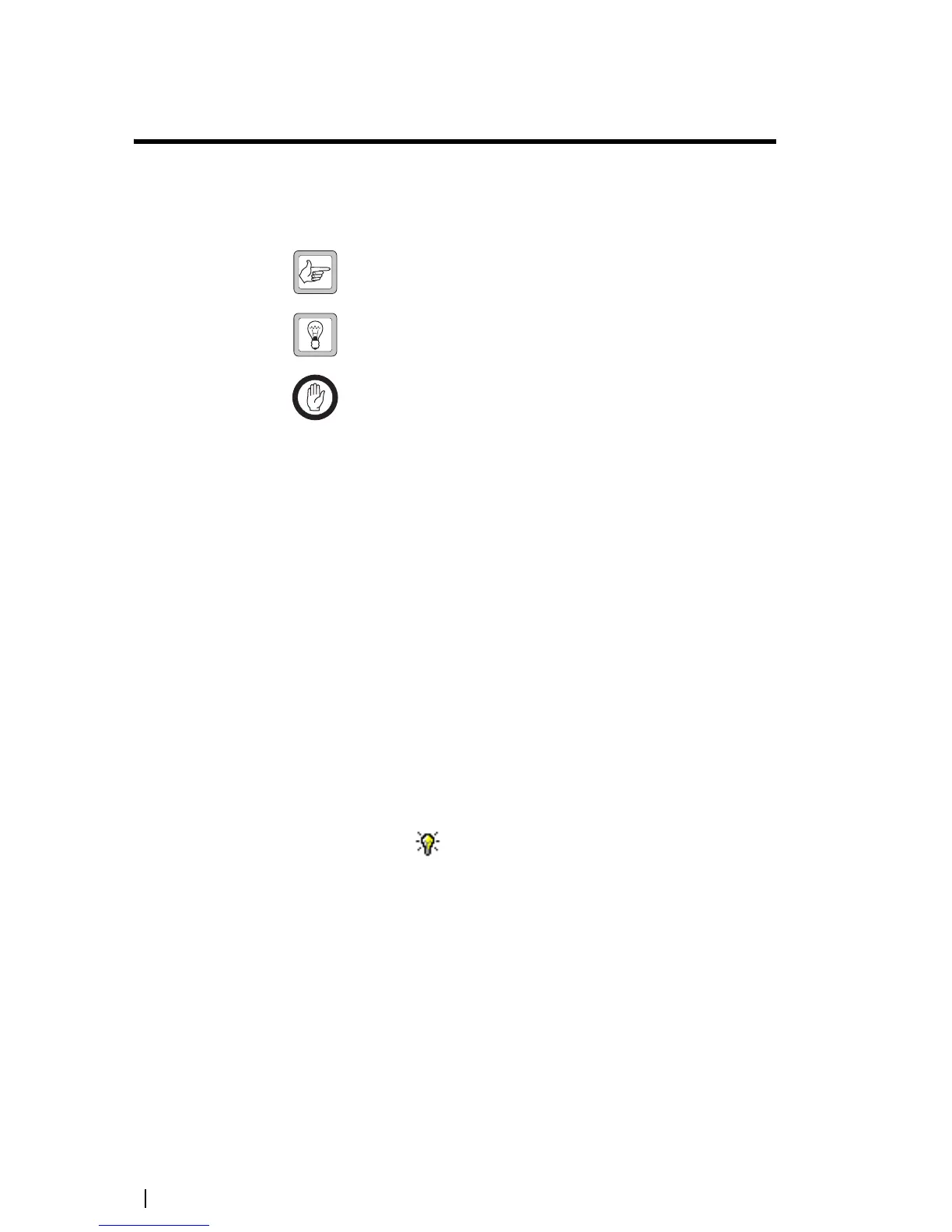8 Adjusting the Frequency Setup © Tait Electronics Limited February 2007
Adjusting the Frequency Setup
Before the TB9100 base station is installed, connected, and configured, you
must prepare it for operation by adjusting the switching range of the receiver,
optimizing the receiver response across the switching range, and adjusting the
exciter lock band or selecting an exciter sub-band.
Note: If the required switching range for the base station has already
been defined, you don’t need to perform these procedures.
Tip: Use the TB9100 CSS to monitor the base station and find out
its current switching range.
Important: Be careful when using the tuning tool. Applying too
much pressure or attempting to turn the tool beyond the end of the
range can crack the tuning slug. Unscrewing a slug too far can
remove it completely.
Adjusting the Receiver Lock Band
The first step in preparing the TB9100 base station for operation is to adjust the
receiver lock band (switching range). The lock band is the range of frequencies
that the receiver is calibrated to operate on.
To adjust the receiver lock band
1. Set up the equipment and connect the Calibration Software to the reciter.
2. Select the Frequency Setup tab, and double-click Set Receiver VCO. The
Set Receiver VCO Wizard appears. The display varies, depending on the
reciter band.
3. Enter the Center Frequency (which must be a multiple of 500 kHz) of the
lock band that you want to use, and click Next.
4. Insert the Murata tuning tool into the correct receiver VCO tuning hole for
the reciter type (see below) and then click Next.
5. Adjust the receiver VCO trimmer until the actual band matches the desired
band. The bands turn green. Click Finish. This stores the lock band in the
reciter. The icon on the Frequency Setup tab indicates that this task is
complete. Proceed to tune the front end.
