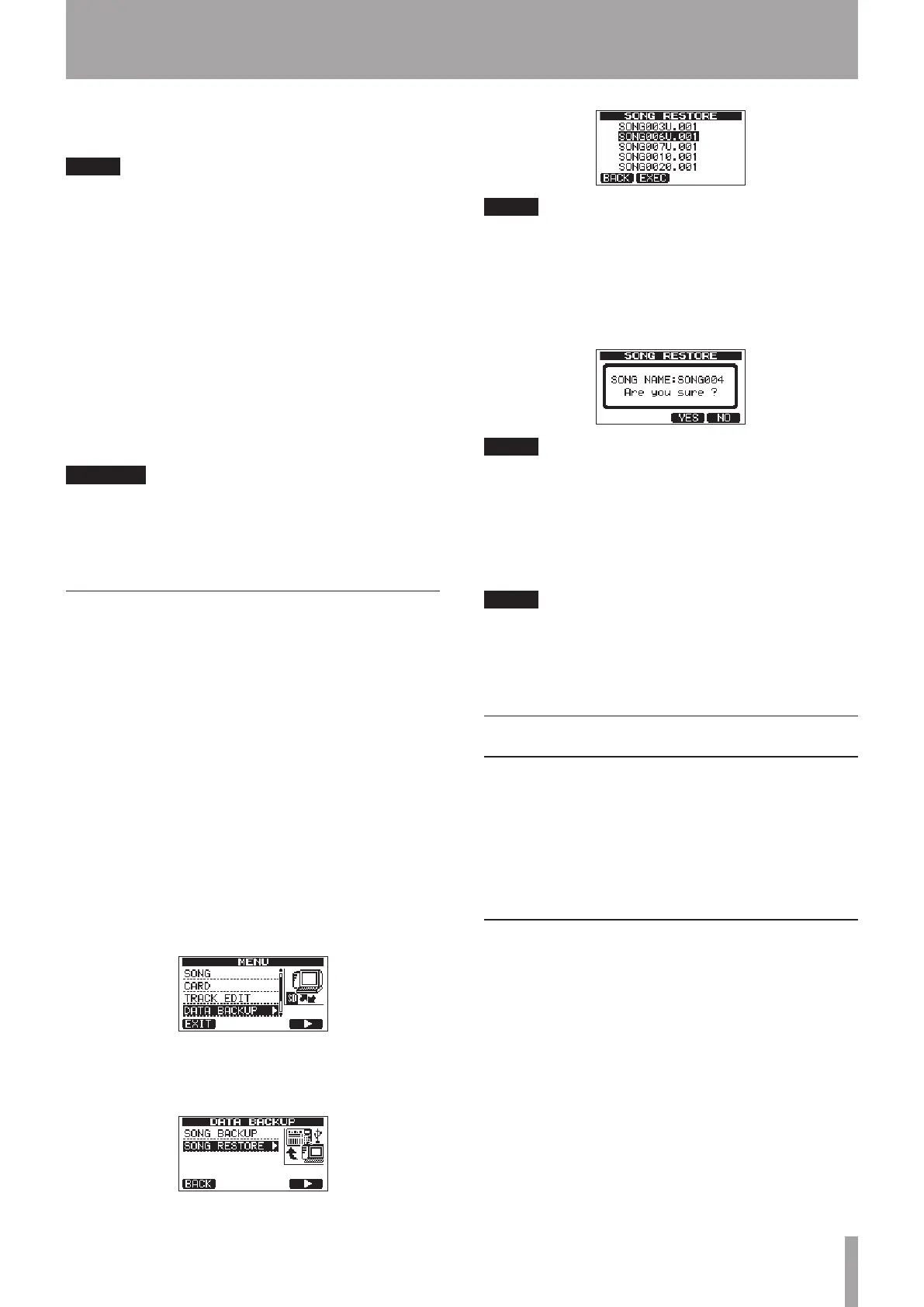When the backup is complete, the
DATA BACKUP
menu reopens.
NOTE
If the open space necessary to back-up a songs is not
available in the FAT partition, an error message appears.
In this case, connect this unit and a computer, and erase
unnecessary files on the partition using the computer to
make enough open space.
7 Connect this unit to a computer using a USB cable
(see “Connecting with a computer” on page 65).
8 Use the computer to copy backup files from the
BACKUP directory on the FAT partition of the unit to
the computer.
9 After copying finishes, disconnect the unit from
the computer using the proper procedures and
then remove the USB cable (see “Disconnecting” on
page 66).
CAUTION
If you use a computer to change the name of a song
•
file that has been backed up, use no more than eight
ordinary single-byte English letters and numbers.
Do not change the file extension.
•
Restoring songs
Basically, restoring is the reverse of backing up. In short,
transfer a backup file on a computer to this unit to restore
a song.
1 Connect this unit to a computer using a USB cable
(see “Connecting with a computer” on page 65).
2 Use the computer to copy backup files from the
computer to the BACKUP directory on the FAT
partition of the unit.
3 When copying finishes, disconnect the unit from
the computer using the proper procedures and
then remove the USB cable (see “Disconnecting” on
page 66).
4 After this unit restarts automatically, press MENU
to open the
MENU
screen.
5 Turn the DATA wheel to select
DATA BACKUP
and
press the F4 (¥) button.
DATA BACKUP
screen appears.
6 Turn the DATA wheel to select
SONG RESTORE
,
and press the F4 (¥) button.
The screen shows the backup files on the FAT partition.
NOTE
An error message appears if there are no files on the FAT
partition.
7 Turn the DATA wheel to select the file that you
want to restore, and press the F2 (
EXEC
) button.
The actual song name and a confirmation message
(
Are you sure
?) appear.
NOTE
If the file name is short, spaces appear after the file name
on the FAT partition, but those spaces are not included in
the actual file name.
8 Press the F3 (
YES
) button.
After the currently loaded song is saved, the song
selected in step 6 is restored and loaded.
NOTE
If the open space on the card is insufficient, an error
message appears.
9 Press the HOME button to return to the Home
Screen.
Track import and export
You can import and export individual tracks between
a computer and this unit’s FAT partition. Files that can
be imported/exported as tracks must be WAV files (with
the “.WAV” extension). You can import both mono and
stereo files and export mono files. If you want to import
audio into this unit that is of a different format, you must
convert it to a 16-bit, 44.1-kHz mono/stereo WAV file first.
Importing tracks
1 Connect this unit to a computer using a USB cable
(see “Connecting with a computer” on page 65).
2 Use the computer to copy WAV files on its drive to
the WAVE directory in this unit’s FAT partition.
3 Disconnect the unit from the computer using the
proper procedures and then remove the USB cable
(see “Disconnecting” on page 66).
4 After this unit restarts automatically, press the
MENU button to open the
MENU
screen.
5 Turn the DATA wheel to select
IMPORT/EXPORT
,
and press the F4 (¥) button to open the
IMPORT/
EXPORT
menu.
12 – Exchanging Data with a Computer
