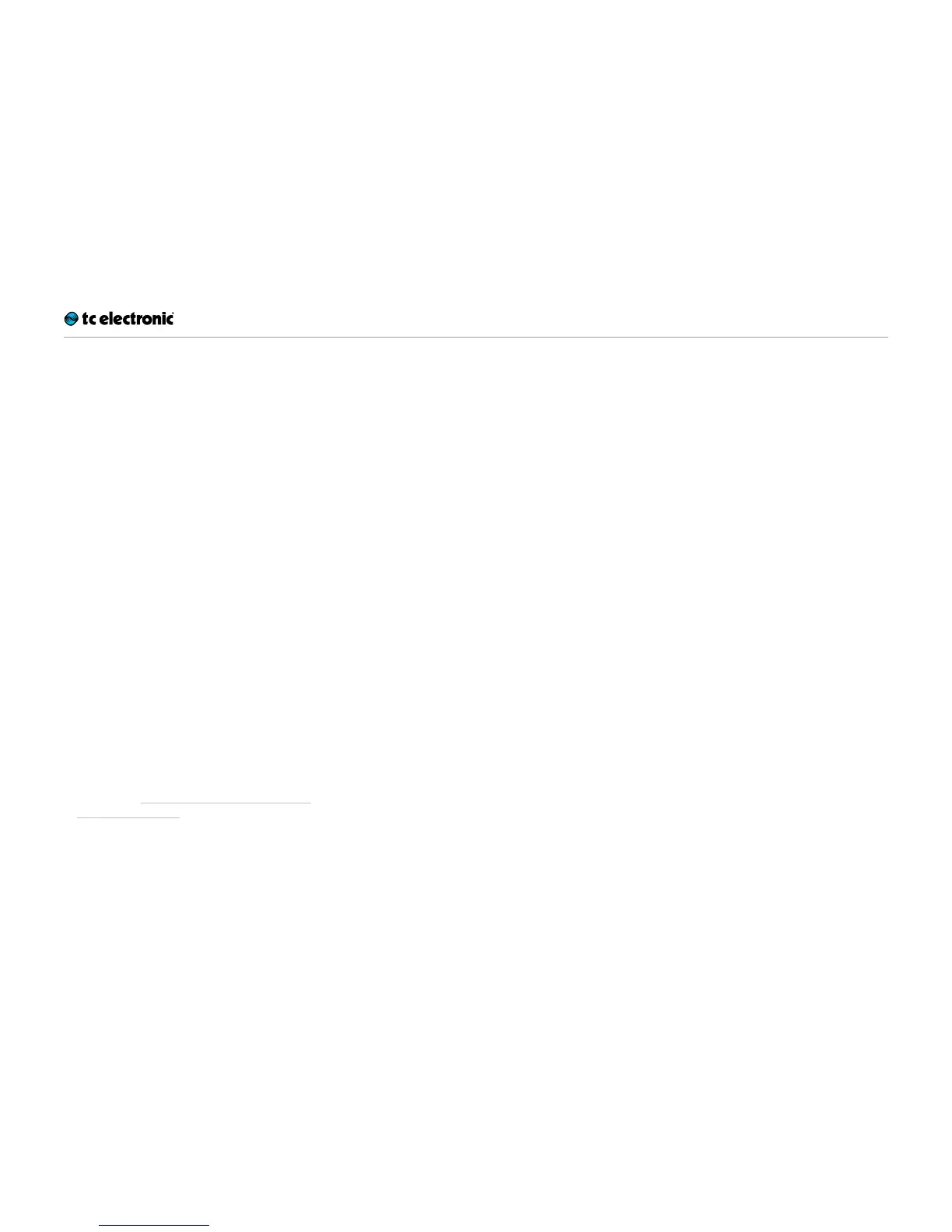Storing, importing and exporting loops
Ditto Stereo Looper English Manual 16
Importing loops into Ditto Stereo Looper from a computer
Did you find (or create) an insanely great song
that you would like to use on stage as a back-
ing track? Well, with Ditto Stereo Looper, you
can – without having to schlep your notebook on
stage. All you have to do is transfer your backing
track or base loop from your computer to Ditto
Stereo Looper using a USB connection.
1. Create a loop in your DAW and export it as an
audio file in either AIFF or WAV format.
2. Connect a USB port on your computer to the
USB port of Ditto Stereo Looper using the
supplied USB cable. The footswitch LED will
start blinking orange, indicating that Ditto Ste-
reo Looper now is in USB transfer mode, and
audio will be disabled.
3. Your computer will recognize Ditto Stereo
Looper as an external USB storage device. It
will be shown in the Finder (OSX) or Windows
Explorer as a drive called “DITTO” containing
a folder called “TRACK”.
4. Copy your audio file (in AIFF or WAV format)
from your computer to Ditto Stereo Looper by
dragging it to the “TRACK” folder of the “DIT-
TO” drive. Wait for the file transfer to finish.
5. Eject/unmount Ditto Stereo Looper as de-
scribed in Exporting Ditto Stereo Looper
loops to a computer.
The footswitch LED will flicker as the loop is
read.
6. Disconnect Ditto Stereo Looper from your
computer.
The footswitch LED will stop blinking orange
and return to green, and audio will be enabled
again.
Importing MP3 files to
Ditto Stereo Looper
Usually, you will want to import AIFF or WAV files
into Ditto Stereo Looper: This will give you the
highest possible audio quality, and no conver-
sion is required. However, you can also import
MP3 files with a 44.1 kHz sampling rate. Ditto
Stereo Looper will convert an imported MP3 file
to AIFF and WAV format.
The procedure is the same, with the following
exceptions:
– Converting an MP3 file takes some time. Dur-
ing conversion, the footswitch LED will flicker
red. Converting a long (6 minute) MP3 file will
take about 90 seconds.
– Importing tight/short MP3 loops with MP3
metadata will add a few milliseconds of si-
lence to the end of the loop. If you want to
ensure seamless, sample-accurate playback,
please use files in AIFF or WAV format.
About working with imported
backing tracks
– Levels of imported backing tracks are re-
duced, so you can jam to these tracks and
hear yourself.
– Track/file names of imported loops/back-
ing tracks are irrelevant, as long as the suffix
(“.WAV” or “.AIF”) is correct.
– You only have to delete existing backing
tracks if you need to make room for new
tracks. If there are several tracks in the
TRACK folder, the last imported track will be
used.