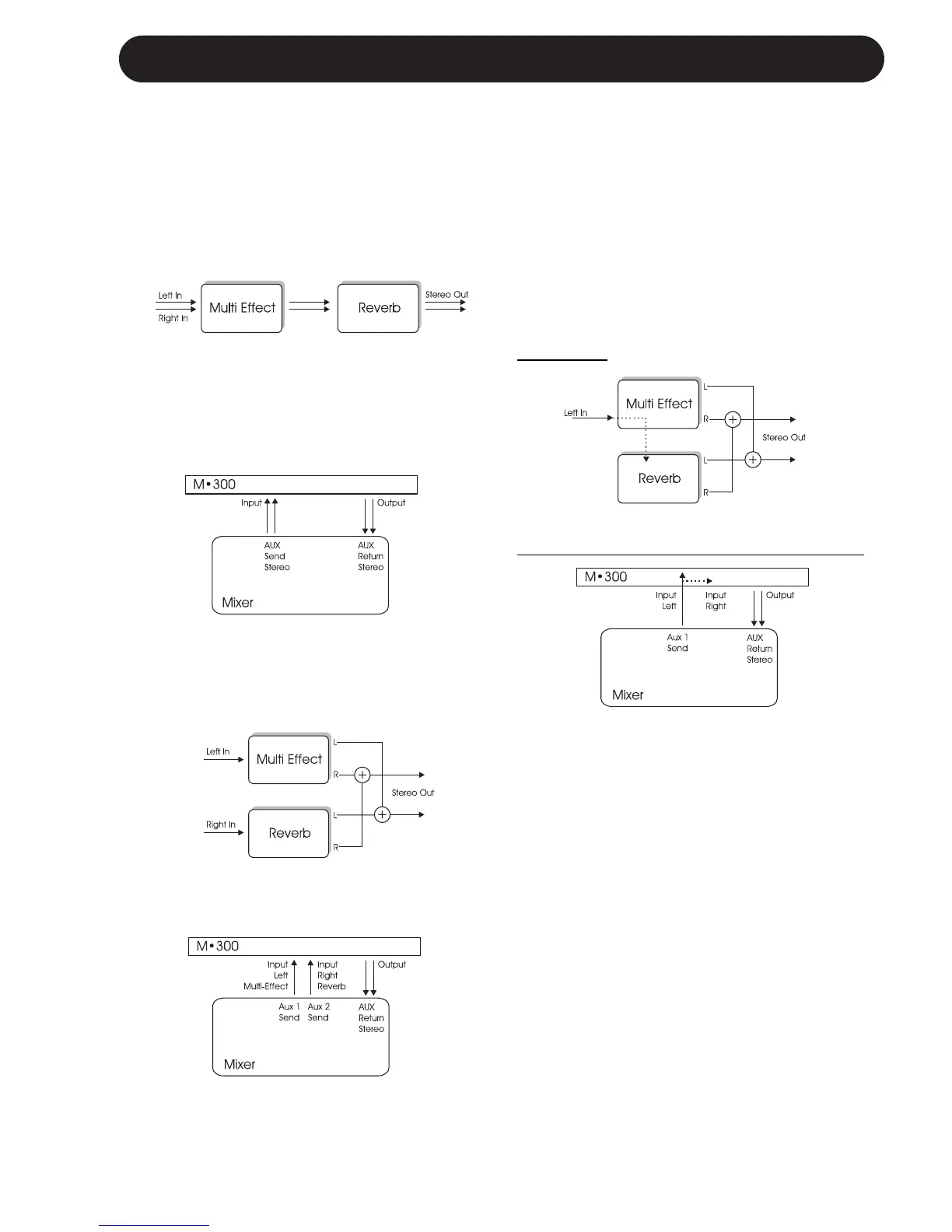23
ROUTINGS
Parallel Routing (analog Input only)
This routing gives you the opportunity to have
two effects in parallel on a single mono signal.
• Select Dual Inputs Routing by leaving the
ROUTING switch on the rear panel in “In”
position.
• Connect a mono signal to Left Input.
The Input signal is now split and fed to both the
Multi-effects Engine and the Reverb Engine.
Both Engines then uses Left and right Outputs
as common Outputs.
Signal Flow:
Connect the M300 according to this illustration:
Also see Setup examples on pages 10 to 15.
It is essential that you have selected the correct
routing according to your setup:
Serial Routing
With this routing the two Engines are used as a
line of two effects where the signal first passes
the Multi-effects Engine and thereafter the
Reverb Engine.
This is the Routing to select when you want to
add reverb to a signal after the signal is
processed by the Multi-Effects Engine.
On the rear panel you select Serial Routing and
you should connect the M300 according to this
illustration:
Dual Send/Return
By routing two different signals to the two effect
Engines you can utilize the M300 as two
separate effect units with a common Output.
Use this if you e.g. wish to use the M300 to add
Delay to a guitar on one channel and Reverb to
a vocal on another channel.
