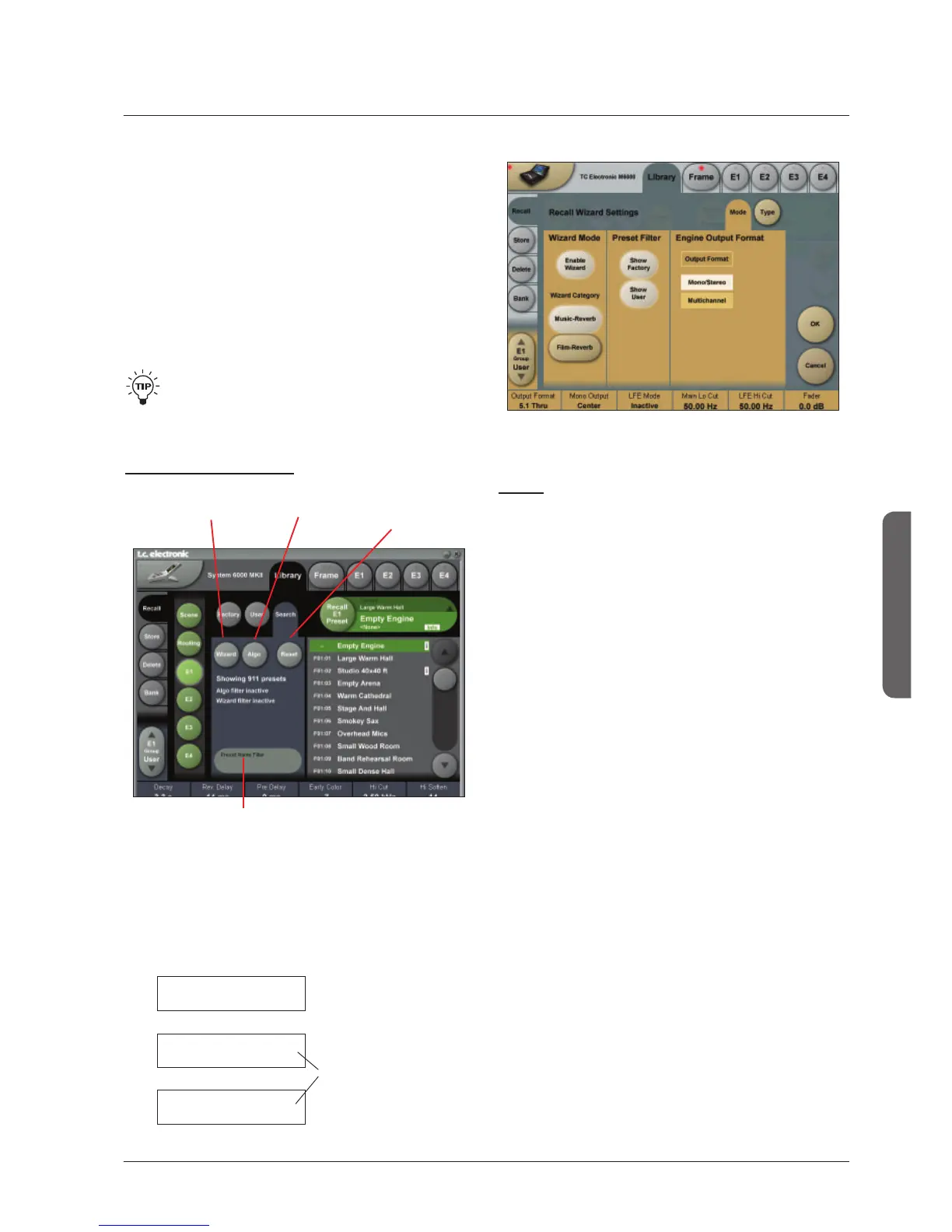27
paGe Head
OPERATION
27
THe wIzard and alGOrITHm fIlTer
Introduction
To easily find the perfect preset for your application among
the vast amount of presets available in the System 6000,
ZHKDYHDGGHGD:L]DUGIXQFWLRQ%DVLFDOO\WKH:L]DUG
allows you to set up a few criteria and thereby narrow
down the pool of presets to select from. All Reverb Factory
presets are marked with Wizard category-tags. When
storing User presets you can assign a Wizard category
tag yourself to each preset. To further narrow down your
VHOHFWLRQ\RXFDQXVHWKH$OJRULWKP)LOWHU9LDWKLVILOWHU\RX
can select categories or specific algorithms to select from.
Finally you can search on preset names that includes
VSHFLILFZRUGVVXFKDV³+DOORU&DWKHGUDO´
The Wizard is of course 100% non-destructive and
you can at any time press Reset to cancel all Wizard
settings and obtain full access to all presets.
The Wizard
To access; press the Wizard WDERQWKH:L]DUG³PDLQSDJH´
Mode
Enable Wizard
Press to enable the Wizard.
Wizard Category
Select which main categories you would like to select
presets from. Options are: Music-Reverb or Film-Reverb.
Show Factory - Show User
Select whether you wish to be able to recall from either
Factory or User preset banks or from both.
Engine Output Format
Press Output Format to activate the Output format filter.
Then specify which Output format the presets you are
searching for should have.
Options are Mono/Stereo or Multichannel or both.
Now go to the Type page and select Wizard tags.
(see next page)
Press Search
to enter Wizard
and Algo filter
Press Reset to
reset all Wizard
settings
Press Algo to enter
Algorithm Filter
Preset Name Filter
Search function on presets names
Preset Name Filter
3UHVVDQGDNH\ERDUGZLOOSRSXS
(QWHUDQ\UHOHYDQWNH\ZRUGHJ³DUHQD´DQGRQO\
SUHVHWVZLWKQDPHVFRQWDLQLQJ³DUHQD´ZLOOEHOLVWHG
The hierarchy of the Algorithm Filter and Wizard:
Wizard
Preset Name Filter
Algorithm Filter
1
2
3
Applies for all preset
types
Applies specifically for
Reverb presets
Search “main-page”
