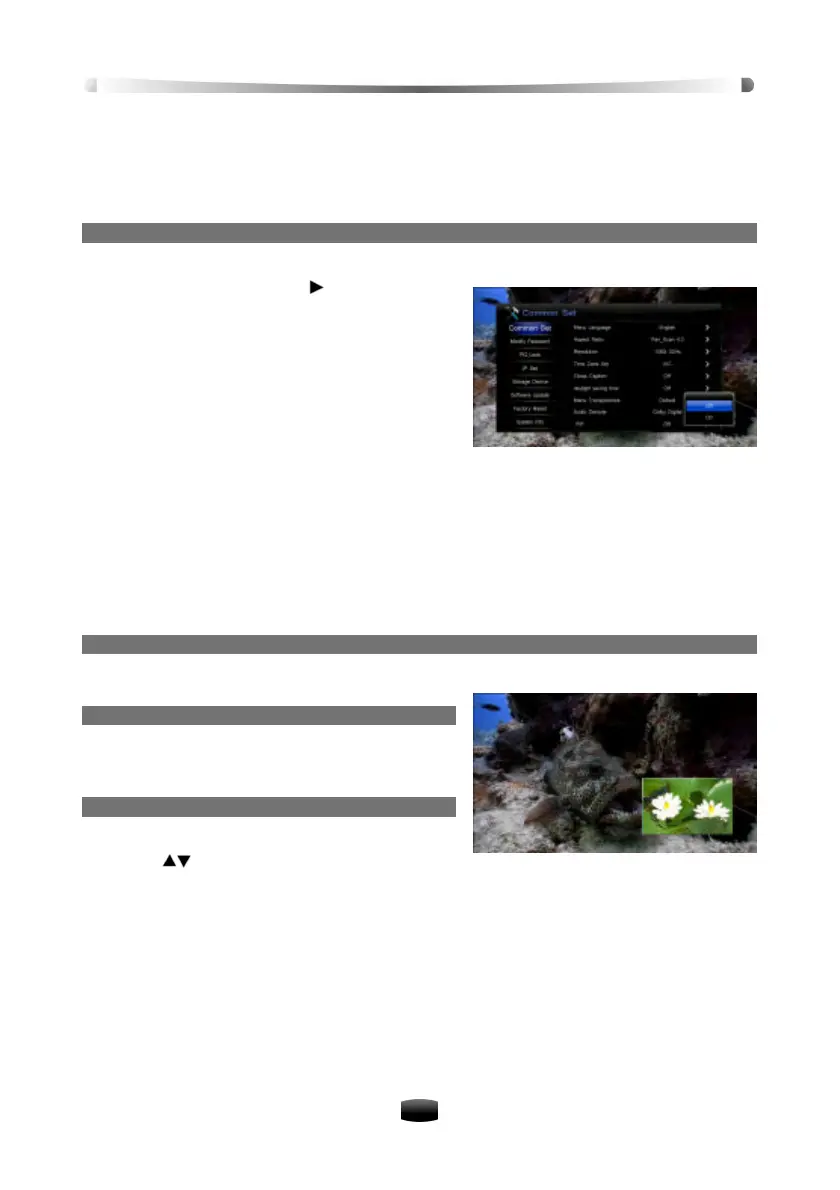User’s Manual
15
Note: Subject to availability from the broadcaster.
3.8 Picture in Picture (PIP)
You can watch two channels simultaneously. The audio in main screen will be available.
1. Activate PIP Function
Select Main Menu ? Setting ? Common Set and press OK key to enter.
1. Highlight “PIP” and press key to pop up a
drop-down list.
2. Select “On” and press OK key to confirm.
3. Press EXIT key to pop up a warning for
confirmation.
4. Select “OK” and press OK key to confirm.
5. A reboot prompt pops up on screen. Select “OK”
and press OK key to reboot or select “EXIT” and
press OK key to cancel the operation.
Notes:
• You can also press ASPECT key to activate PIP function in AV setting window.
• This function is unavailable when some information is displayed on screen, such as
channel list, detailed information, etc.
• The modified setting only takes effect after restarting the receiver.
• There will be no video output through RCA if PIP function is activated. In this case,
connect the unit to HDTV with YPbPr or HDMI cable and modify the setting to “OFF”.
• The audio in main screen will be available
2. Display/hide PIP Window
Press PIP key to display/hide PIP window.
3. Swap PIP Window
You can swap main screen for PIP window by
pressing SWAP key.
4. Switch Channel in Main Screen
1. Press OK key to display channel list.
2. Press keys to select a channel.
3. Press OK key to play it in main screen.
4. Electronic Program Guide (EPG)
In this guide, you can view program information for each channel based on date and time. In
addition, you can set timer events for recording or switch to a certain channel when a program
starts.
Select main menu ? Guide and press OK key to enter, or press EPG key to enter directly in
non-menu mode.
