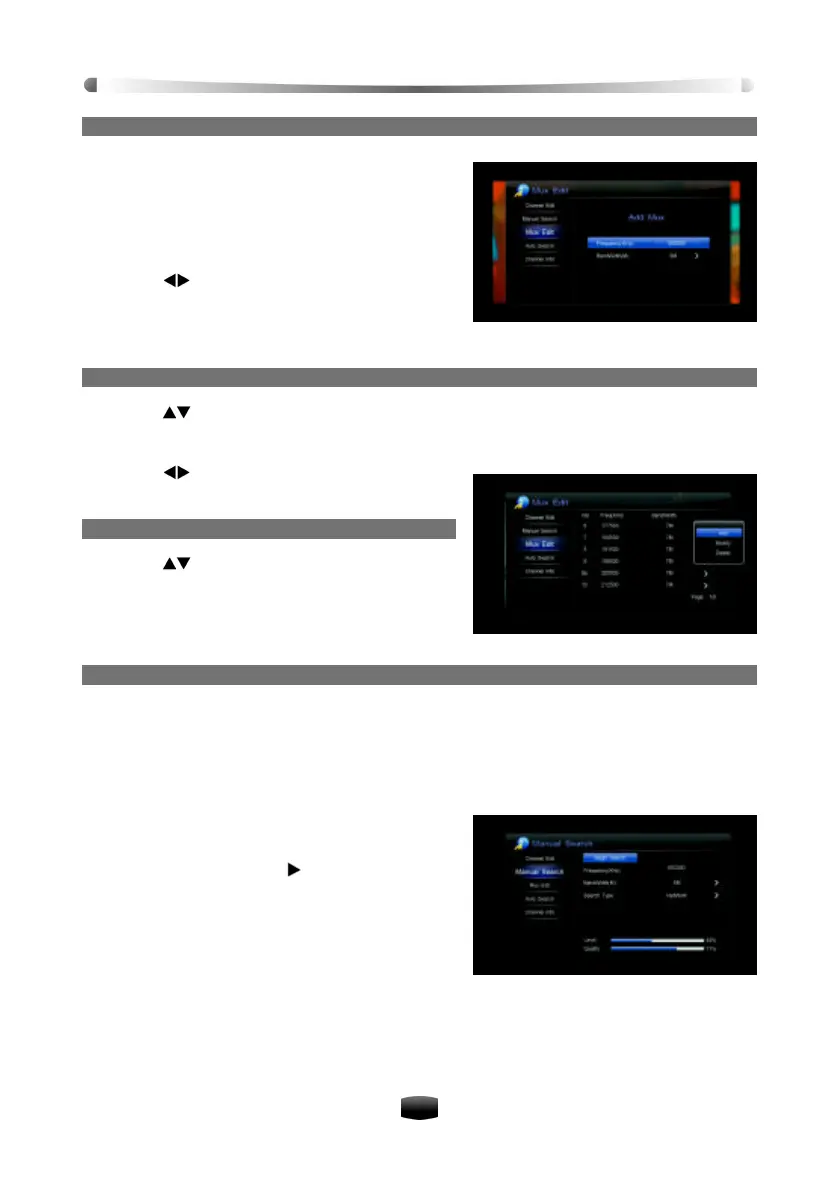User’s Manual
28
1. Add Frequency
Press OK key to pop up a drop-down list. Select
“Add” and press OK key to pop up add Mux window,
in which you can add a frequency by performing the
following steps:
1. Press numeric keys to input new frequency
values.
2. Press keys to select proper bandwidth.
3. Press EXIT key to save and go back to the
previous menu.
4. The new frequency is shown on the end of list.
2. Modify Frequency
1. Press keys to select a Mux.
2. Press OK key to pop up a drop-down list.
3. Select “Modify” and press OK key to pop up modify Mux window.
4. Press or number keys to set proper values.
5. Press EXIT key to save the setting.
3. Delete Frequency
1. Press keys to select a frequency.
2. Press OK key to pop up a drop-down list.
3. Select “Delete” and press OK key to delete it.
7.2 Search Type
1. Manual Search
You may choose to search for channels on a specific frequency since more than one channel is
available via each frequency. You can set the parameters manually and scan for channels at
the set frequency.
Select Main Menu ? Channel ? Manual Search and press OK key to enter.
1. Set parameters as follows:
Frequency (MHz): Press number keys to input
correct frequency.
BandWidth (M): The default is 8M.
Search Type: Press key to pop up a
drop-down list. Select a desired item and press
OK key to confirm.
If “Single” is selected, system searches chan-
nels only according to the set frequency.
If “Network” is selected, system searches
channels according to NIT (Network Information
Table).
2. Highlight “Begin Search” and press OK key to search channels.
3. After finishing, the found TV and radio channels will be listed.