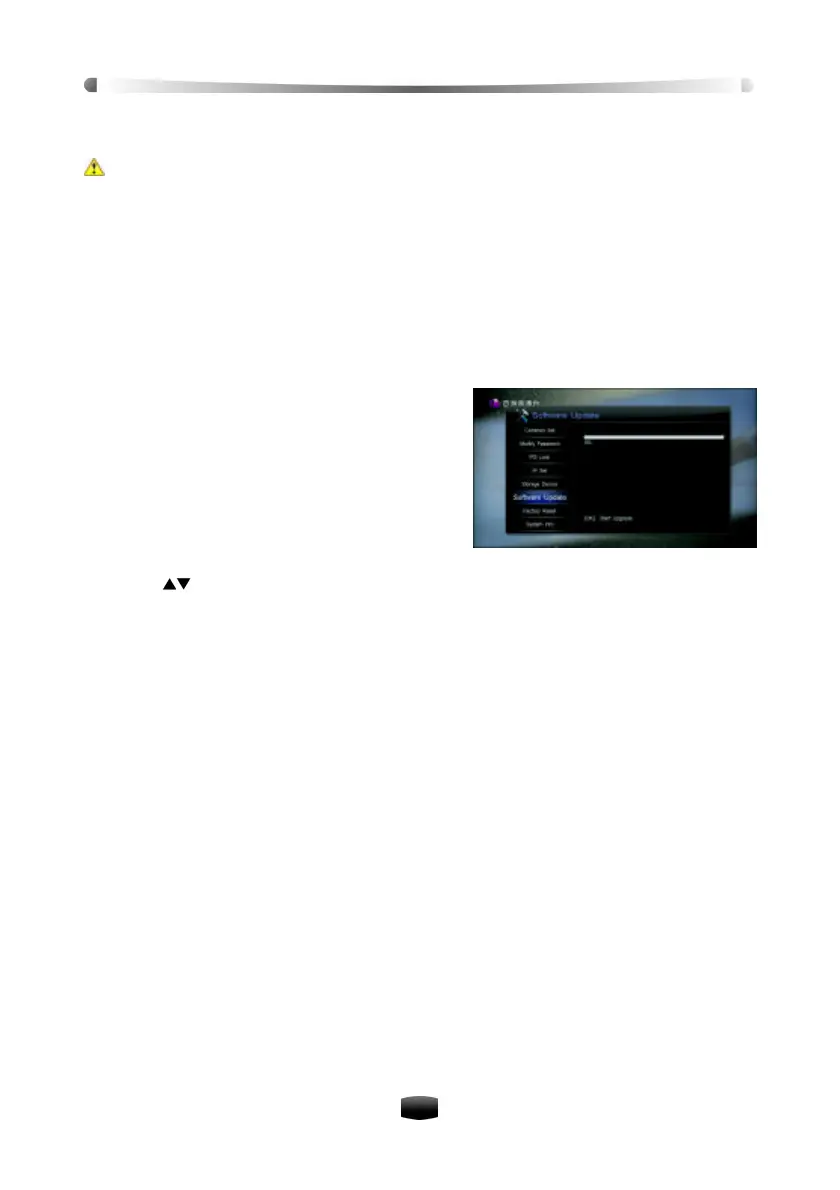User’s Manual
32
10. Software Upgrade
Warning: Do not turn off the unit or unplug the USB device during software upgrade.
The unit has stable and convenient software to use. However, once in a while new software
may be released to improve the unit’s performance. You can upgrade software via the USB
port.
You have to check the software information of your unit before downloading new software, and
download the latest software with the same system identification. It is only possible to upgrade
software with a system identification that is identical to yours, otherwise you will fail in software
update.
If you have a USB memory stick, you can update the software by performing the following
steps:
1. Download new software from the web site.
2. Copy the software file to your USB memory
stick.
3. Turn on the unit.
4. Insert the USB storage device into the USB port
on the unit.
5. Select Main Menu ? Setting ? Software Up-
date.
6. Enter the password (default: 0000) ? Software
Upgrade menu.
7. Press keys to select the software and press OK key to upgrade. During this process
an upgrade progress bar is displayed on screen.
8. After upgrade, a message will be displayed on the screen and the unit will restart after
which the software update process is complete.
11. Information
You can view channel information and system information, etc.
11.1 Channel Information
This window displays information about current channel, such as PID values, frequency,
bandwidth, signal level and signal quality, etc.
Select Main Menu ? Channel ? Channel Info and press OK key to enter.
11.2 System Information
This window displays information about the receiver, such as hardware version, software ver-
sion, etc.
Select Main Menu ? Setting ? System Info and press OK key to enter.