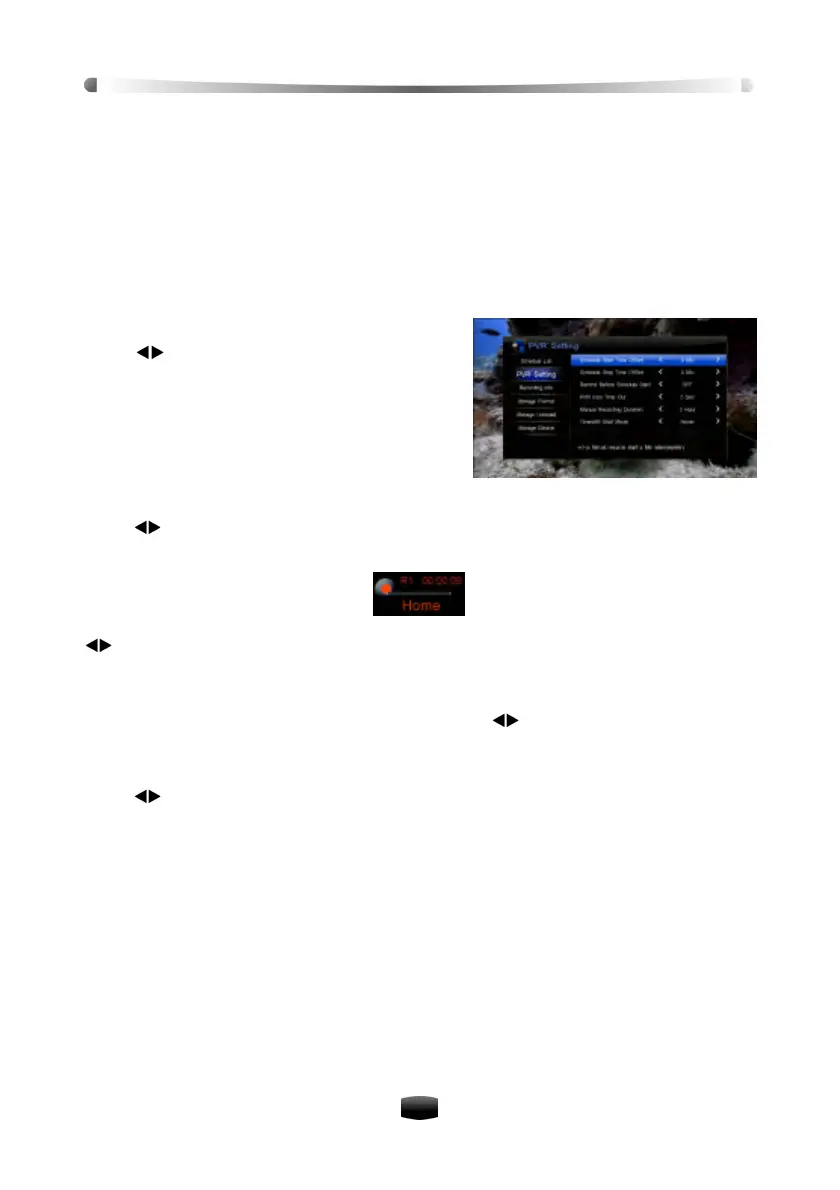User’s Manual
18
You can also select Main Menu ? PVR ? Storage Device and press OK key to enter. Select a
device and press OK key to confirm.
Note: If you set “USB device” as storage device, time shift is unavailable.
5.2 Set Recording Parameter
Note: If you do not set recording parameters, system will record program according to
default settings.
Select Main Menu ? PVR ? PVR Setting and press OK key to enter.
v Schedule Start/Stop Time Offset
You can set schedule start/stop time offset value.
Press keys to select time from -10 to +30
minutes. The symbol “+” before time means
start/stop recording later and “-“means start/stop
earlier. For example, if schedule start time is 13:00
and offset value is +2, the real recoding time is
13:02.
v Remind before Schedule Start
Set reminding time before starting the schedule recording.
Press keys to select 30 Sec, 60 Sec, 90 Sec, 120 Sec or OFF.
v PVR Icon Time out
Once recording has started, a symbol with recording time, recording channel
and duration is shown on the screen. You can change the display time of the symbol. Press
keys to select Always, 5 Sec, 10 Sec, 30 Sec, or 60 Sec.
If “Always” is selected, PVR icon is displayed on the screen throughout the recording.
v Default Recording Duration
Set default recording duration of quick recording. Press keys to select one from 1 to 24
hours.
v Timeshift Start Mode
Press keys to select Always, Pause Key or Never.
Always: System always records programs in the background temporarily. When changing
channels or switching the unit to operation mode, system will delete recorded information and
start recording program of current channel.
Pause Key: Start time shifted recording with PAUSE key.
Never: Unit will not start time shift recording.
Note: Refer to 5.7 Time Shift for corresponding operations.
5.3 Quick Recording
If you want to record current program instantly, you can use this function.
Note: Radio program can not be recorded.