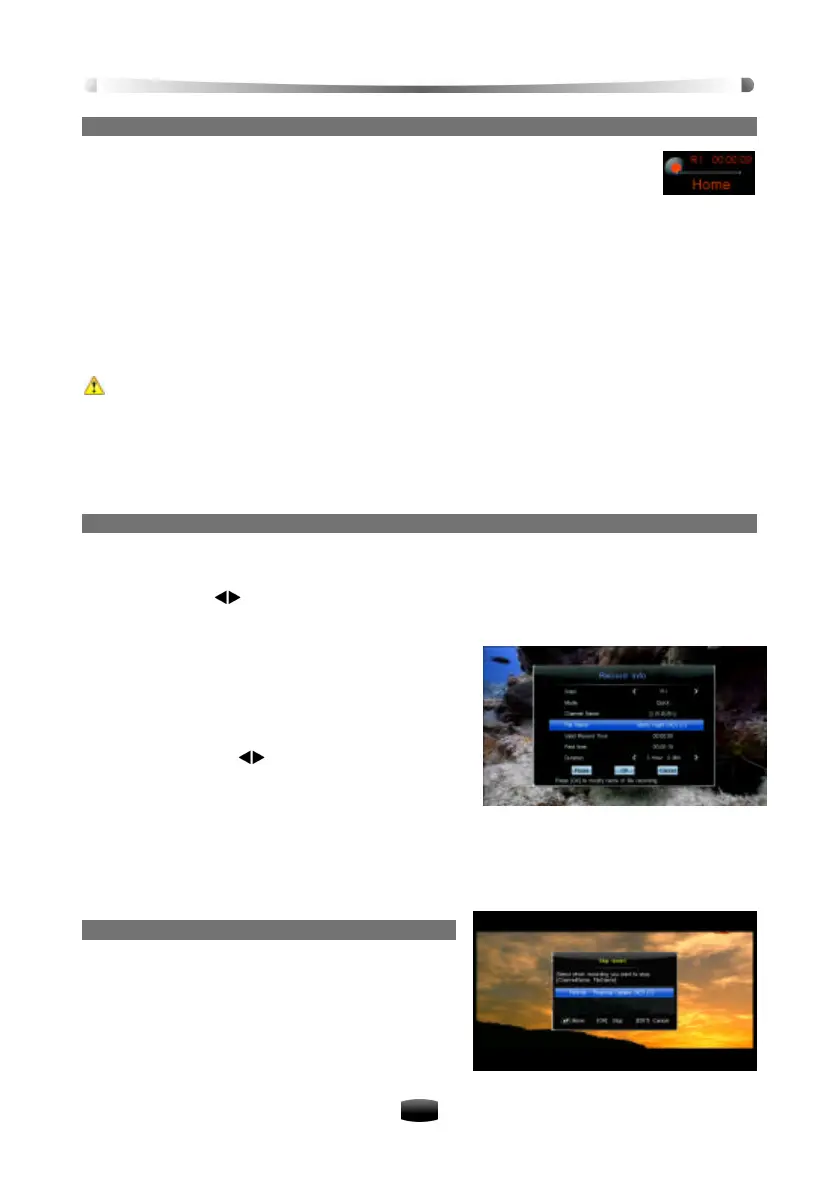User’s Manual
19
1. Start Recording
When watching a program, press RECORD key to start recording and a symbol
is displayed in top left corner of screen.
Once a recording is started, the recording file is displayed on the recorded list even though it is
not finished yet. To view the recorded file, press LIST key (See 5.5 Playback File) or alterna-
tively select the File List menu (See 5.6 Edit Recorded File).
To record another channel, switch to the channel you want to record and press RECORD key
again.
Pressing PAUSE key directly will not pause the current recording. You must press RECORD
key to display record Info window, in which you can select “Pause” and press OK key to pause
valid recording.
Warnings:
• Do not move the unit nor unplug the main AC power while it is running. It may cause
damage to recorded file and internal HDD.
• When a program is being recorded onto an external USB device, you must not dis-
connect it. Arbitrary disconnecting may cause damage to the recording file and USB
storage device.
2. Current Recording Information
Switch to a channel you are currently recording, and press RECORD key to enter recording
information window, or select Main Menu ? PVR ? Recording Info and press OK key to enter.
v Index: Press keys to select recording index (R1 or R2).
v Mode: Display recording mode. (Quick or Schedule).
v Channel Name: Display channel name.
v File Name: You can rename the file. Press OK
key to display a keyboard. Refer to 5.6.3 Re-
name Recorded File for detailed operations.
v Valid Record Time: Display valid record time.
v Past Time: Display past time.
v Duration: Press keys to select a recording
duration. The recording will end at the specified
time.
Select “Pause” and press OK key to pause valid recording.
Select “Resume” and press OK key to resume valid recording.
Select “OK” and press OK key to save the setting.
Select “Cancel” and press OK key to cancel the setting.
3. Stop Recording
1. Press STOP key when recording, a prompt pops
up on screen.
2. Select a recording and press OK key to stop.
Note: If you playback a program while recording,
press STOP key to stop playback, and press
STOP key again to stop recording.