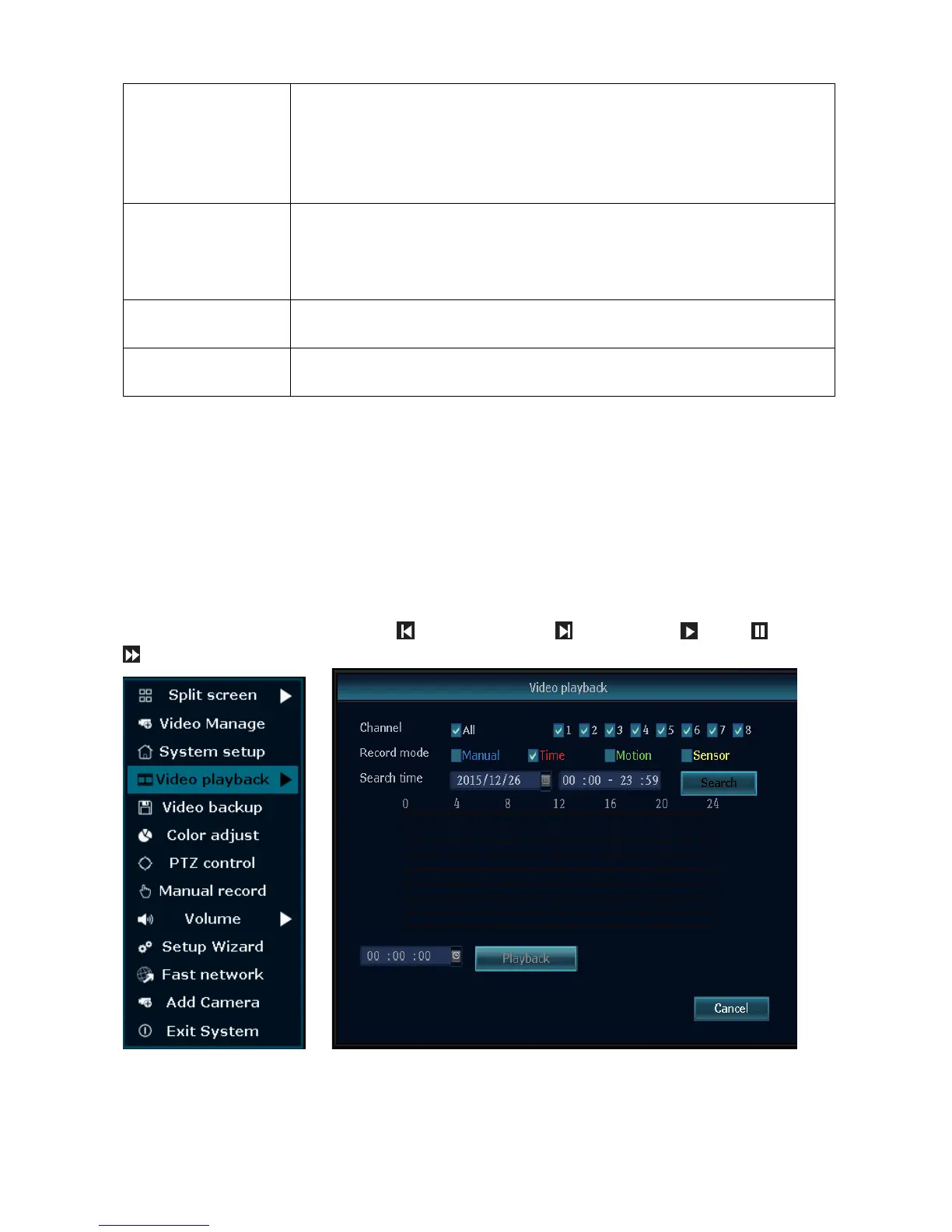For the system upgrade you need to copy the firmware to an empty
USB disk. Insert it to the free USB port of the TX-29/TX-30. Select
from the menu USB storage and the option you want to update
(mostly system). Choose the firmware from the list below and press
on start.
Select period (disable, once, every day, or every week), day and
time the system can start its Auto Maintenance. It will reboot to the
set time. For 60 seconds the device is restarting there will be no
video recording.
Choose All to factory reset all settings or choose from the list the
settings you want set back to factory status.
Shows the directly via WIFI connected cameras. Also it is possible
with this option to upgrade/downgrade the firmware of the cameras.
5.4 Video playback
To view the last record (5, 10 or 30min) click the mouse right button on the main interface
Video playback choose the past search time choose channel No. The playback starts.
For recordings that are more than 30 minutes ago (Manual Search) click the mouse right
button on the main interface Video playback Manual Search choose channel No
choose record mode enter Search time, input the beginning time and end time click
search button. The recording will open and start automatically.
Tips: Playback icon introduction: previous frame, next frame, play, pause,
fast forward x2, x4, x8, x16, x32