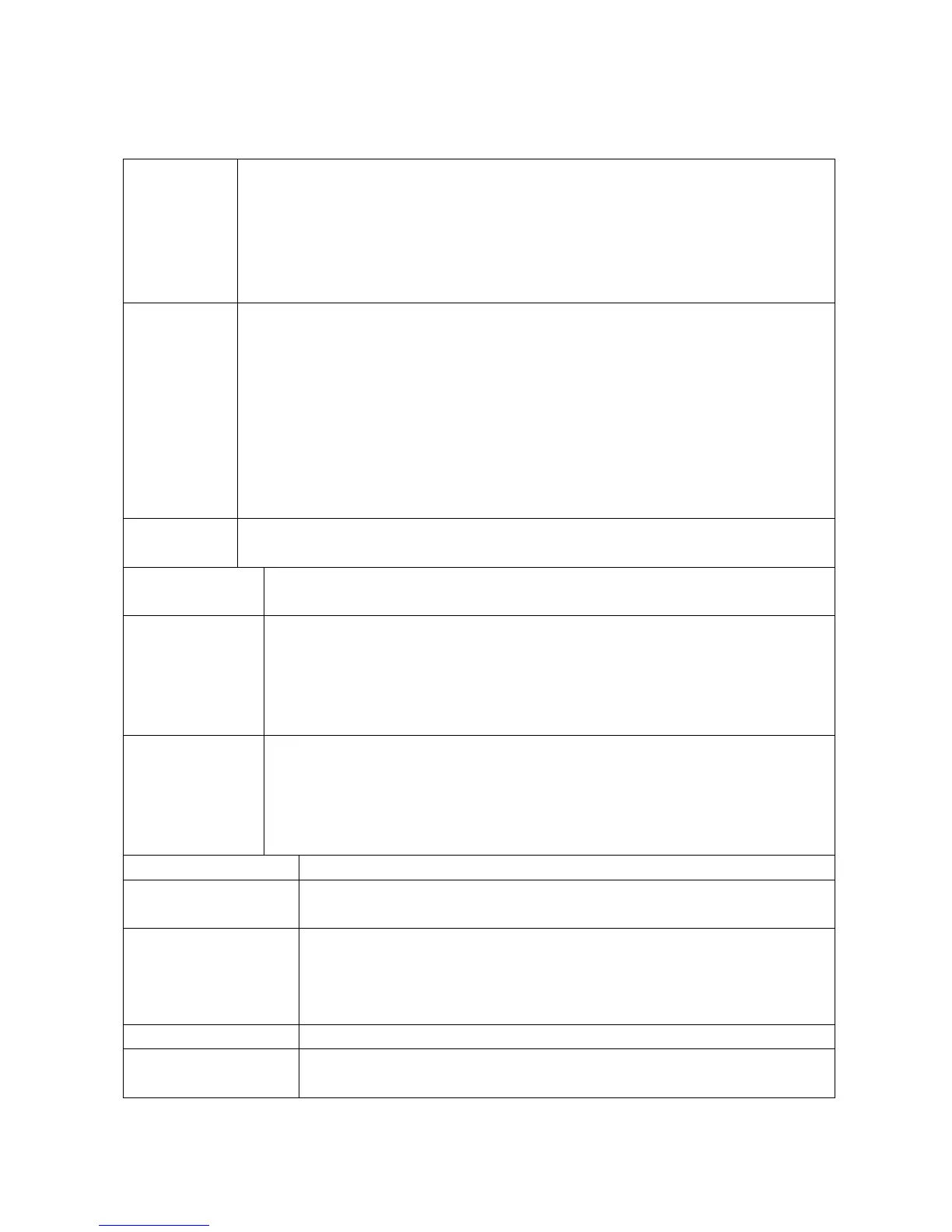29
7. Security Premium PC Client
Preview:
After starting the client you see the live view of the connected cameras
(depending on the selected screen divide mode 1, 4, 6, 8, 9, 16, 25, 36 or
49 channels). By holding the left mouse button and moving over the live
view of a channel. You will see a green rectangle which you can use to
digital zoom in the channel. After that a window will open with the title
zoom. Here you can select new areas or push the selected area around.
Shows the devices with its available channels. By clicking on “plus” /
“minus” it will open / close the channel list. Double click on a device to
open/close all channels of the device. Double click on channel of the device
to just open/close the selected channel. Open all: To open all channel in
the area at once. Close all: To close all channel in the area at once.
Note: By opening devices (with double click) and set local HDD storage
space, you automatically start recording manually. The red dot in the top
right corner shows it. By clicking with the right mouse button on the red dot
you can stop the record.
On the bottom of the page you see the logs. It shows a list of the last
happenings.
By clicking on this button you can select to divide the screen into 1, 4, 6,
8, 9, 16, 25, 36 or 49 channels.
Clicking on this button starts and stops a manually record of all opened
channel. Before you can start the manual recording go to settings
local settings Choose storage and select the HDD on your PC the
files. Press “Save”. The files are saved in a folder called “recEx” under
the selected HDD character.
Clicking on this button you manually take snapshot of the selected
channel. Before you can start the manual recording go to settings
local settings Choose storage and select the HDD on your PC the
files. Press “Save”. The files are saved in a folder called “screenShotEx”
under the selected HDD character.
Refreshing the camera preview.
Clicking on this button changes the size/format of the actual video
preview.
Clicking on this button takes the selected screen divide mode into
full screen mode. To close the full screen mode press the right
button of your mouse and select from the menu that appears “Back
to Main window”.
Turn up/ down the volume of the selected channel.
Move cameras vertical and horizontal. Zoom and focus the camera.
Set the Iris on or off.