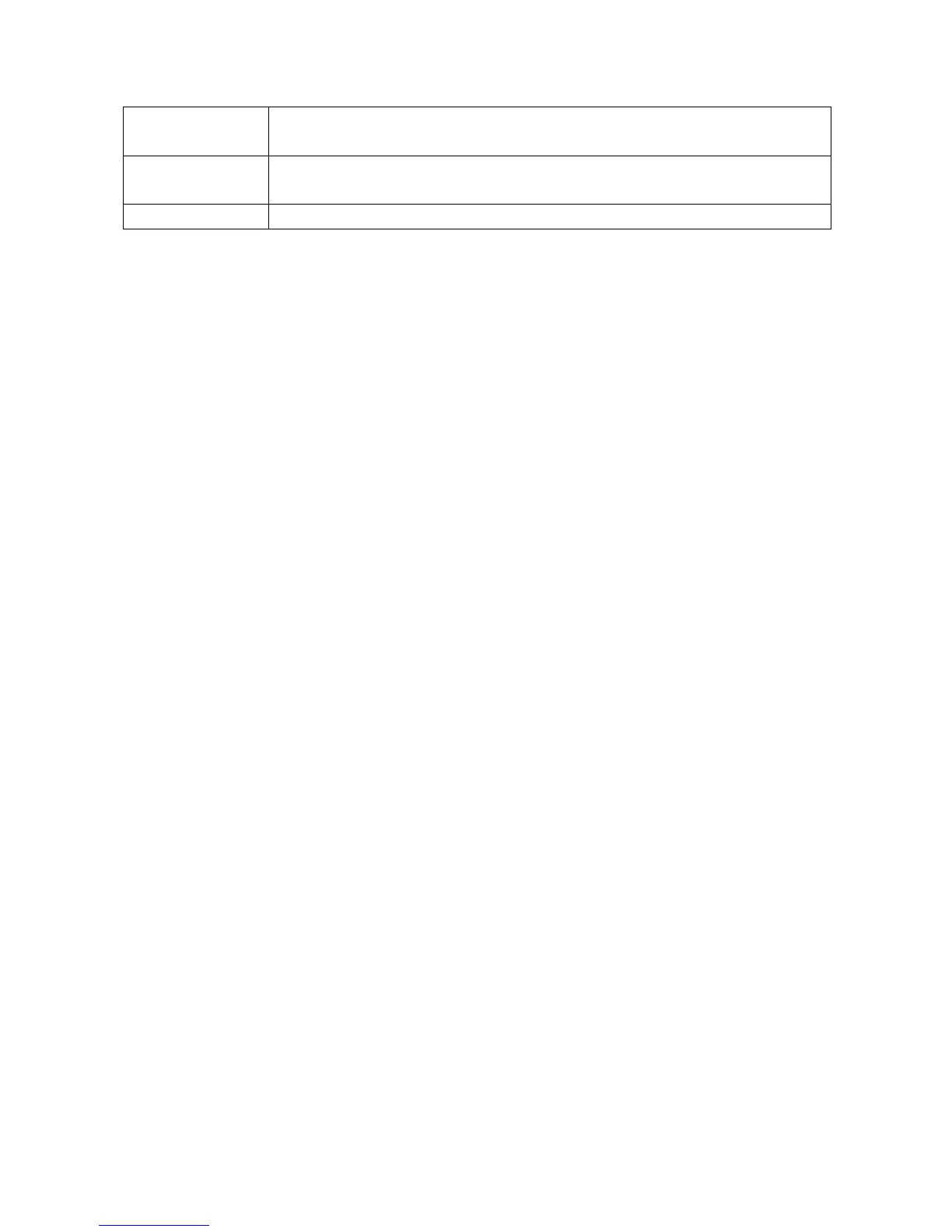Advanced:
Select the channel, image type, start time and end time to search screenshots. By clicking
on first/last: See the first/last page. By clicking on prev/next see the previous or the next
page. By pressing on select all, all screenshots on the current page will be selected.
User: Login into the software/device.
8. Advanced camera settings
For people with advanced experience it is possible to set some settings of the camera
directly over the camera menu. For example the video and image setup which you find on
the TX-28/ TX-30 under Channel Setup Encode Setup. To get to the camera interface
connect the camera via the network cable with your router. After that go to your
TX-29/TX-30 Display, open the video manage setup, select the N1 protocol and press on
the refresh button on the right. Now you will see the IP address (example: 192.168.1.168)
which you have to insert into the browser. Press enter you will see the login screen.
Username is admin and password is empty. The live stream of the camera occurs.
Under setup you can set Media, Network setup, Advance setup and System setup.
Note: Be careful with the configuration to not damage the camera!
9. Troubleshooting
Q1: How to register a new account?
A1: To register a new account access the APP Security Premium and click on register.
Enter username and password. Click again on Register. The APP will ask for an email
address to verify the account. Use a valid email address at the same time easy to see the
cloud will send an email to the email to activate.The user can choose not to activate the
account, this will not affect the use of the easy media cloud, but not activated account
cannot perform the function of forget password.
Q2: What is the difference between login mode and Trial mode?
A2: Login mode, the device or group of users to add data managed by the server, or even
delete all the data in the mobile phone in the mobile phone, data is not lost. As long as
reinstall the application and log into the old account, you can restore all the data. And Trial
mode, users to add equipment and grouped data is stored locally, once the data is missing,
unable to restore. In addition, the login mode, we provide users with equipment state
warning, alarm, news feeds, and other auxiliary functions.
