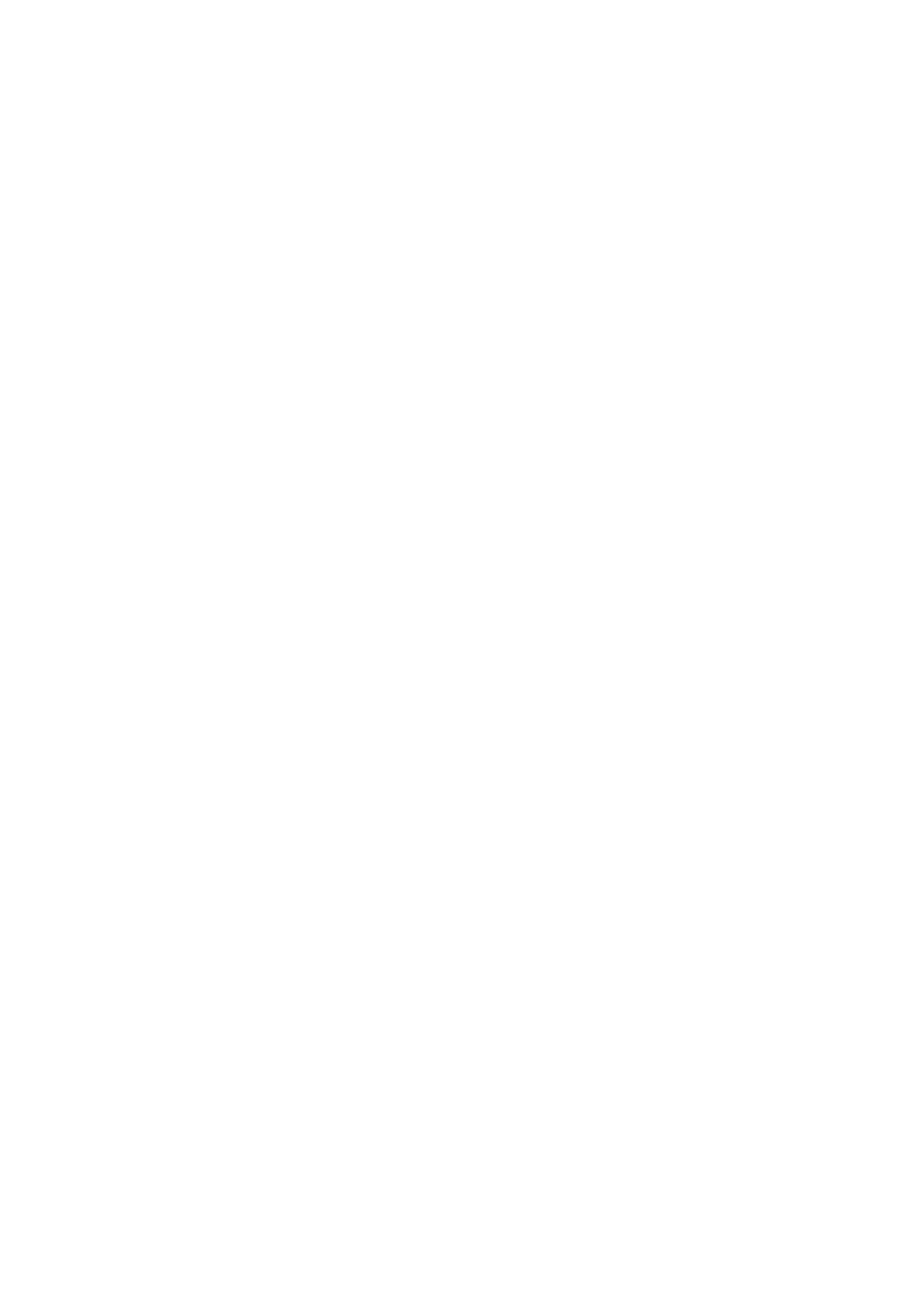Click setup button. Set motion detection regions here. There are four regions for you to
set (red, yellow, blue and green). Select one of the colored regions first. Then click the
left mouse button on the start point of the area you want to select and drag the mouse
to select the area. In the test area the best setting for sensitivity and threshold is 60 and
10 respectively. Depending on your given environment this settings can be vary.
Sensitivity and threshold can be set in the range from 0 to 100. The higher the
sensitivity and the lower the threshold are set the more motion is detected. For example:
When a leaf falls or a cat is running in the selected area a motion will be detected.
In this case a subjective setting by the customer is requested!
The corresponding colored area displays different detection areas. After you completed
the setup remember to click the save button to save current setup. If you click ESC
button to exit the region setup interface system will not save your zone setup.
Record: Check the Box here, system auto activates motion detection channel(s) to
record once an alarm occurs.
Record Delay: System can delay the record for specified time after alarm ended. The
value ranges from 10s to 300s.
Send email: Check the Box here, system can send out email to alert you when an alarm
occurs.
PTZ (Only TX-67): Check the Box here, to set PTZ movement here when an alarm
occurs. Such as go to preset, tour & pattern when there is an alarm.
Snapshot: Enable this function to snapshot image when a motion detect alarm occurs.
For detail information refer the help file.
B: Video Tamper
You need to check the box here to realize the video tamper alarm.
Enable: Check the box here to enable video tamper function.
Working Period: Check the box here and click the setup button. Set motion detect period
here. System only enables motion detect operation in the specified periods. It is not for
video loss or the tampering. There are two ways for you to set periods. Note system
only supports 6 periods in one day. Select the period you want to set with the mouse.
With the “Setup” button select the working period for the day. Check “All” for the whole
week. For each period set the start time and the end time. Save the settings after
changing.