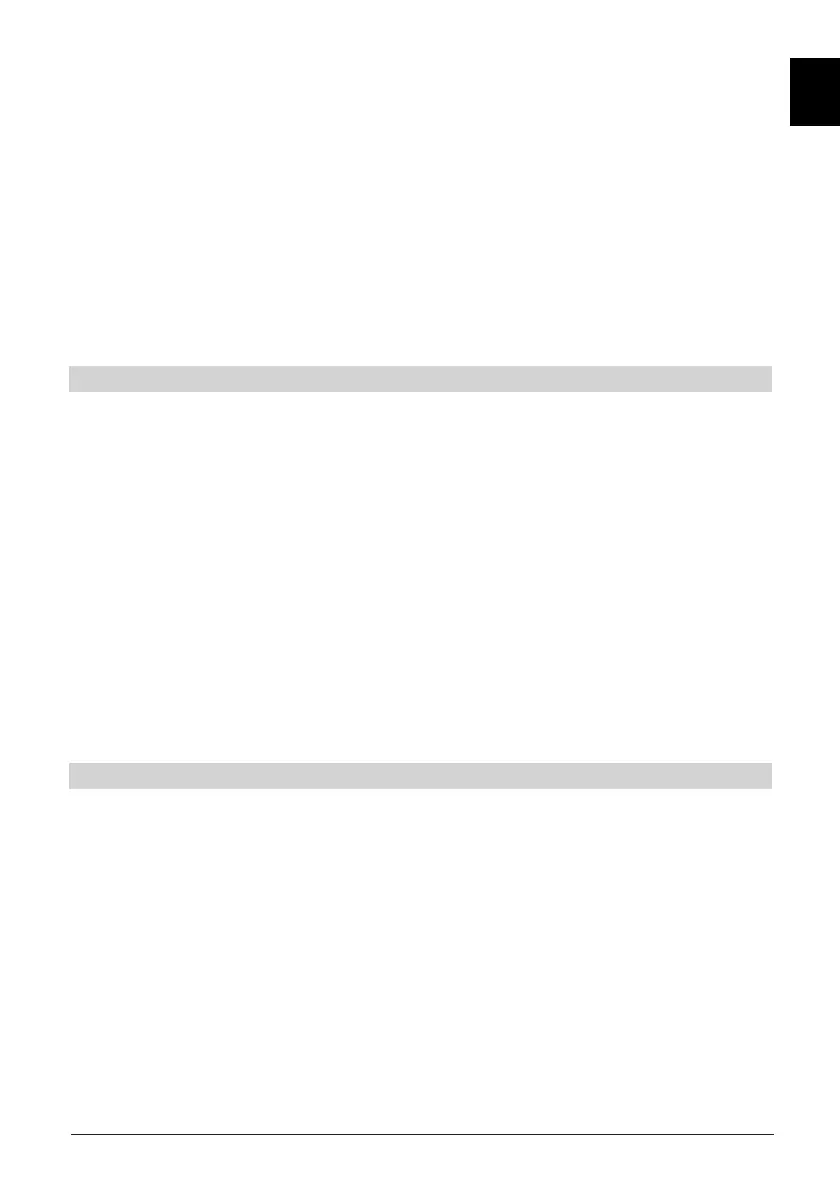25
ENEN
> Now use the arrow keys up/down to set the highlighter indicating the
beginning of the section to be copied. The section to be copied will now
be indicated in red on the progress indicator as well as in the overview
of existing highlighters.
> Now press the green function key Menu and use the arrow keys up/
down to highlight the line extract section.
> Press OK to display a selection window.
> To actually copy the section, use the arrow keys right/left to highlight the
fi eld OK and confi rm by pressing OK. The highlighted section will now
be copied to a new recording. Depending on the size of the section, this
may take several minutes.
Splitting a recording
This function allows you where, for instance, two successive channels were
recorded as a single recording, to split these into two individual recordings.
Each recording will be split at the point indicated by the relevant highlighters.
Recordings can be split as follows:
> Place a highlighter at the beginning of the section to be extracted.
> Now use the arrow keys up/down to highlight the point from which the
entire recording should be split.
> Now press the green function key Menu and use the arrow keys up/
down to highlight the line split recording.
> Press OK to display a selection window. This will show information relat-
ing to the two recordings to be created by the split.
> To actually split the recording, use the arrow keys left/right to highlight
the fi eld OK and confi rm by pressing OK.
Rename recordings
Your PVR extracts information from the transmitted data stream concerning
the names of the broadcast channels. If a single recording contains multiple
broadcasts, all the names of the recorded broadcasts are compiled and saved
internally. To rename a recording, proceed as follows:
> Now press the green function key Menu and use the arrow keys up/
down to highlight the line Rename.
> Confi rm by pressing OK. A list of the possible titles will be displayed.
> Use the arrow keys up/down to select the title for which you wish to
change the name and confi rm by pressing OK.
> In the subsequent section window, use the arrow keys right/left to high-
light the fi eld OK and confi rm by pressing OK.
> If you want to assign a specifi c name to the recording, use the arrow
