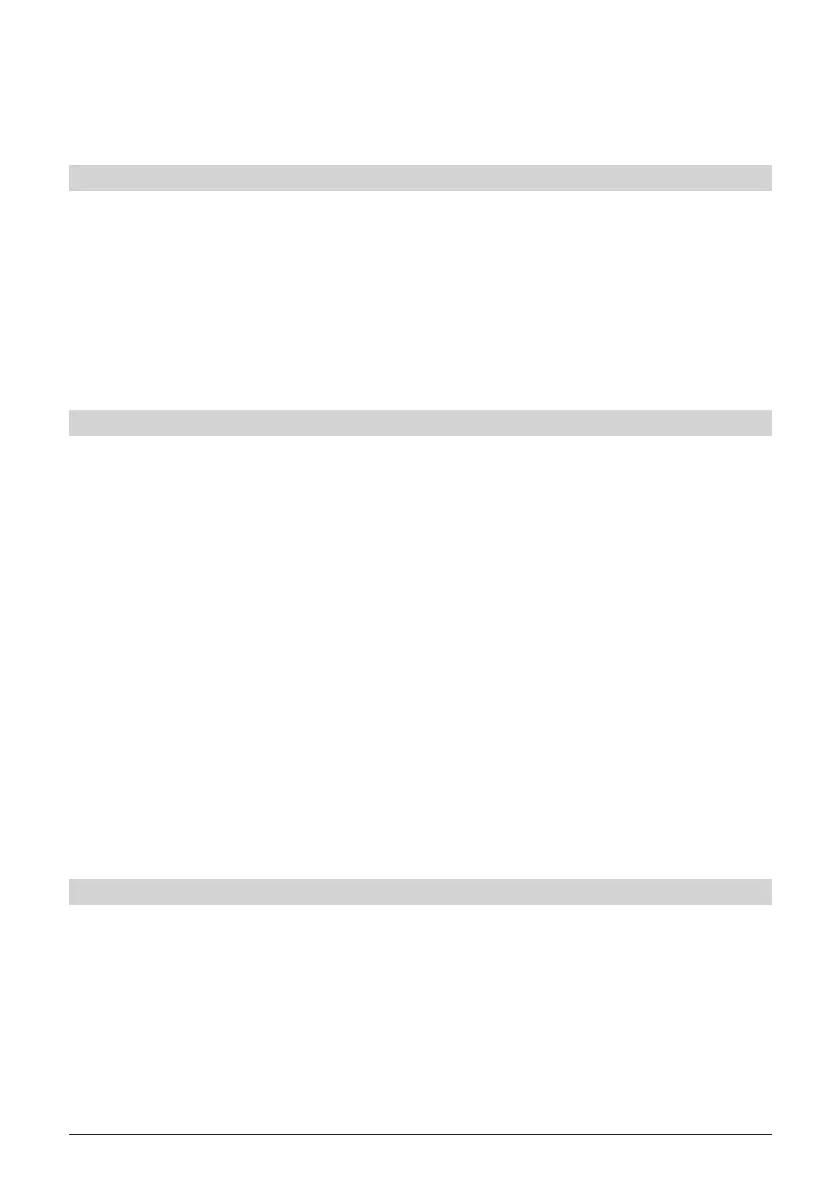26
keys up/down to select the line New.
> By pressing the OK button, a virtual keyboard is displayed, with which
you can input the new name.
Enlarge video
To facilitate the control of a desired section of a recording, the video image of
the recording can be enlarged.
> Press the green function key Menu to do so and use the arrow keys up/
down to highlight the line Enlarge video.
> By confi rming with OK, the video image is displayed in enlarged form.
> To reduce the size of the video image again, proceed likewise, highlight-
ing the line Shrink video.
Managing music/pictures
You can use your receiver to play back musical tracks in MP3 format and im-
ages in JPG format. To copy the relevant data onto the hard disk, connect a
USB device, on which the MP3s or JPGs are contained, to the USB socket of
the receiver.
Please be careful to note, that only MP3 fi les can be managed from the Mu-
sic menu, and only JPG fi les from the Images menu.
> Call up the menu Manage hard drive as described above.
> Use the arrow keys up/down to highlight the line Copy music or Copy
images, in order to manage the relevant fi les.
> Confi rm by pressing OK. In the subdivided menu, the left half (set-top
box) shows the fi les and folders present on the hard disk. The right side
(USB device) shows the fi les and folders, which are contained on the
connected USB device.
> Use the green function key to switch from one USB device to another
or the red function key set-top box to do the same for the hard disk. The
fi rst fi le or the fi rst folder of the list is highlighted.
Copy
The Copy function allows you to make a copy of the highlighted fi le or high-
lighted folder onto the hard disk or the USB device. The original fi le or folder
also remains in place.
> With the help of the arrow keys up/down, highlight the fi le or folder,
which you would like to move.
> Press the blue function key Functions to open a window showing the
functions available.
> Use the arrow keys up/down to select the line Copy and confi rm by
