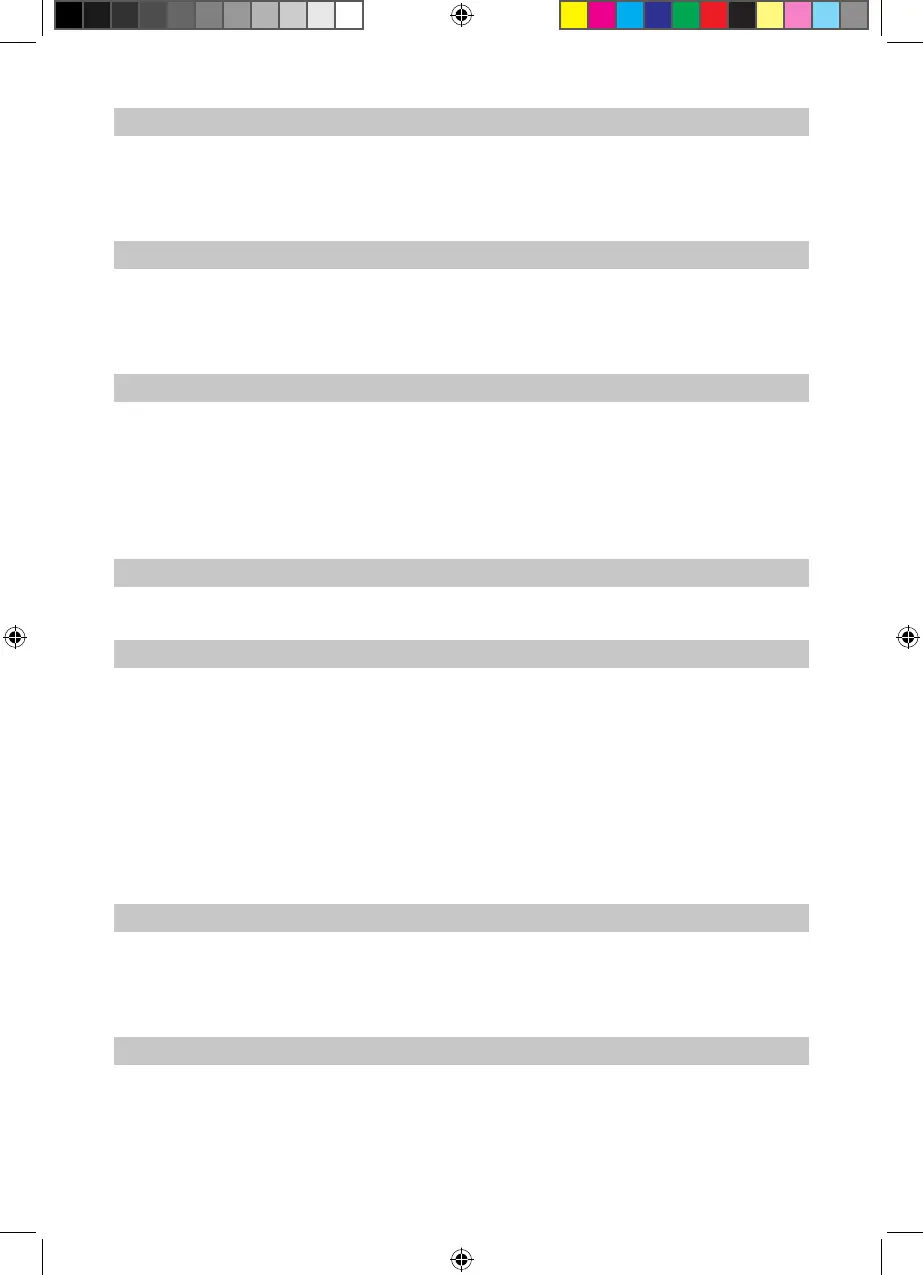14
7.1.2. Skipping titles:
> By pressing the up/down arrow keys, you can jump forward or backward by one track.
The le selected will now be played. Thereafter the other les located on the same source
medium will be played automatically
7.1.3. Pause:
> Press the Play/Pause key to stop the playback operation (Pause). This will be indicated
on the display by “II”
> Press the key again to resume playing the le from the position at which it was stopped.
7.1.4. Fast Forward:
> During playback, press Fast Forward or Rewind, several times if applicable, to advance or
rewind the track at 4x, 16x or 64x normal speed. The display will show the relevant setting
via Fast Forward >>, Fast Forward >>>, Fast Forward >>> or Rewind <<, Rewind <<<, Rewind
<<<<. > While using the 64x speed, press the Fast Forward or Rewind button to go forwards
or backwards in 10 minute steps.
7.1.5. Stop:
> To stop the playback operation, press the Stop button. You will return to normal operating mode.
7.2. Slide show:
You can show pictures as a slide show. Via this function the pictures will be automatically
shown on the screen one after another.
> By pressing the blue function key NAV Menu a further window will be opened.8
> Use the up/down arrow keys to mark the line Pictures and conrm with OK.
> Where appropriate, rst use the arrow keys up/down to mark the folder containing the
desired picture le, and conrm by pressing OK.
> By pressing the yellow slide show function key all the pictures in a folder will be
automatically reproduced one after another.
7.2.1. Pause:
> Press the Play/Pause key to stop the slide show operation (Pause). This will be indicated
on the display by “II”
> Press the key again to resume playing the le from the position at which it was stopped.
7.2.2. Adjusting image changeover speed:
> By pressing the right/left Arrow keys, you can adjust the image changeover speed to
between 5 and 100 seconds.