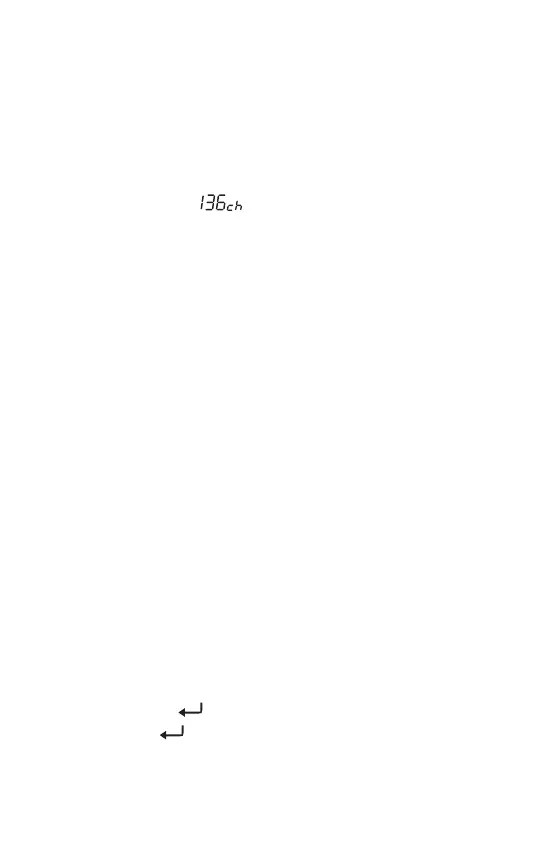Using ETM+ to Scan and Store Stations
1) Quick press the [ ETM ] button, the display indicates “ETM”.
2) Select the frequency band.
3) Press and hold the [ ETM ] button to start scanning for stations.
4) When scanning is complete, the display shows the number of broadcast
frequencies found (e.g. ).
If the ETM scan missed certain stations (e.g. due to interference), then it is
possible to add these to the ETM memory manually:
1) Quick press the [ VF ] button.
2) Select the frequency band.
3) Use the numeric keypad or tuning knob to tune into the missing station.
4) Quick press the [ M ] button, “Preset” flashes on the display.
5) Quick press the [ ETM ] button, “ETM” flashes on the display.
6) Quick press the [ M ] button to confirm. The station is stored into the ETM
memory.
Listening to Stations in the ETM+ Memory
1) Quick press the [ ETM ] button, the display indicates “ETM”.
2) Select the frequency band.
3) Rotate the [ TUNING ] knob to select a stored frequency.
Deleting a Single ETM+ Station
1) Quick press the [ ETM ] button, the display indicates “ETM”.
2) Select the frequency band.
3) Rotate the [ TUNING ] knob to select the frequency to be deleted.
4) Press and hold the [ ] (DELETE) button until the display shows “dEL”.
5) Quick press the [ ] button to confirm and delete the selected frequency.
Tip: To exit ETM mode, quick press the [ VF ] or [ VM ] button.
Tip: To delete all ETM stations: review “Deleting All Stored Stations” (page 12).
15
Note: For SW, ETM only scans/stores frequencies within the meter bands.
