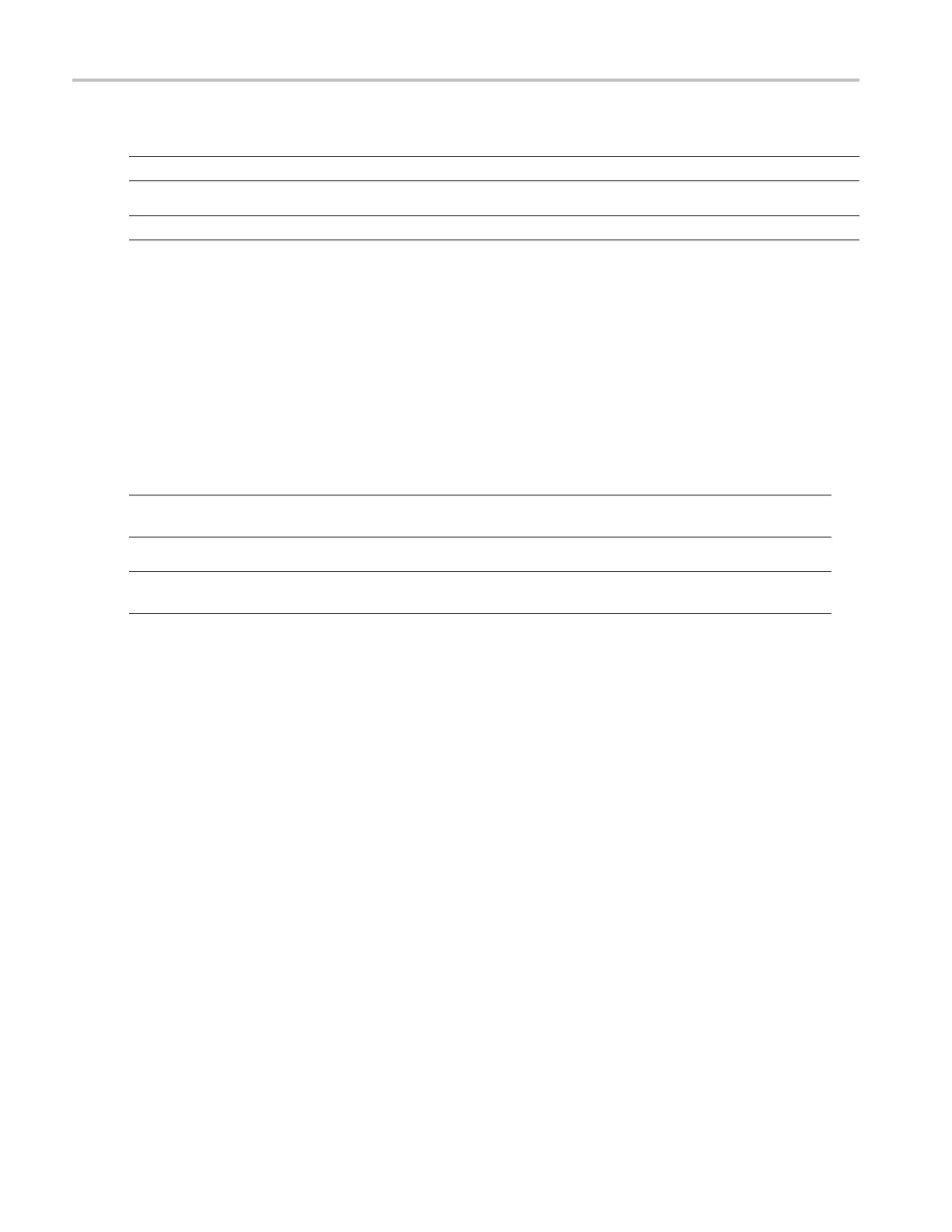Creating Operat
ing System Restore Discs
Restoring the Operating System from the Restore Discs
NOTE. This pro
cedure requires that the DVD drive is set as the first boot device (this is the default setting).
NOTE. You can use restore discs only on the instrument with which they were created.
1. Insert restore disc 1 in the instrument DVD drive.
2. Restart the instrument. The restore software opens automatically if the DVD drive is the first bootable device. If the
DVD drive is
not the first bootable device, you must enable it as the first bootable device before performing a restore
from the discs.
3. Click Restore.
4. In the Confirmation dialog box, clic k Yes to restore the operating system, or No to exit the restore process.
5. When prompted, remove the current restore disc and insert the requested disc. Continue until the restore process
is complete.
NOTE. The
progress bar might not move during parts of the restore process. However, the restore process is w orking as
long as the disc drive light continues to blink.
NOTE. At the beginning and end of the recovery session, the recovery application will request you to repeatedly provide the
first an
d last discs in the set. T his is normal behavior for the recovery application.
6. When the restore process is completed, remove the last restore disc and restart the instrument.
7. Install the AWG application software. If you have not already done so, go to the Tektronix Web site to download the
software (www.tektronix.com/software) and follow the instructions to install the software for your instrument.
Rest
oring the Operating System from the Instrument Hard Disk
The instrument contains an operating system restore file on a separate partition of the hard drive.
1. Restart the instrument. D uring the boot-up process you will see the following message at the top of the screen:
Starting Acronis Loader… press F5 for Acronis Startup Recovery Manager
2. Repeatedly press the F5 key until the Acronis True Image Tool opens. There is a five-second time period from when the
message appears until the instrument proceeds with the normal instrument startup. If the instrument does not open the
Acronis application, power off the instrument, then power on the instrument and try again.
3. Click Restore.
4. In the Confirmation dialog box, click Yes to restore the instrument operating system, or No to exit the restore process.
The restore process takes approximately 10 minutes; the actual time depends on the instrument configuration.
5. Install the AWG application software. If you have not already done so, go to the Tektronix Web site to download the
software (www.tektronix.com/software) and follow the instructions to install the software for your instrument.
12 AWG5000 and AWG7000 Series Quick Start User Manual
