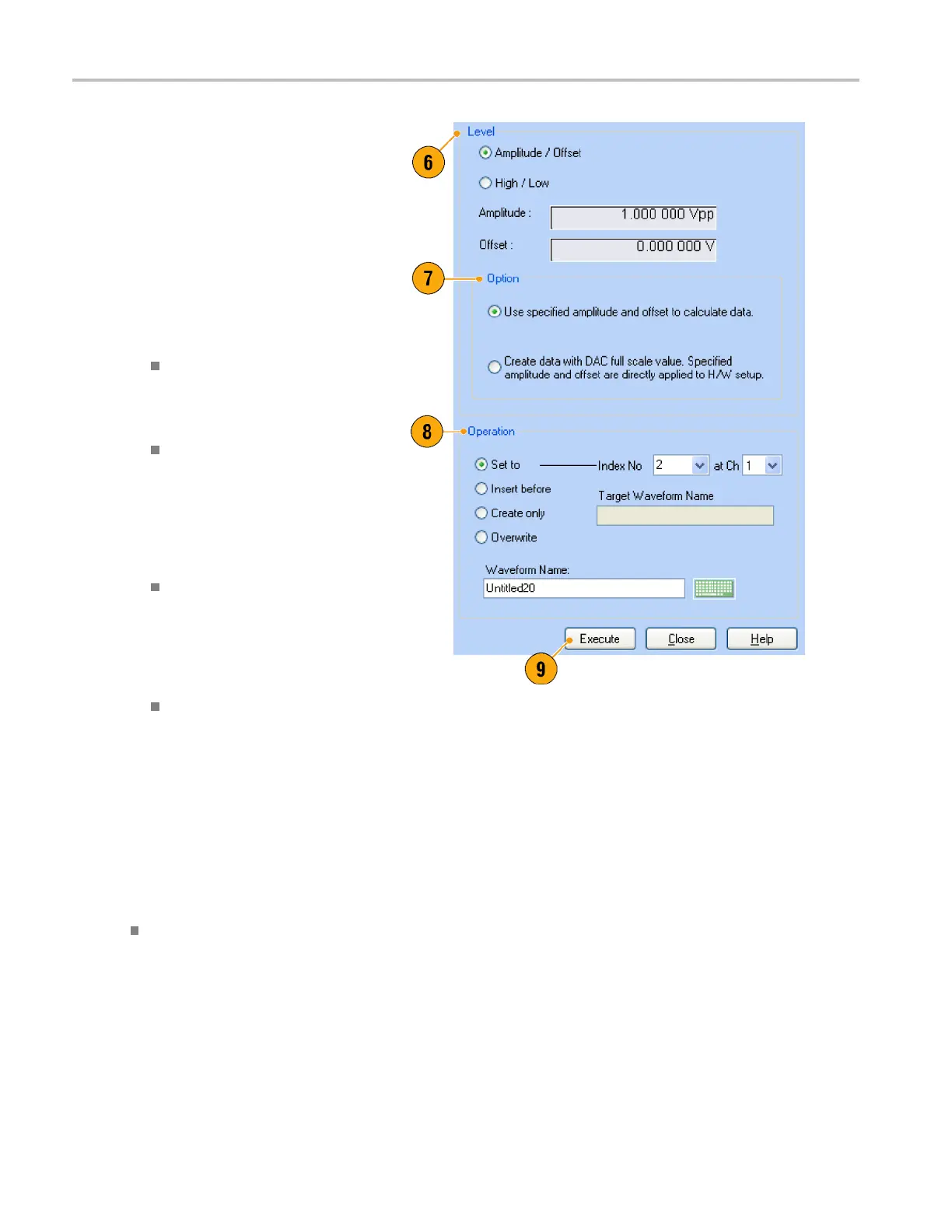Waveform Displa
y and Edit
6. Use Level to set parameters for
Amplitude/Offset or High/Low.
7. Use Option to select the amplitude/
offset settin
gs. This frame is displayed
when you s et the vertical units to Voltage.
If you s et the vertical units to Normalized
Va lue, this f
rame is disabled. (See
page 29, Changing the Windows Display
Style.)
8. Select an edit action in the Operation
frame.
Set to –Spe
cifies the channel
and index number. The created
waveform is assigned to the specified
position.
Insert bef
ore – The created
waveform is inserted before the
specified cell of the s equence. When
this comm
and is executed, the
remaining data is s hifted. When the
Run mode is non-sequence, this
paramet
er is disabled.
Create O
nly – Creates a new
waveform, but the waveform is not
loaded. E nter the waveform name
in the W
aveform Name box. The
created waveform is listed in the
Waveform List window.
Overwrite – S pecified existing
wavef
orm data is overwritten. When
you select Overwrite, a waveform
currently being loaded is displayed in
the Ta
rget Waveform Name box. The
Waveform Name box is disabled.
9. Click Execute to create a waveform.
Quick Tip
Use Create Digital Pattern to create d igital patterns in a similar manner as creating Analog waveforms.
54 AWG5000 and AWG7000 Series Quick Start User Manual
