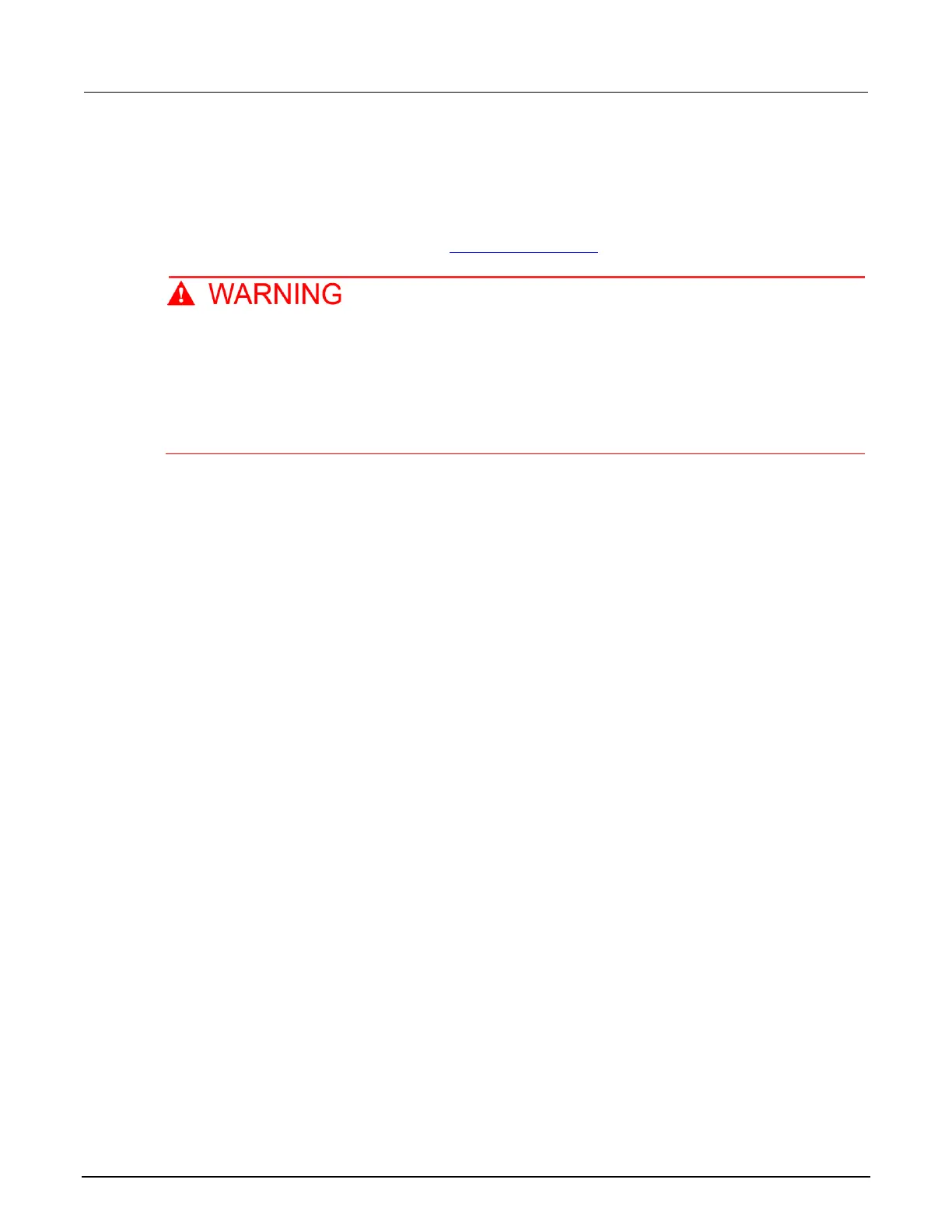Front-panel source-measure procedure
Use the following procedure to perform the basic source-measure operations of the 2600B SMU
using the front panel. The following procedure assumes that the 2600B is already connected to the
device under test (DUT), as explained in DUT test connections (on page 4-6).
Hazardous voltages may be present on all output and guard terminals. To prevent electrical
shock that could cause injury or death, never make or break connections to the 2600B while
the instrument is powered on. Turn off the equipment from the front panel or disconnect the
main power cord from the rear of the 2600B before handling cables. Putting the equipment
into standby does not guarantee that the outputs are powered off if a hardware or software
fault occurs.
Step 1: Select and set the source level
To select the source and edit the source value:
1. Press the SRC key as needed to select the voltage source or current source, as indicated by the
units in the source field on the display. The flashing digit (cursor) indicates which value is
presently selected for editing.
2. Move the cursor to the digit to change, then press the navigation wheel to enter the EDIT mode.
3. Use the RANGE keys to select a range that accommodates the value you want to set. For best
accuracy, use the lowest possible source range.
4. Enter the source value.
5. Press the ENTER key or the navigation wheel to complete editing.
Step 2: Set the compliance limit
To edit the compliance limit value:
1. If the instrument has two channels (2602B, 2604B, 2612B, 2614B, 2634B, or 2636B) and is in
dual-channel display mode, perform the following (steps a, b, and c). Otherwise, go to the
next step.
a. Press the CONFIG key.
b. Press the LIMIT key and then select CURRENT or VOLTAGE.
c. Press the ENTER key or the navigation wheel.
2. If the instrument has only one channel (2601B, 2611B, or 2635B), or if it is a two-channel
instrument that is in single-channel display mode, press the LIMIT key.
3. Move the cursor to the digit to change, then press the navigation wheel to enter the EDIT mode,
as indicated by the EDIT indicator.
4. Enter the limit value, then press the ENTER key or the navigation wheel to complete editing.
