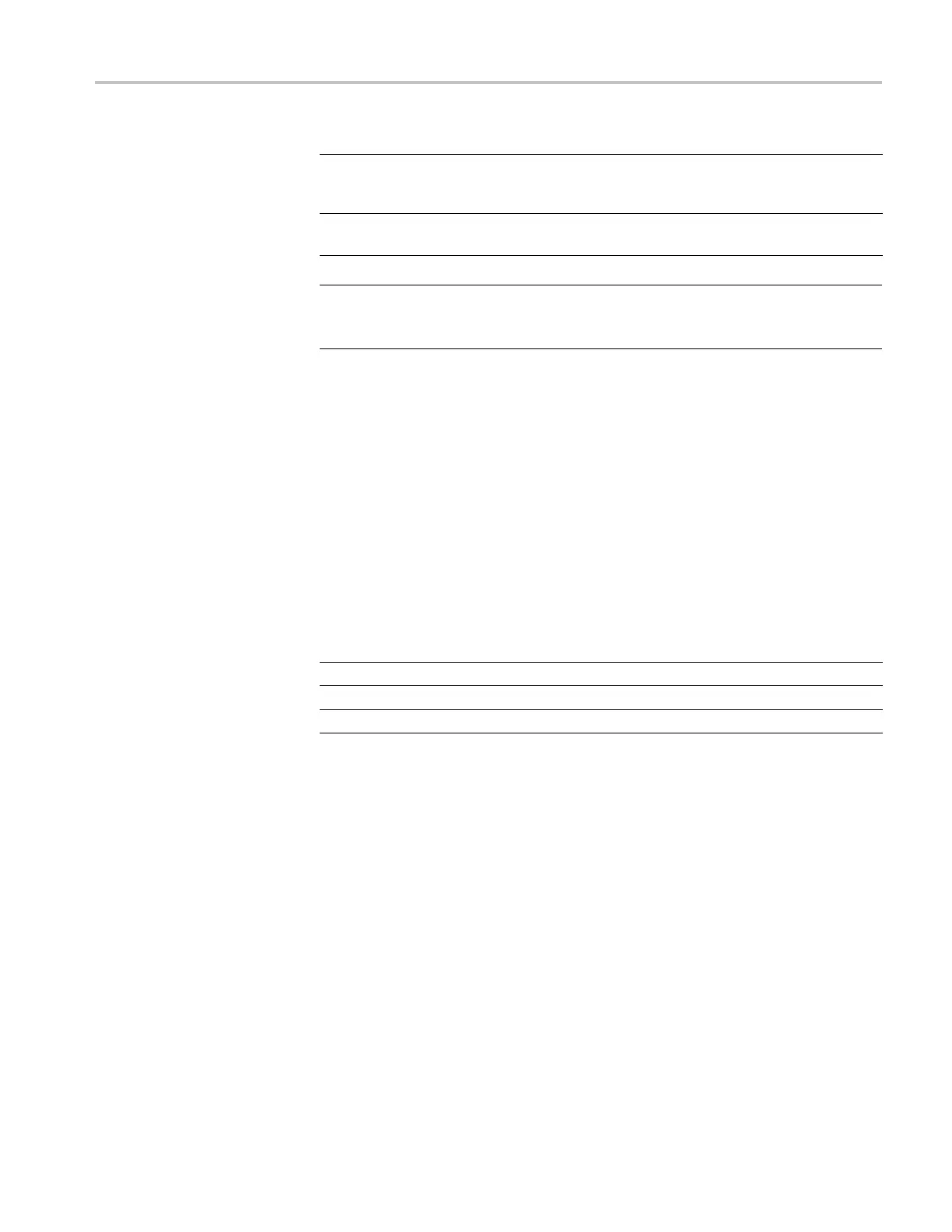Communications (RS-232, Centronics, and RS-232/USB)
Option Settings C om ments
EOL String CR, LF, CR/LF,
LF/CR
Sets the end-of-line terminator sent by the
oscilloscope; the oscilloscope can receive any
EOL string.
Parity
None, Even, O
dd
Adds an error
check bit (ninth bit) to each
character.
NOTE. When you set the Parity option to None, the oscilloscope uses 8 data bits
and1stopb
it. When you set the Parity option to Even or to Odd, the oscilloscope
uses7databitsand1stopbit.
You can use the OpenChoice Desktop software included with the oscilloscope to
begin tra
nsferring information from the oscilloscope to your PC. If the software
does not work, then try testing the RS-232 interface.
To test t
he oscilloscope RS-232 interface, follow these steps:
1. Connect the oscilloscope to a personal computer (PC) using an appropriate
RS-232
cable. (See page 73, Selecting an RS-232 Cable.)
2. Power on the PC.
3. On the PC, run a terminal emulator program, such as Microsoft Windows
Hyperterminal. Make sure the PC serial port is set as follows:
Function Setting
Baud rate 9600
Data flow control Hardflagging
Parity None
Yo
u also need to set up the terminal emulator program to see characters s ent.
Enabling echo and CRLF will keep lines from overlapping.
4
.
P
ower on the oscilloscope.
5. Push the Utility button to see the Utility Menu.
6. Push Options ► RS232 Setup.
7. Check that the menu settings match those listed in the preceding table.
8. From your PC terminal program, type ID?, then p ress the Return or Enter key
to send the command. The oscilloscope sends back its identification string,
which should look similar to the following:
TPS2000B Series Digital Oscilloscope User Manual 75
