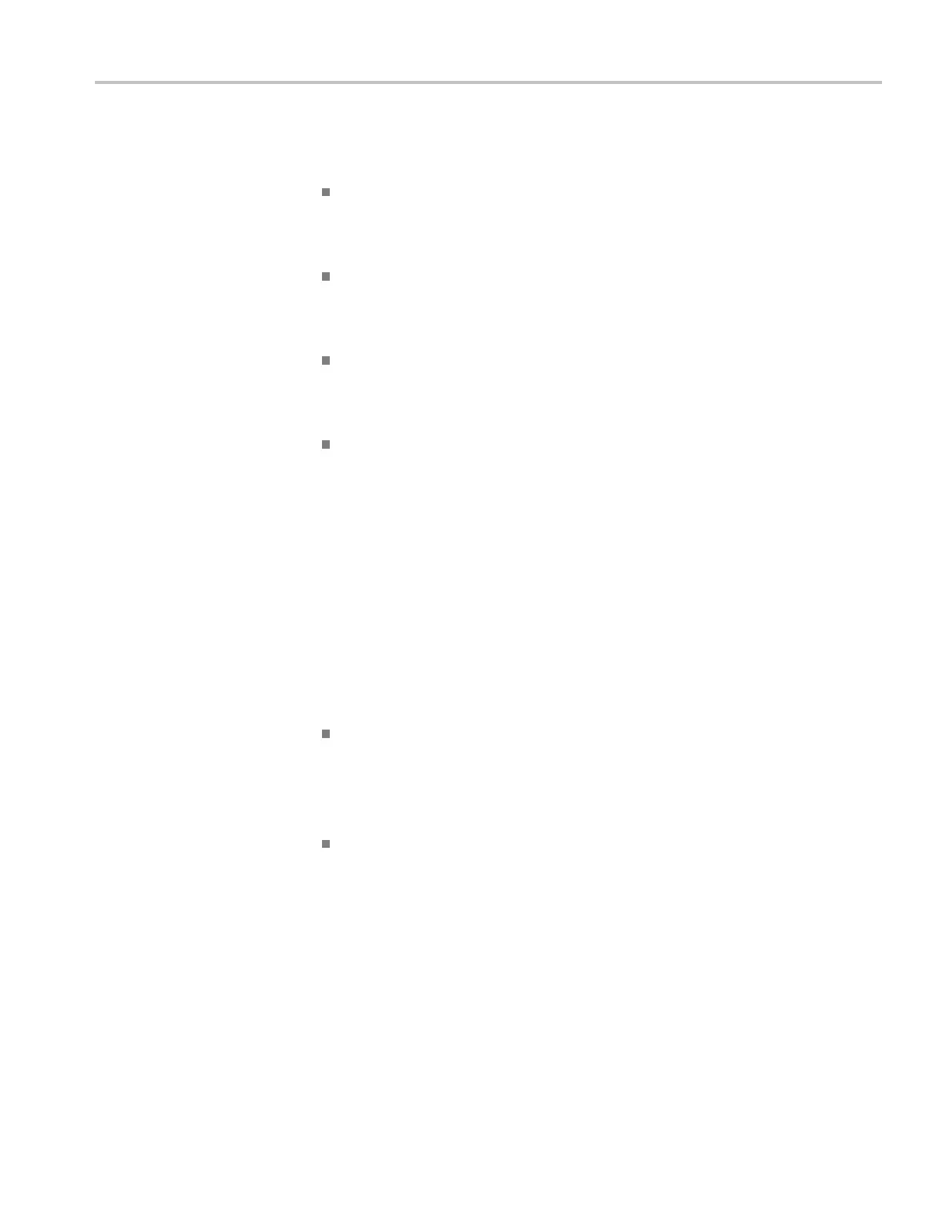Operating Basics
Message Area
The oscillosco
pe displays a message area (item number 15 in the previous figure)
at the bottom of the screen that conveys the following types of helpful information:
Directions to
access another menu, such as when you push the Trig Menu
button:
For TRIGGER
HOLDOFF, go to HORIZONTAL MENU
Suggestion o f w hat you might want to do next, such as when you push the
Measure but
ton:
Push an option button to change its m easurement
Information about the action the oscilloscope performed, such as when you
push the Default Setup button:
Default setup recalled
Information about the waveform, such as when you push the Autose t button:
Square wave or pulse detected on CH1
Using the Menu System
The user interface of the oscilloscopes was designed for easy access to specialized
functions through the menu structure.
When you push a front-panel button, the oscilloscope displays the corresponding
menu on the right side of the screen. The menu shows the options that are available
when you push the unlabeled option buttons directly to the right of the screen.
The oscilloscope uses several methods to display menu options:
Page (Submenu) Selection: For some menus, you can use the top option
button to choose two or three submenus. Each time you push the top button,
the options change. For example, when you push the top button in the Trigger
Menu, the oscilloscope cycles through the Edge, Video, and Pulse Width
t
rigger submenus.
Circular List: The oscilloscope sets the parameter to a different value each
time you push the option button. For example, you can push one of the
channel Menu buttonsandthenpushthetopoption button to cycle through
the Vertical (channel) Coupling options.
TPS2000B Series Digital Oscilloscope User Manual 19
