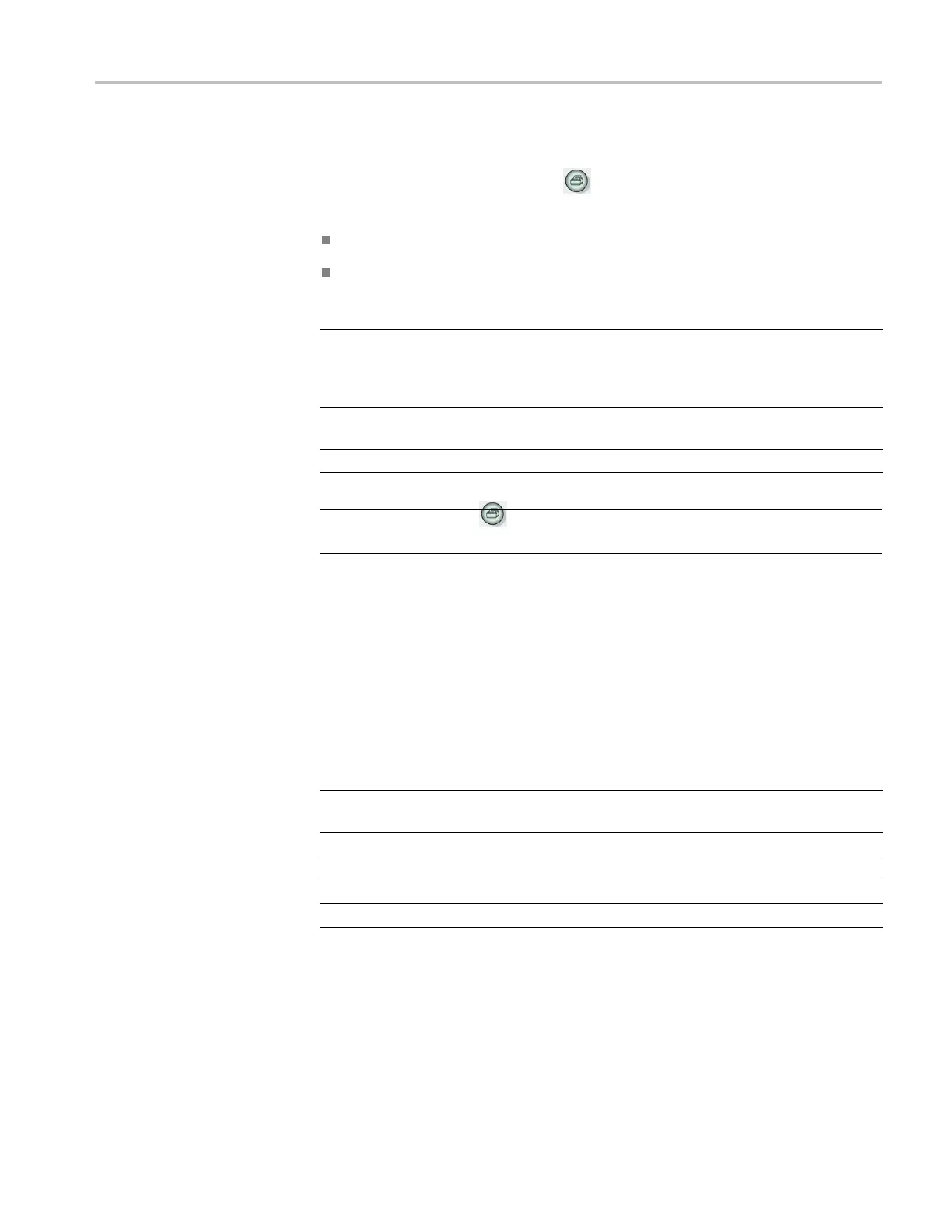Removable Mass Storage
Using the Save
function of the Print Button
You can change the function of the print button through one of the following
options:
Save/Recall ► Save All ► Print Button
Utility ► Options ► Printer Setup
Print B utto n option Comments
Saves All to Files Sets the button to s ave all active oscilloscope
information (waveforms, screen image,
settings) to files in a new subfolder in the
current CF card folder.
Saves Image to File Sets the button to save the screen image to
a file on the CF card.
Prints
(See page 72, Printer Setup.)
NOTE. An
LED by the
print button lights to indicate the alternative Save
function that writes data to the CF card.
Saves All to Files
This o
ption allows you to save all of the current oscilloscope information to files
on the CF card. Before you can save data to the CF card, you need to configure
the Print button to the alternative S ave function. To do so, select Save/Recall
► Save All ► Print Button ► Saves All to Files.
When you push the Save button, the oscilloscope creates a new folder on the CF
card and saves the information in separate files in that new folder, using the current
oscilloscope and file format settings. The oscilloscope names the folder ALLnnnn.
Source File name
CH(x) FnnnnCHx.CSV, where nnnn is an automatically-generated number, and
x is the channel number.
MATH
FnnnnMTH.CSV.
Ref(x) FnnnnRFx.CSV, where x is the reference memory letter.
Screen Image FnnnnTEK.???, where ??? is the current Saves Image to File format.
Settings FnnnnTEK.SET.
TPS2000B Series Digital Oscilloscope User Manual 83
