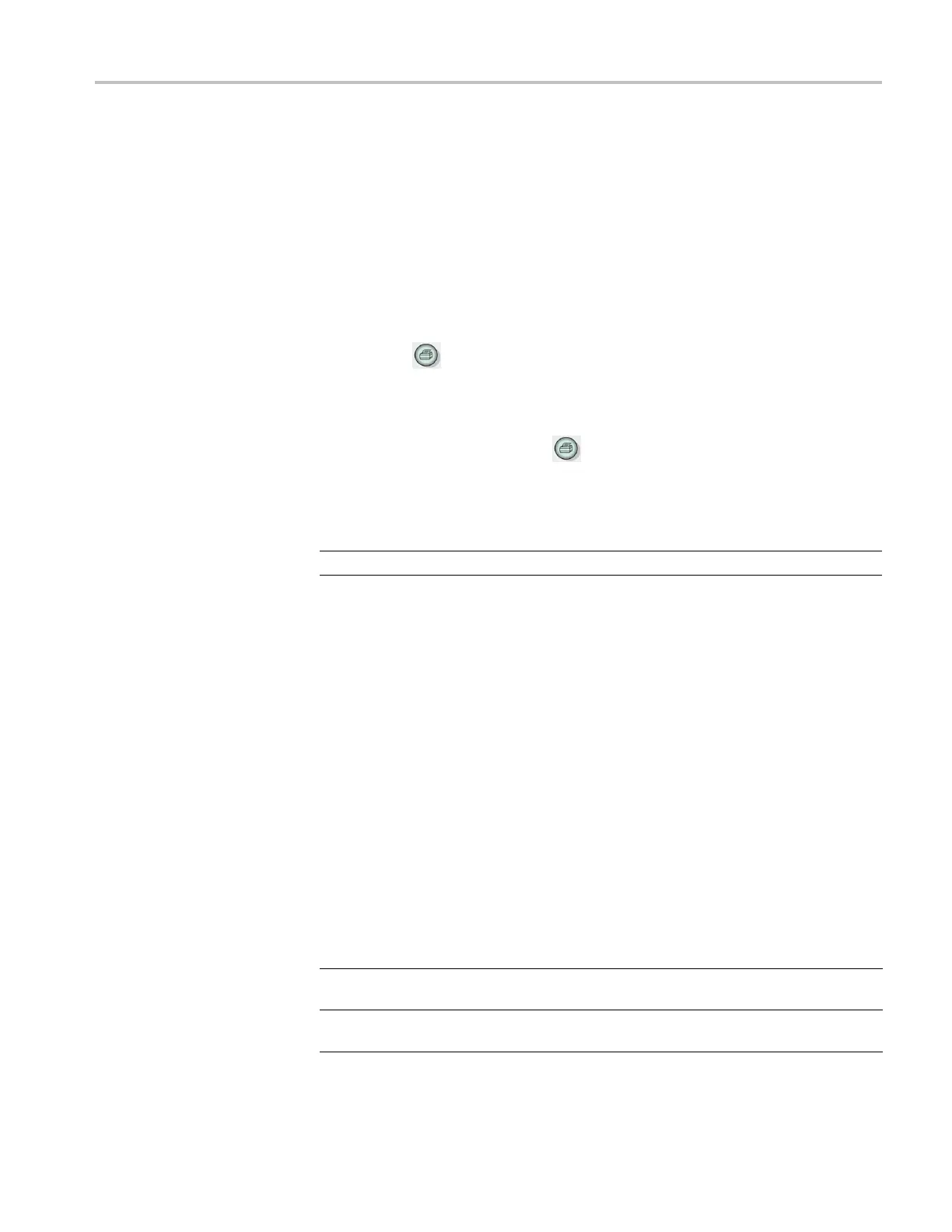Communications (RS-232, Centronics, and RS-232/USB)
Testing the Prin ter Port
To test the prin
ter port, follow these steps:
1. If you have already connected the oscilloscope to a printer, go to step 4.
2. Power off the oscilloscope and the printer.
3. Connect the oscilloscope to the printer using the appropriate cable.
4. Power on the oscilloscope and the printer.
5. If you have not done so a lready, define an appropriate printer se tup. (See
page 72, Printer Setup.)
6. Push the
pr
int button. The printer begins printing a copy of the
oscilloscope screen within twenty seconds, depending on the selected printer.
Printing an Oscilloscope
Screen Im
age
To print a screen image, push the print button. The oscilloscope takes a few
seconds to capture the screen image. The settings of your printer and print speed
determine how long it takes to print the data. Additional time m ay be required
accordi
ng to the format selected.
NOTE. You can use the oscilloscope while the printer prints.
Setting Up and Testing the RS-232 Interface
You may need to set up and test the RS-232 interface. RS-232 is an 8-bit serial
communications standard that lets the oscilloscope communicate with an external
RS-232 device such as a computer, terminal, or printer. The standard defines
two device types: Data Terminal Equipment (DTE) and Data Communications
Equ
ipment (DCE). The oscilloscope is a DTE device.
The RS-232 Connector Pinout Diagram shows the pin numbers and signal
ass
ignments of the 9-pin RS-232 connector. (See page 77, RS-232 Connector
Pinout Diagram.)
Selecting an RS-23 2 Cable
You need an RS-232 cable to connect the oscilloscope to an external device. Use
t
he next table to choose the correct cable.
To connect the oscilloscope to Use this type cable
Tektronix part
number
PCs with 9-pin serial port connector 9-pin female to 9-pin
female, null modem
012-1379-00
PCs with 25-pin serial port connector 9-pin female to 25-pin
female, null modem
012-1380-00
TPS2000B Series Digital Oscilloscope User Manual 73
