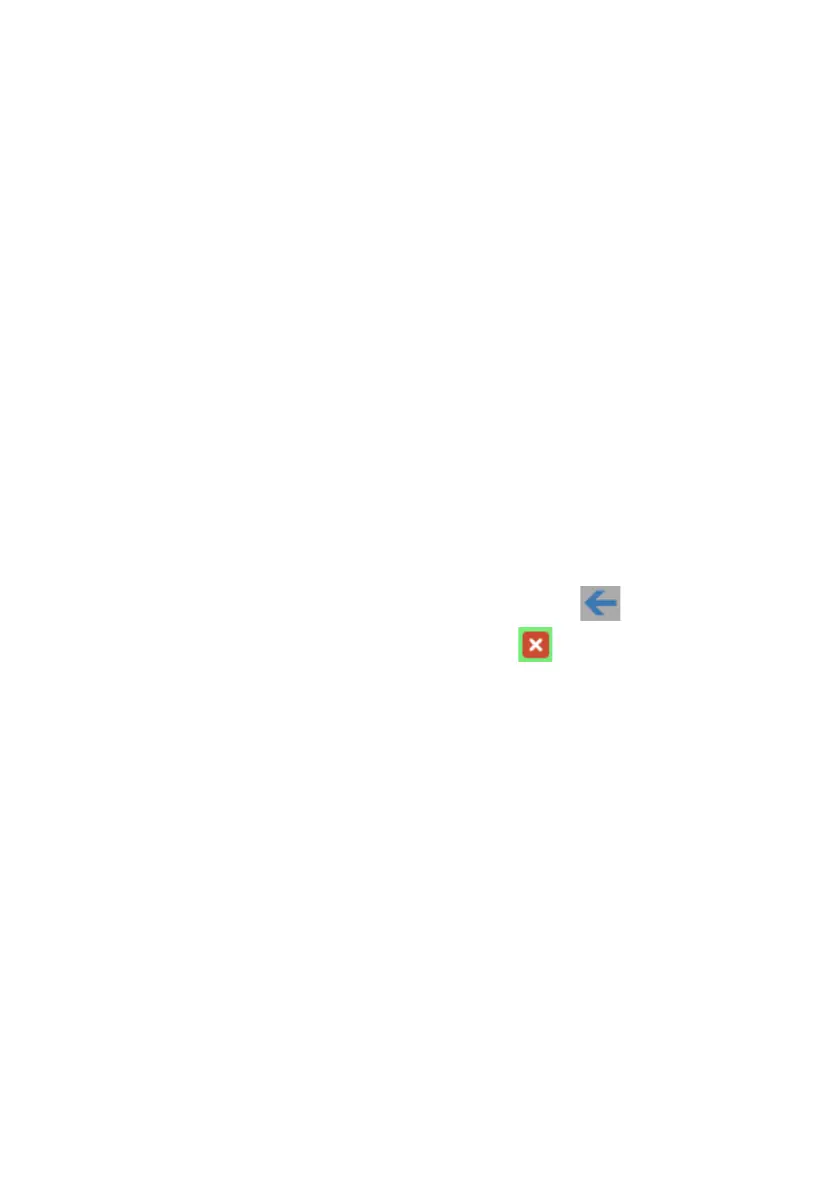11.4 Measuring point groups
Measuring points can be organized into measuring point groups.
Assigning measuring points to a measuring point group (e.g. Room 1, Room 2,
etc.) makes the administration of multiple measuring points easier.
See also Areas, page 40.
Creating and editing a measuring point group
• Click on the New measuring point group button to create a new
measuring point group.
Measuring point groups already created are displayed in a list.
• Click on the Actions button and then on Edit to display and edit the
settings.
The following settings can be defined and edited:
• Title: designation of the measuring point group (required field).
• Description: description of the measuring point group.
• Area: area that the measuring point group is to be assigned to.
• Measuring points: available measuring points and those assigned to the
measuring point group are displayed. Click on the icon to assign a
measuring point to the group. Click on the icon to delete a
measuring point from the group.
• Save: click on the button to save the settings.
• Delete: click on the button to delete the measuring point group.
Deleting a measuring point group
• Click on the Actions button and then on Delete to delete the measuring
point group.