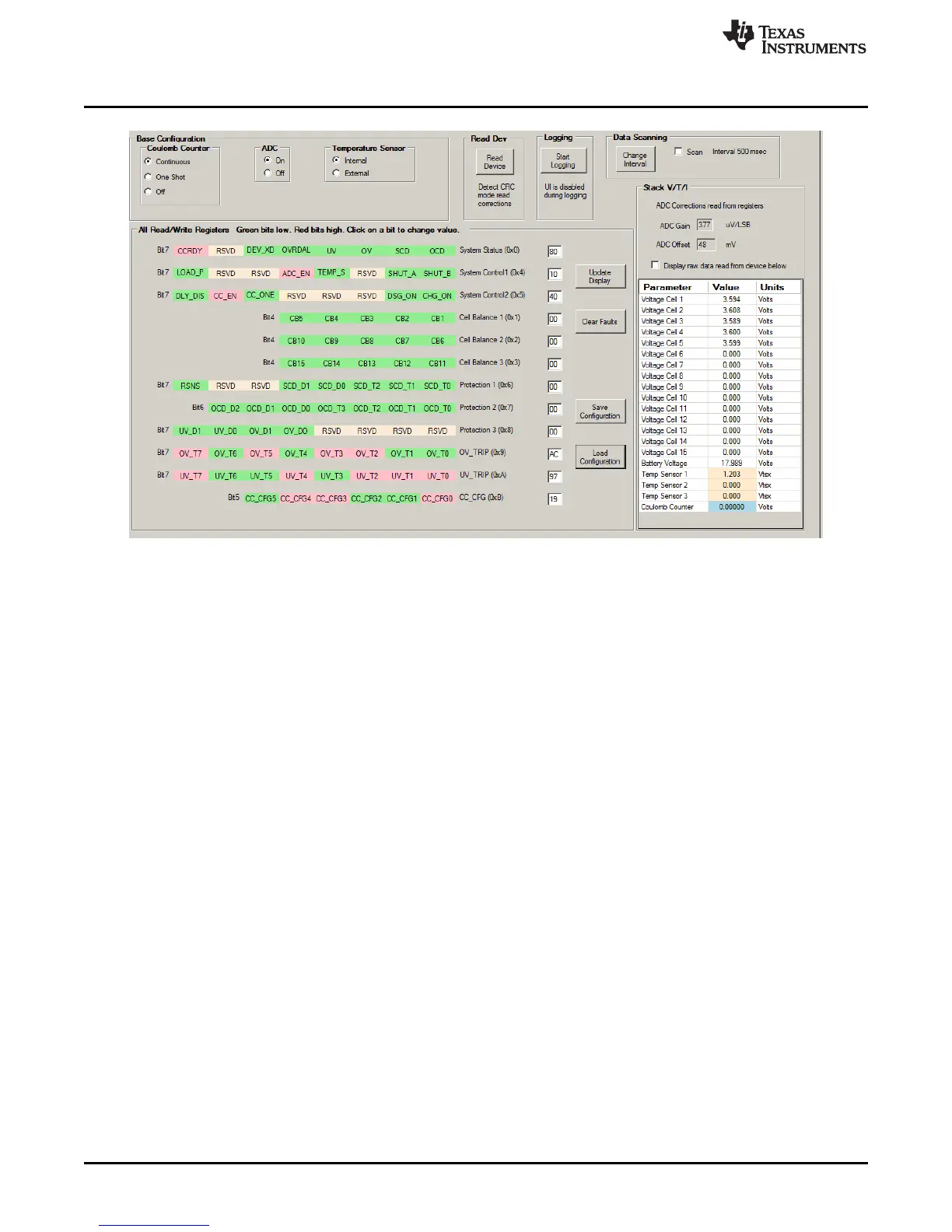bq76940/bq76930/bq76920 Software
www.ti.com
Figure 3. Registers View
The Read Device button at the top of the Registers view provides important setup of the
bq76940/bq76930/bq76920 software and the IC. The software reads the factory gain and offset data from
the device and populates these in the Stack V/T/I section for use in calculating display values. The
software writes the CC_CFG register to its proper value and also detects the CRC mode of the device and
sets the software appropriately.
The control registers are shown in the center of the display in the All Read/Write Registers section. Bits
are color coded as described in the section. Bits may be changed by clicking on the bit and selecting
Commit button in the Change value pop-up window. The default for the pop up window is to change the
polarity of the bit. Since clearing status bits requires a write of 1, the Set bit high needs to be checked in
the Change value pop-up window when clearing status register bits. A bit value change is displayed if the
Options menu Verify Writes is selected.
Control registers can also be changed as register values by writing in the value box to the right of the
value box. Scan must be disabled to enter values. Register values may also be changed using the I2C
byte write tool at the top of the window. Register changes are visible if the Verify Writes option is enabled.
The display may also be updated using the Update Display button or selecting Scan.
The All Read/Write Registers section contains 4 buttons to the right of the register display:
• Update Display: This button reads all control and value registers and updates the values, bit breakout
fields and control features.
• Clear Faults: This button clears the status register.
• Save Configuration: This button allows saving the displayed values of the control register to a file. A
pop-up box allows selection of the file name. The default file location is C:\Users\<account-
name>\Documents\Texas Instruments\bq76940.
• Load configuration: This button allows loading the control register values from a file. A pop-up box
allows selection of the file, another pop up box lets you select whether to write the values to the
device. If faults are not set in the status register value in the file, they are not cleared by the write.
The Base Configuration section shown above the register detail provides convenient control of the
Coulomb Counter, ADC and Temperature Sensor selection as functional controls without locating the
control bits.
8
bq76920 Evaluation Module User's Guide SLVU924B–March 2014–Revised April 2014
Submit Documentation Feedback
Copyright © 2014, Texas Instruments Incorporated