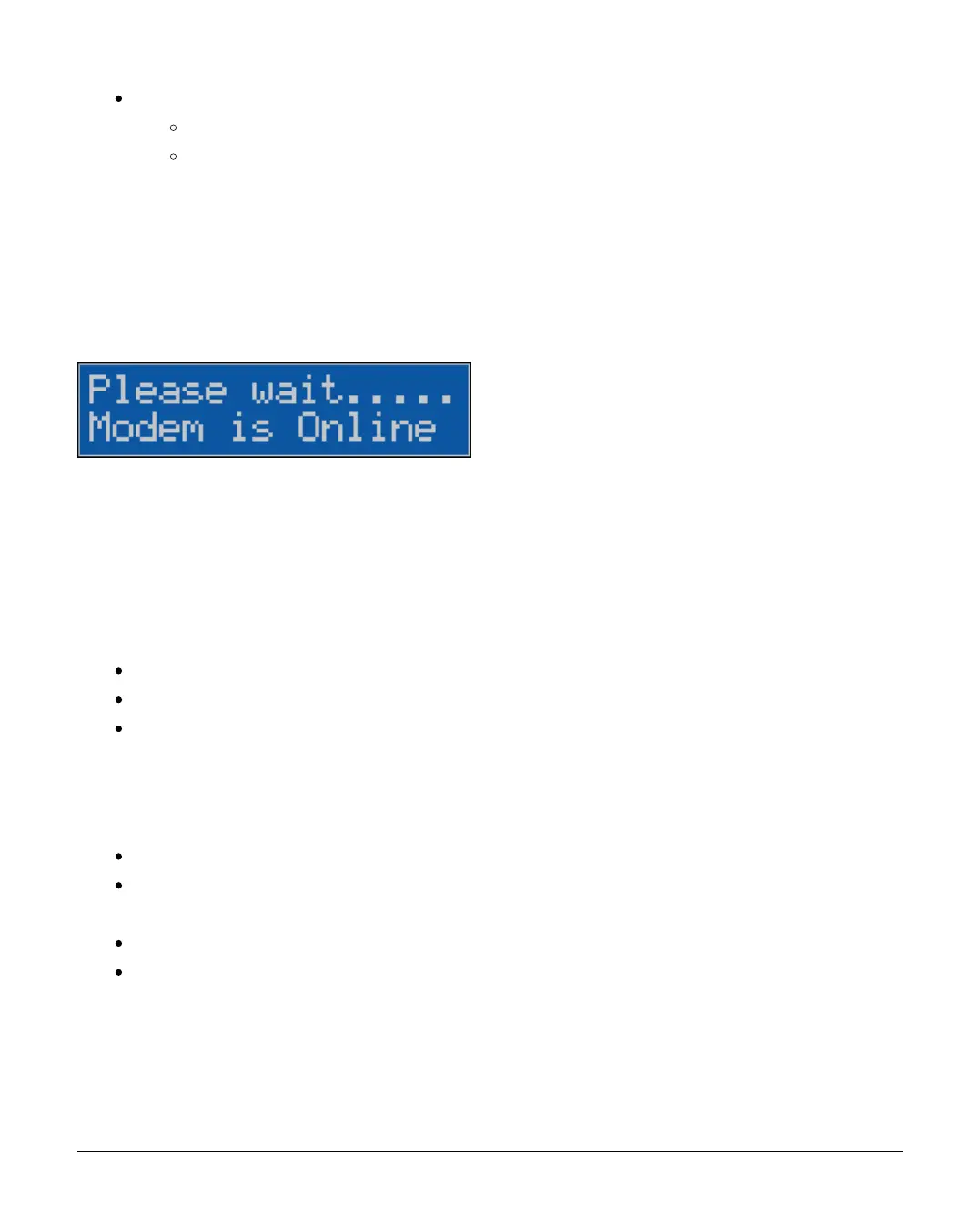INS884EN-4 67/87
Use Wintex to create a Unique ID for the panel.
Connect to the panel with Wintex via a USB-Com/PC-Com lead.
Wintex will automatically create a Unique ID for the panel upon
successful connection (Status: Online Ready).
Note: Wintex software must be v6.2.5 or above.
Error Message: Modem is Online (hanging)
Diagnosis:
The ‘Enable Texecom Connect’ call is queued behind currently active coms tasks
that are engaging the com ports.
Causes:
Panel is busy communicating / attempting to communicate an event report.
Wintex is connected to the panel via the ComIP port of the SmartCom 4G.
A third party integrated system is connected to the panel via the ComIP port
of the SmartCom 4G, e.g. Control4.
Corrective Actions:
Wait 60 seconds then Enable Texecom Connect.
Use ‘Reset Digi’ to cancel current reporting task / clear next queued reporting
task; UDL/Digi Options > Reset Digi
Hang up Wintex network IP connection to panel.
Disconnect third party integrated system whilst generating an app code.
Error Message: SMART!