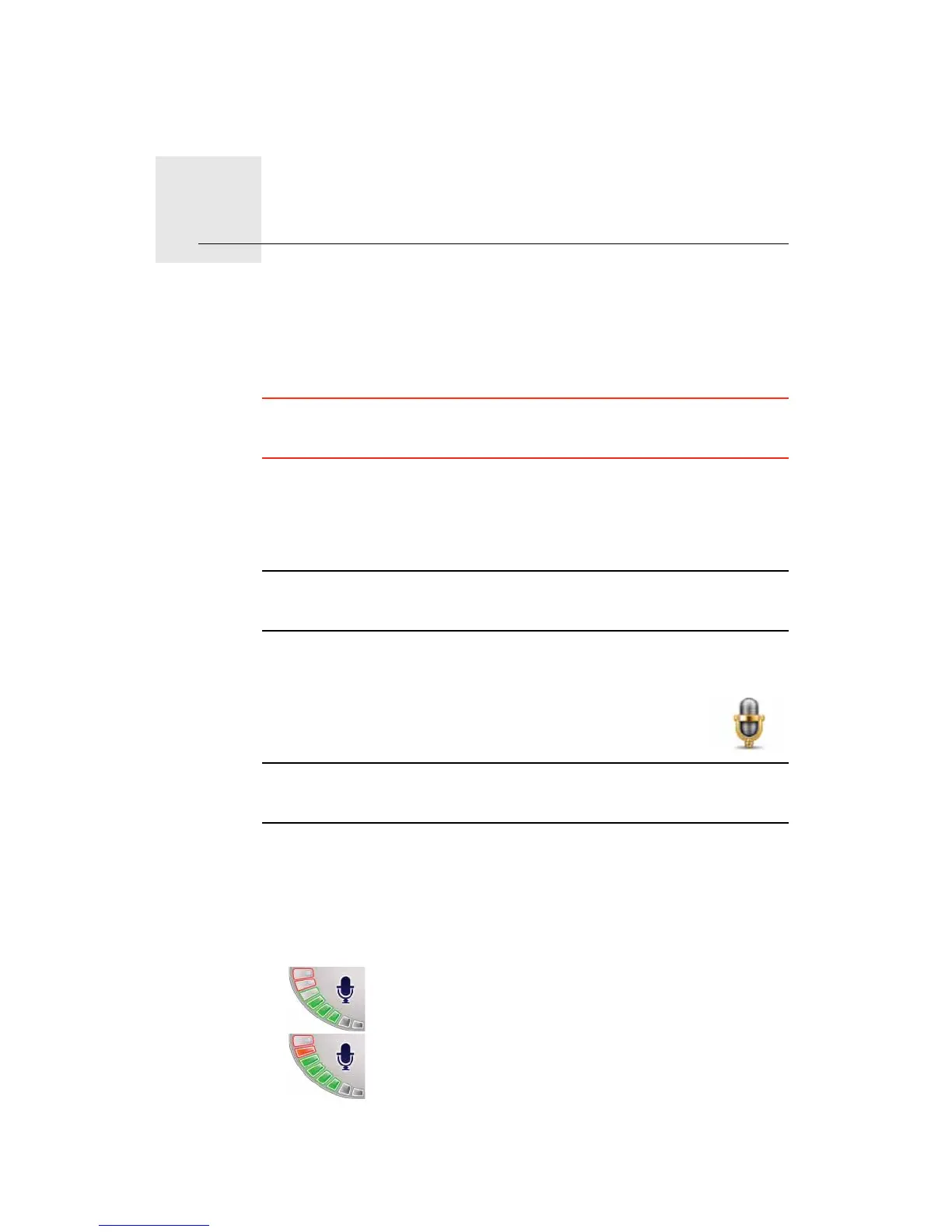Voice control5.
13
Voice control
Instead of tapping the screen to control your TomTom GO, you can now give
instructions to your GO using your voice.
For example, to increase the volume on your GO, you can say, "Increase
volume."
Important: To use voice control, you must have a computer voice installed on
your TomTom GO. If you don’t have a computer voice installed, use TomTom
HOME to install one.
To view the list of available commands, tap Voice Control preferences in the
Preferences menu and then tap What can I say?
Using voice control
Note: You must select a computer voice in order to use voice control. To select
a computer voice, tap Change preferences in the Main menu. Then tap Voice
preferences and Change voice. Select a computer voice.
In this example, you will use voice control to plan a journey to your Home
address.
1. Tap the voice control button in the Driving View.
Note: To add or remove this button from the Driving View, tap Voice control
preferences in the Preferences menu and then tap Enable voice control or
Disable voice control.
The voice control monitor is shown in colour, unless voice control is busy
with another task.
2. When you hear a beep, say, "Navigate to Home."
When you speak, the voice control monitor shows if you are talking too
loudly or quietly:
A green bar means your voice is at the right level for your GO
to hear your commands.
A red bar means your voice is too loud.