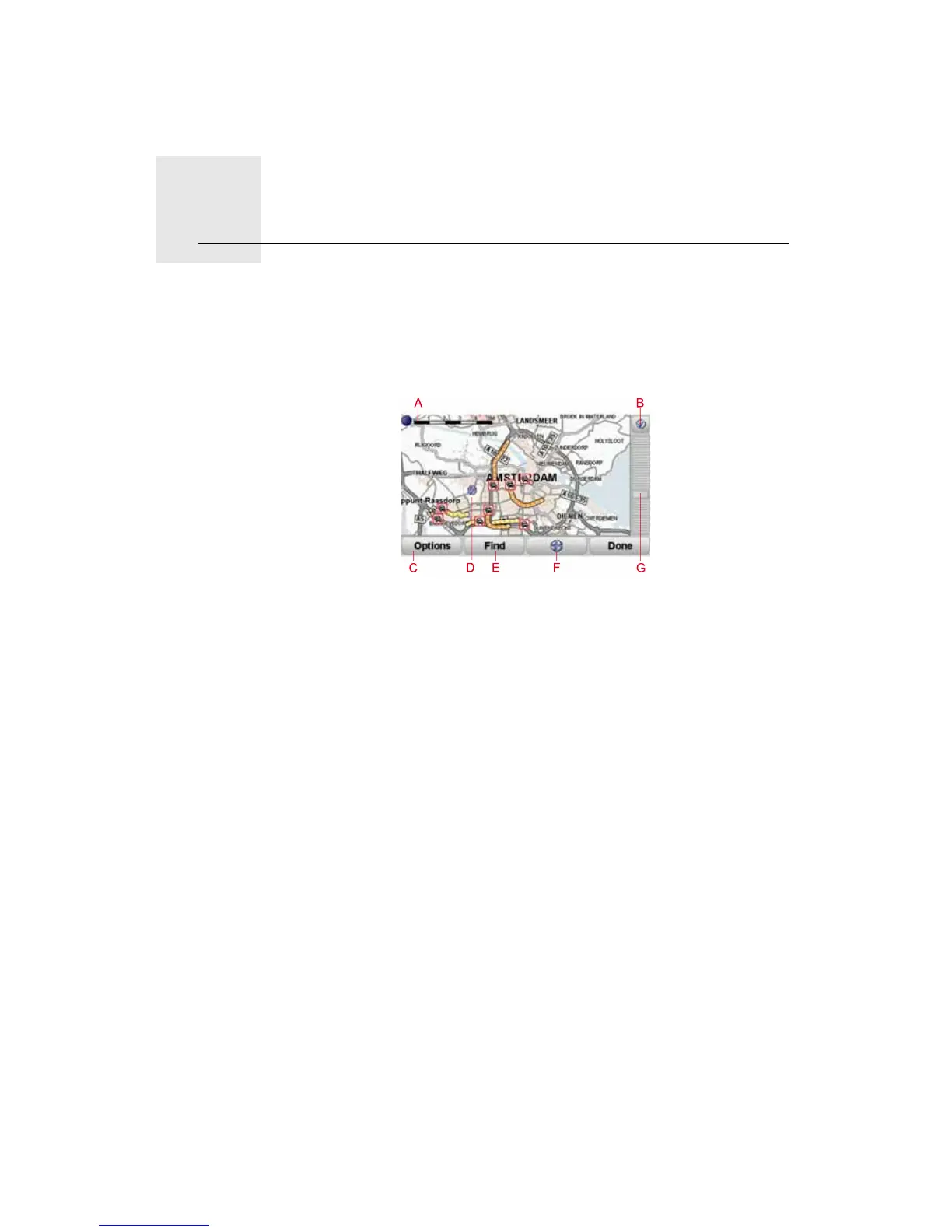Browse Map9.
22
Browse Map
To look at the map in the same way as you might look at a traditional paper
map, tap Browse map in the Main Menu.
You can move the map by touching the screen and moving your finger across
the screen.
AThe scale bar
BGPS button
Tap this button to centre the map on your current position.
COptions
DThe cursor
EThe Find button
Tap this button to find specific addresses.
FThe Cursor button
Tap this button to navigate to the cursor position, make a Favourite of the
cursor position, or find a Point of Interest near the cursor position.
GThe zoom bar
Zoom in and out by moving the slider.
Options
Tap the Options button to set the information shown on the map. You can
choose to show the following information:
• Points of interest. Tap POI below the list of options to select which POIs are
shown.
• Favourites
• Traffic