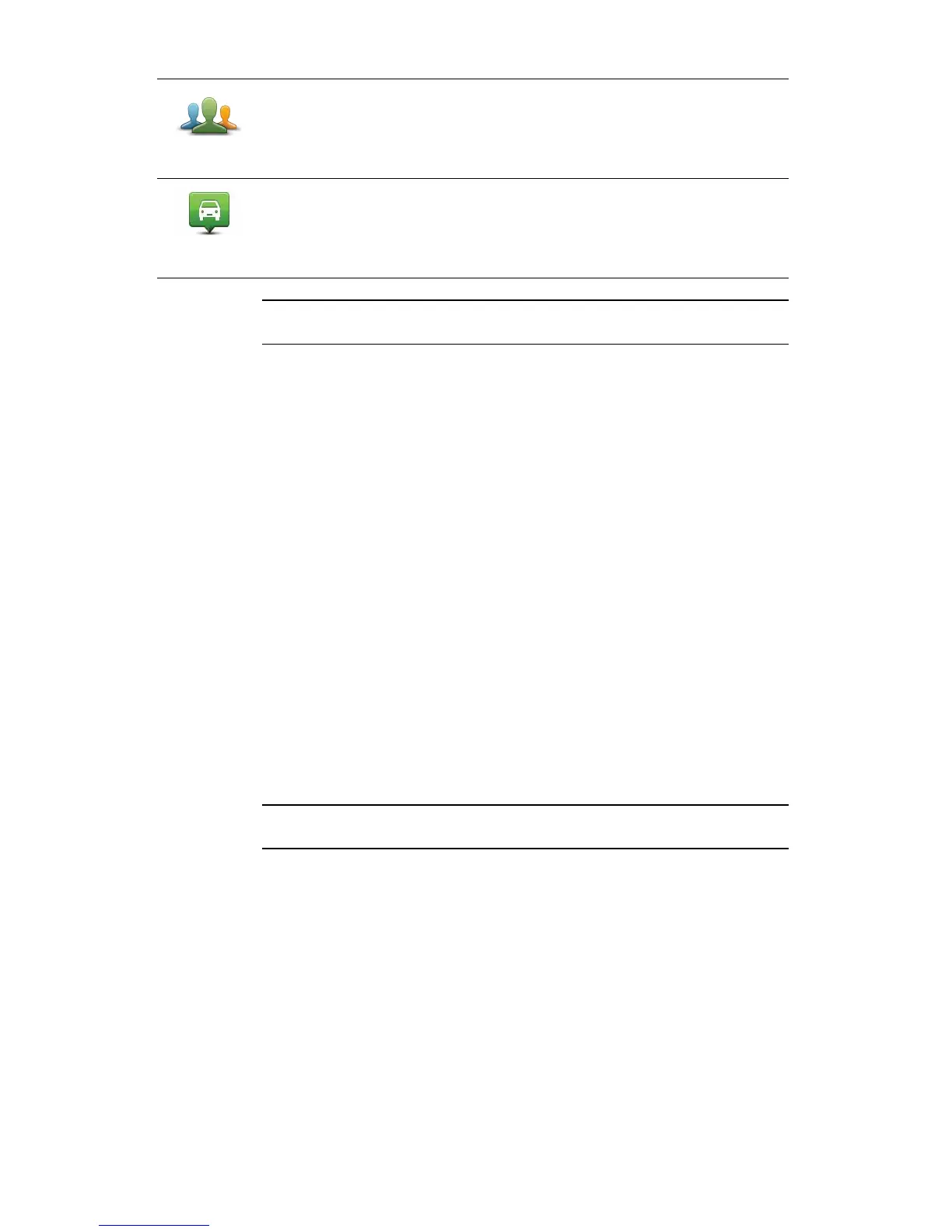53
Note: You can report missing POIs or edit existing POIs using Map Share and
share your corrections with the Map Share community.
Navigating to a POI
You can use a POI as your destination. For example, if you are travelling to an
unfamiliar city, you could choose a POI to help find a parking garage.
1. Tap the screen to bring up the Main Menu.
2. Tap Navigate to... in the Main Menu.
3. Tap Point of Interest.
4. Tap POI in city.
5. Narrow your choice of POIs by selecting the area where the POI is located.
You can select one of these options:
• POI near you - to choose from a list of POIs near to your current location.
• POI in city - to find a POI in a particular town or city.
• POI near Home - to choose from a list of POIs near to your Home location.
You can select from a list of POIs which are along your route or close to your
destination. Choose from one of these options:
• POI along route
• POI near destination
Note: The last POI you viewed is also shown so that you can plan a route there
more quickly.
6. Type the name of the town you want to visit and select the town when it
appears in the list.
7. Select the category of POI:
Tap Any POI category to search for a POI by category name.
Tap the category of POI, if it is shown.
Tap the arrow to choose from the complete list of categories. Select the
category from the list or start to type the name of the category and select it
when it appears in the list.
8. Tap Parking garage.
9. From the list of POIs shown, select the POI you want to navigate to.
TomTom
Buddy
Tap this button to make a POI of the current position of a TomTom Buddy.
Position of
last stop
Tap this button to select your last recorded position as your destination.
This may be useful if your GO is unable to maintain a strong GPS signal,
for example, when you drive through a long tunnel.
