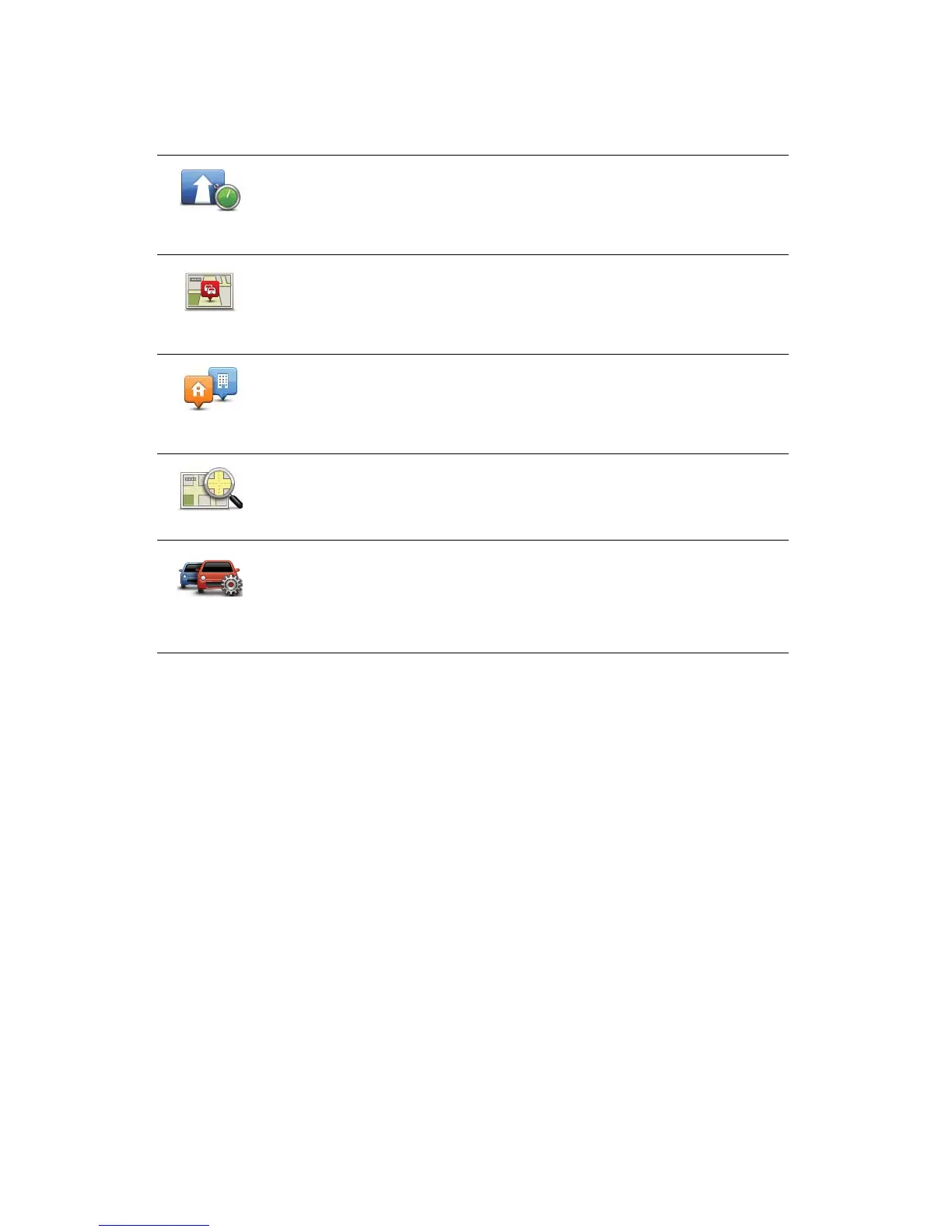82
Traffic menu
To open the Traffic menu, tap the HD Traffic sidebar in the Driving View or tap
TomTom Traffic in the Main Menu. The following buttons are available:
Minimise
traffic delays
Tap this button to re-plan your route based on the latest traffic information.
Show traffic
on route
Tap this button to get an overview of any traffic incidents along your route.
Use the left and right buttons of the overview screen to see more detailed
information about each incident. You can also use the Replan button of the
overview screen to replan your route avoiding the traffic incidents.
Show home-
work traffic
Tap this button to calculate and show the quickest route from your home
location to your place of work and back.
Browse map
Tap this button to browse the map and see the traffic information displayed
on the map.
Change
Traffic
preferences
Tap this button to change your preferences for how TomTom HD Traffic
works on your device.