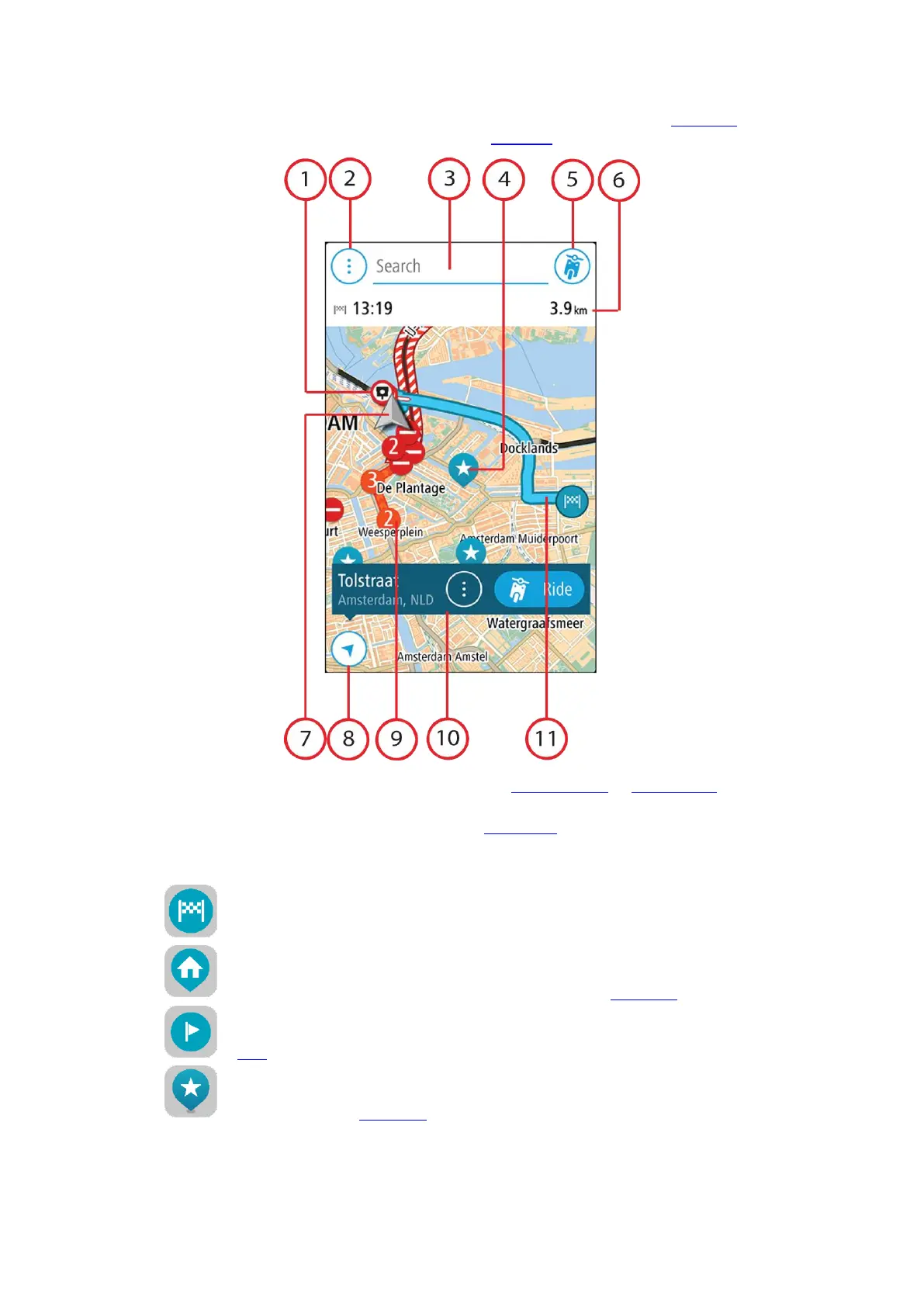13
If you have planned a route, your complete route is shown on the map. You can add stops to your
route directly from the map. When you start to drive, guidance is shown on your VIO device.
1. Speed cameras/Danger zones on your route. Select a speed camera or danger zone to display
information about that camera.
2. Main Menu button. Select the button to open the Main Menu.
3. The search bar. Tap here to start searching for a destination.
4. Map symbols. Symbols are used on the map to show your destination and your saved places:
Your destination.
Your home location. You can set your home location in My Places.
A stop on your route.
A location saved in My Places.