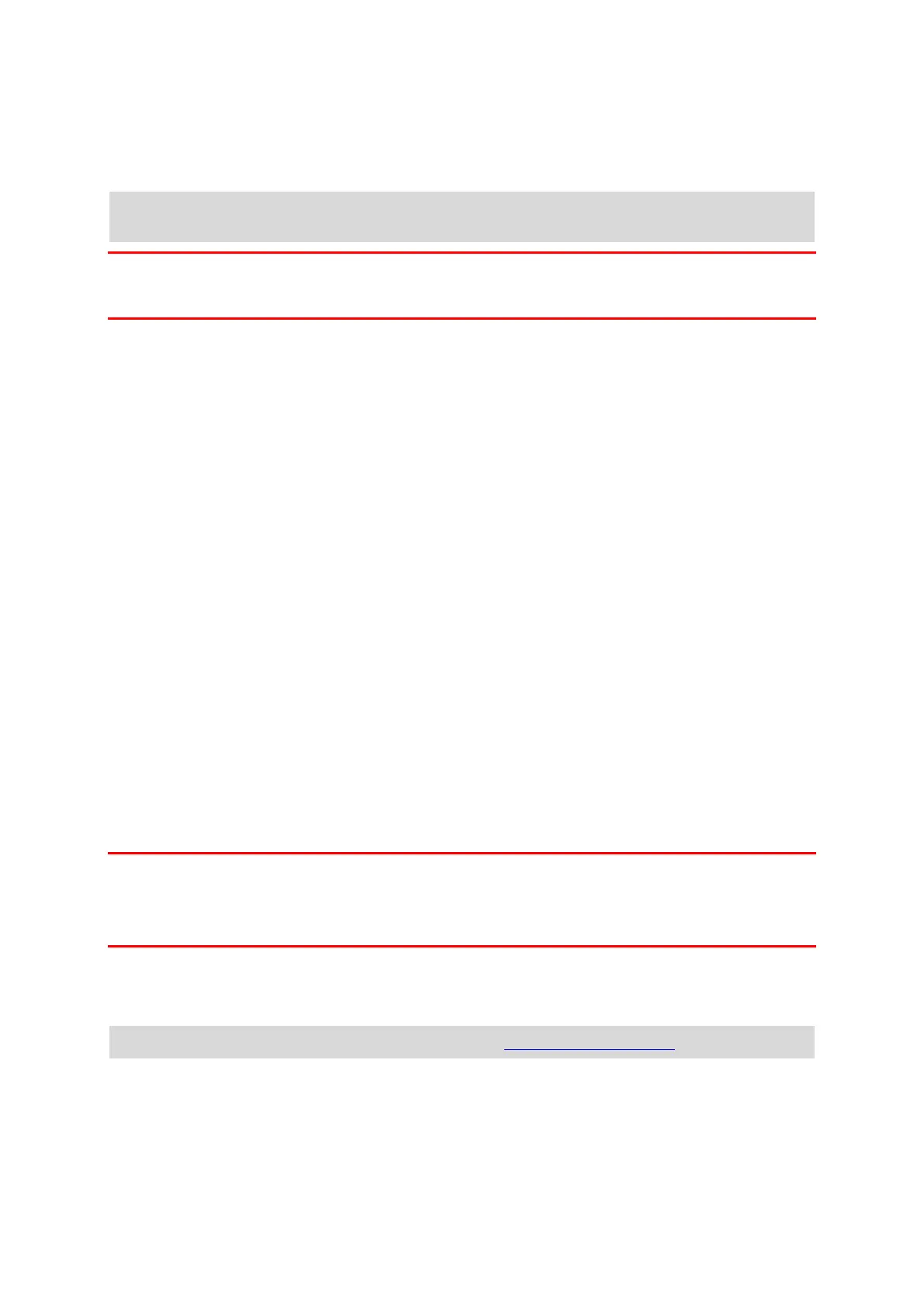9
Select a map, then select Download to download the map. The map is stored on your phone in the
internal or the external memory, depending on which place has the most space available. The
location that your map is stored cannot be changed. We recommend storing the map on the internal
memory.
Tip: Some maps are very large. If you don't have much space on your device, choose a map that
covers only the area you need.
Important: A map is a large file that can take a long time to download. To prevent high data
charges we advise you to download a map using a Wi-Fi connection. Once downloading has started,
you must download the complete map before you can use the VIO.
You can pause a map download at any time. If connection to Wi-Fi is lost, the download automati-
cally pauses to prevent high data charges. You must keep the VIO open while paused or you will lose
the part of the map you have already downloaded. You can use other apps while paused.
If connection to Wi-Fi is lost, you can choose to continue downloading using your mobile network
connection.
When the download is complete, select OK to start the VIO.
Map updates
If a map update is available, the Map Update screen is shown when you start the VIO. The following
options are shown:
Select Update to download the update.
Select Not Now to be informed about the current map update when you next start the app.
Select Skip Update to continue using the old map. You can choose to download the next map
release when it is available.
Location services
Your VIO first uses locations services on your phone to quickly find your location, then uses your VIO
device to find and track your location. If location services on your phone are off then only your VIO
device is used to find your location and it may need about 30 seconds to show your current location
on the map.
To ensure good satellite reception, use your VIO device outdoors and keep it upright. Large objects
such as tall buildings can sometimes interfere with reception.
In areas where location services will not operate normally, such as tunnels, your location may not
be accurate.
Important: Your VIO cannot give you route instructions until it has received location data.
If your device has no GPS reception, the app uses positioning information from Wi-Fi networks or
mobile phone towers. This information is used for route planning and to determine your approxi-
mate location.
Mounting your VIO device
Follow the instructions in the VIO Quick Start Guide to mount your VIO device on your scooter.
Tip: You can download the VIO Quick Start Guide from tomtom.com/downloads.
Be careful where you install your device. The device shouldn't block or interfere with any of the
following:
Your view of the road.
The controls of your scooter.
Your view in your scooter's rear-view mirrors.
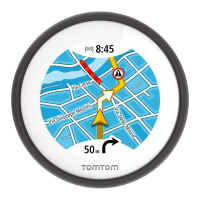