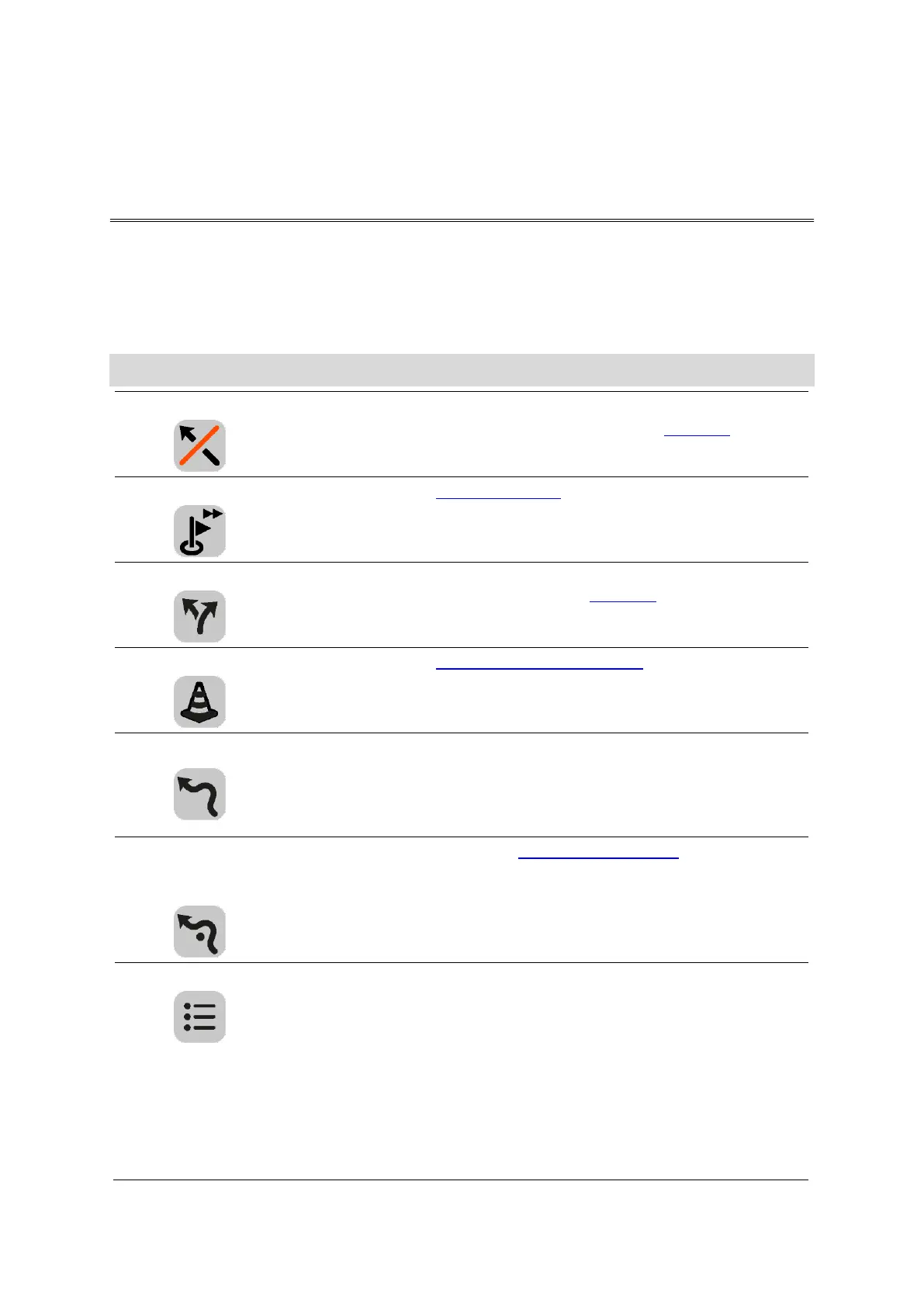41
The Current Route menu
When you have planned a route, select Current Route in the VIO app Main Menu to open the
Current Route menu.
The following buttons are available in the menu:
Note: Some of these features are only available in the VIO app for Android.
Select this button to clear the currently planned route.
The Current Route Menu closes and you return to the map view.
Select this button to skip the next stop on your route. (Android only.)
You see this button when you have planned a route. Select this button to
show up to three alternative routes on the map view. (Android only.)
Select this button to avoid an unexpected obstacle that is blocking the
road on your route. (Android only.)
Select this button to avoid part of a route. (Android only.)
Avoid Toll Roads
and More
Avoid on this Route
Select this button to avoid some types of route features that are on your
currently planned route. These include ferries, toll roads and unpaved
roads.
Select this button to see a list of turn-by-turn text instructions for your
planned route. (Android only.)
The instructions include the following:
Your current location.
Street names.
Up to two road numbers shown in road shields whenever available.
An instruction arrow.
An instruction description.
The distance between two consecutive instructions.
Exit number.
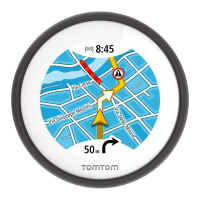