48
About My Places
My Places provides an easy way to select a location without the need to search for the location each
time. You can use My Places to create a collection of useful addresses.
Your saved places and recent destinations are also shown in your VIO device. You can easily plan a
route to a saved location directly from your device - your phone can stay in your pocket.
The following items are always in My Places:
Home and Work (Android only) - These locations can be your home and work addresses, or
places you often visit.
Recent destinations - Select this button to open a list of your recent destinations.
Contacts - Select this button to select a contact from your list of contacts.
Marked locations - Your marked locations are stored here. You can edit a marked location and
save it in My Places.
You can add a location to My Places directly in My Places, by selecting a location from the map, by
searching for a location, or by marking a location.
Your home location and the locations that you have added appear in a list in My Places and are
shown with a marker on the map.
Setting your home or work location
You can set your home or work locations in the following ways:
Setting your home or work location using My Places
1. In the Main Menu, select My Places.
2. Select Add Home or Add Work.
3. To select a location for home or work, do one of the following:
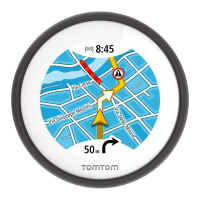
