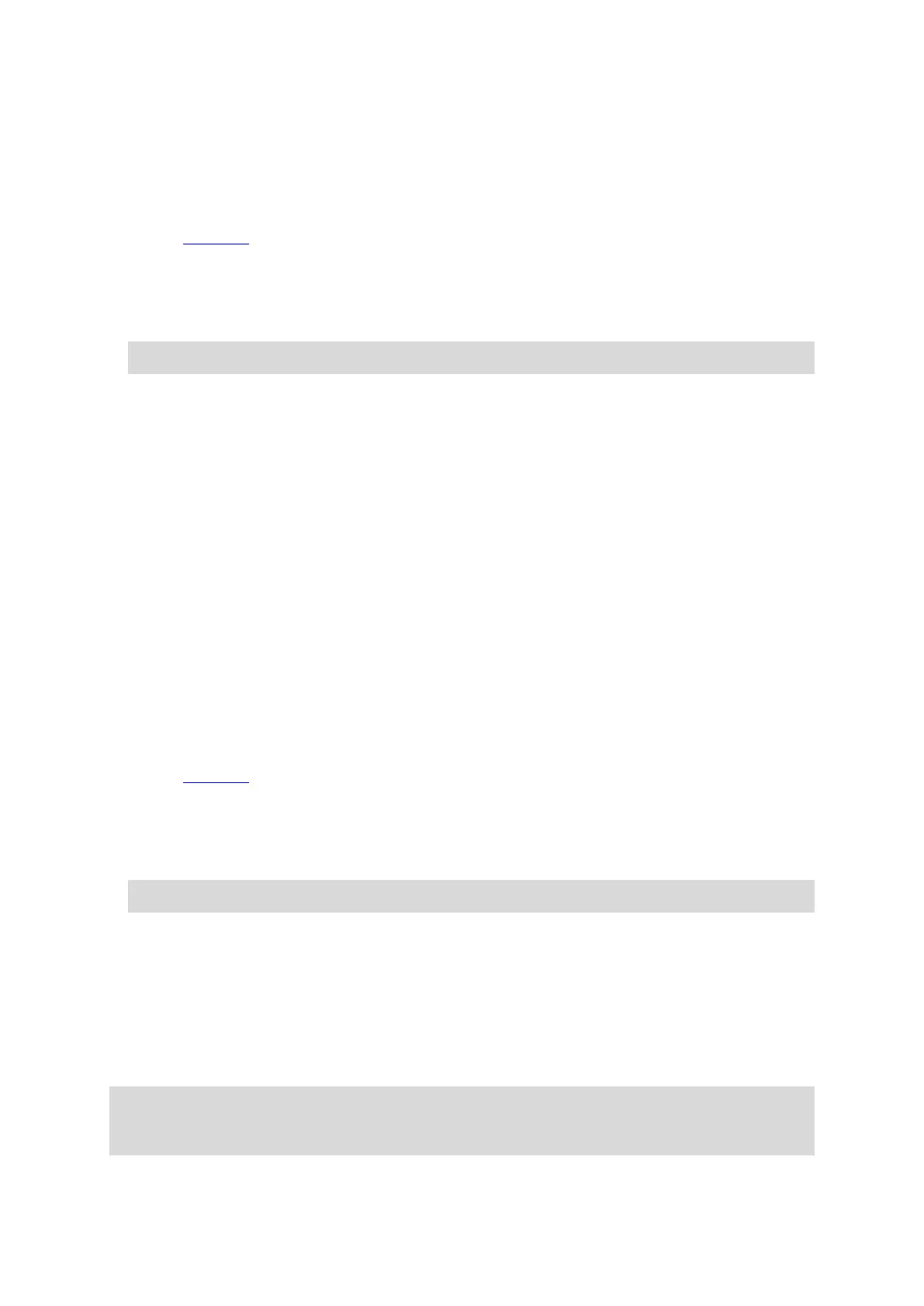49
Zoom in on the map at the location you want to select. Press and hold to select the loca-
tion, then select Set.
Select the Search button and search for a location. Select a location to set as home or work,
then select Set.
Setting your home or work location using the map
1. In the Map View, move the map and zoom in until you can see your home or work location.
2. Press and hold to select the location.
A pop-up menu shows the nearest address.
1. Open the pop-up menu and select Add to My Places.
2. In the name bar, enter the name "Home" or "Work".
Note: "Home" must have a capital letter H and "Work" must have a capital letter W.
3. Save the location.
Your home or work location is shown on the map.
Changing your home or work location
You can change your home or work location in the following ways.
Changing your home or work location using My Places
1. In the Main Menu, select My Places.
2. Select Home or Work.
The location is shown on the map, with a pop-up menu.
3. Select Edit Location.
4. To select a new home location, do one of the following:
Zoom in on the map at the location you want to select. Press and hold to select the loca-
tion, then select Set.
Select the Search button and search for a location. Select a location to set as home or
work, then select Set.
Changing your home or work location using the map
1. In the Map View, move the map and zoom in until you can see your new home or work location.
2. Press and hold to select the location.
A pop-up menu shows the nearest address.
1. Open the pop-up menu and select Add to My Places.
2. In the name bar, enter the name "Home" or "Work".
Note: "Home" must have a capital letter H and "Work" must have a capital letter W.
3. Save the location.
Your home or work location is changed to the new location.
Your contacts in My Places
The contacts in your phone's contacts app are shown in the Contacts list in My Places. Select a
contact to show the contact's location on the map, and plan a route to the location.
You can only add contacts to your contacts list using your phone's contacts app.
Note: When you use VIO for the first time, or when you change maps, there may be a short delay
while the app finds all your contacts that have full addresses. The time taken depends on the
number of contacts in your contacts app.