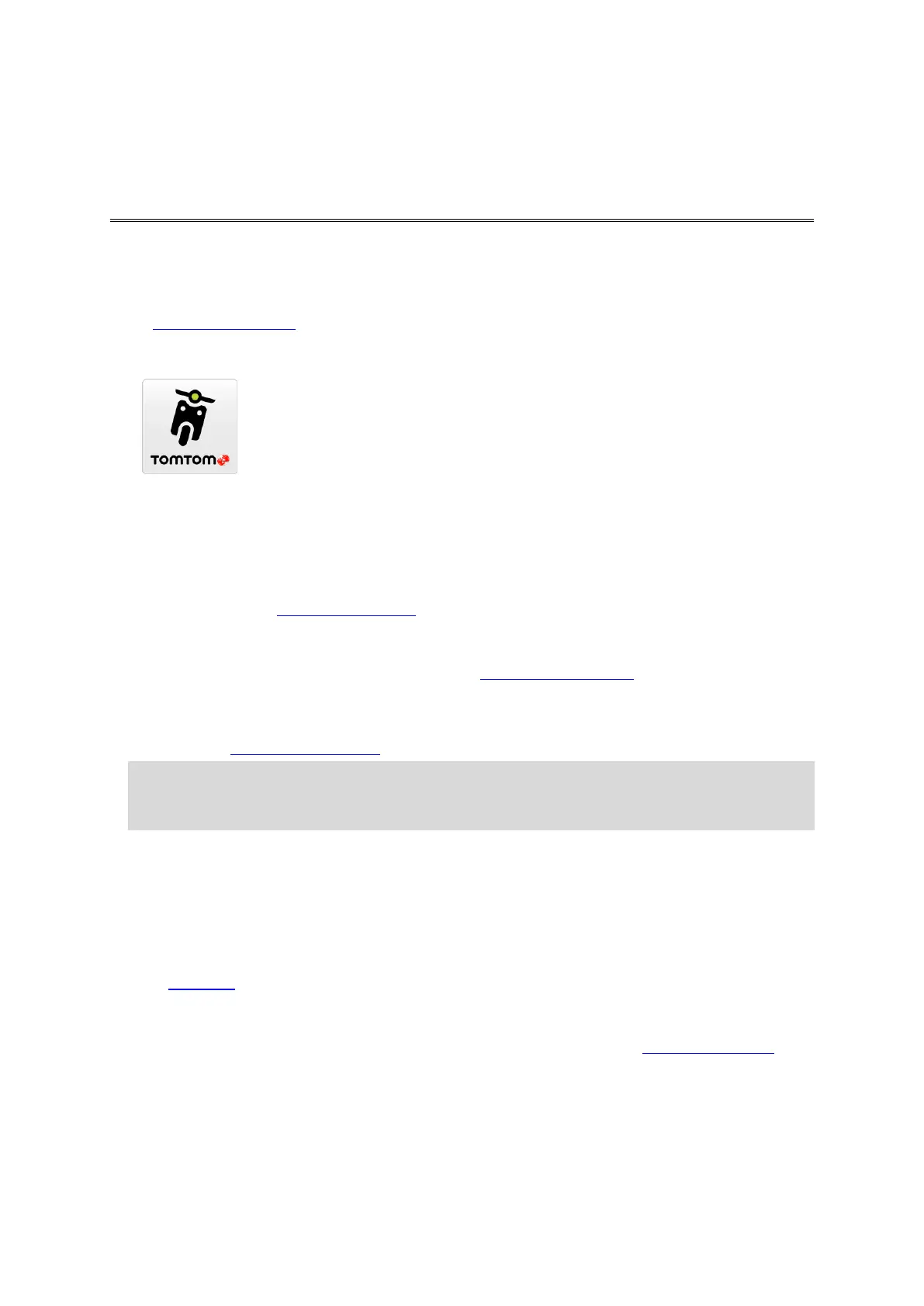6
Starting your TomTom VIO
Installing the VIO app
Go to tomtom.com/vioapp on your smartphone and follow the instructions to install the app.
Starting the VIO app
Tap this button on your smartphone to start the VIO app.
Starting the VIO app for the first time
When you start the VIO app for the first time, you see the following screens:
Make Connection - Connect your phone to your VIO device.
Switch Bluetooth on - You must have Bluetooth on to use your VIO device.
Terms & Conditions - You must agree to the terms and conditions before you can use the app.
Your Information - You are asked if you want to send your information to TomTom. If you
choose not to send your information, you can still plan routes but you cannot use TomTom
services. Select Yes to send your information.
Download a Map - You are asked which map you want to install. Select the map you want to
use. You can download other maps at any time.
Important: A map is a large file that can take a long time to download. To prevent high data
charges we advise you to download a map using a Wi-Fi connection. You must download at
least one map before you can use VIO.
Choose Map Colour and Choose Route Colour - Choose the colours that suit your style or
vehicle colour. You can always change the colours later in the Settings menu.
TomTom Account - Log in to your existing TomTom account or create a new account.
Motorways - Choose whether you want to use motorways in your planned routes.
Phone Calls - Your VIO can show you who is calling you. You only see this screen on the VIO app
for iPhone because you must setup a second Bluetooth connection. This step is not required for
Android phones.
The map view.
Switching on the VIO device
Press the button on the back of the VIO device. If your device doesn't start, charge your device.
The VIO app has been started before
If you have already setup your VIO, start the app then switch on the device. The connection
automatically starts. Don't forget to switch on Bluetooth on your phone. If you also switch on
location services, this will speed up locating your position the first time.
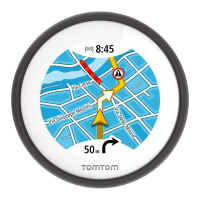