42
The full addresses of stops on your route.
Tip: Select an instruction to see a preview of that section of the route
in the map view.
Select this button to add a stop to your currently planned route. You can
also add a stop to your route directly from the map. (Android only.)
If you plan a new route that has not already been saved, you see this
button. Select this button to save this route as part of your My Routes
list. (Android only.)
Select this button to change the type of route used to plan your route.
Your route will be recalculated using the new route type.
Select this button to see the lists of stops for your current route. You can
then change the order of the stops on your route. (Android only.)
For a route without stops, you can also select this button to reverse your
route.
Select this button to plan a route to the starting point of a route that is
not your current location. The starting point is converted to a stop.
(Android only.)
Select this button to watch a preview of your planned route or track.
Select this button to stop the preview of your planned route or track.
Avoiding a blocked road
Note: This feature is only available in the VIO app for Android.
If there is a blocked road on your route you can change your route to avoid it.
1. In the VIO app, select the current location symbol.
Tip: You can also open the Current Route menu.
2. Select Avoid Blocked Road.
A new route is found that avoids the blocked road. You may get shown up to two alternatives
depending on the road network between you and your destination.
The new route is shown on the map with the difference in travel time in a balloon.
Note: It may not be possible to find an alternative route around the blocked road if none
exists.
3. Select the new route by selecting the time balloon.
Guidance to your destination resumes avoiding the blocked road.
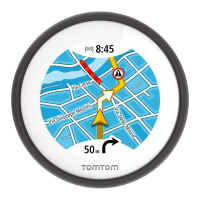
