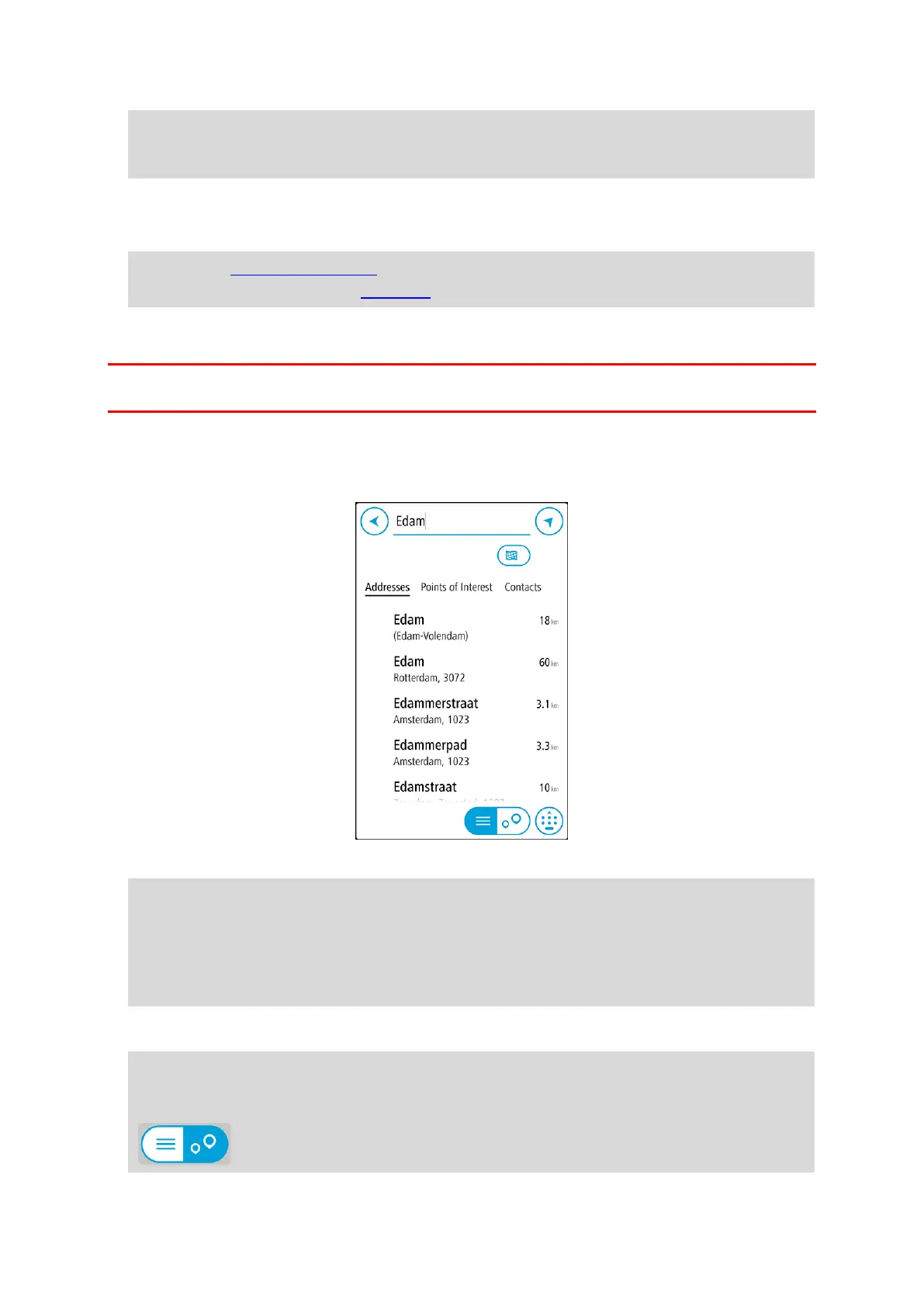31
Tip: If you enter a house number that is not found, then the number appears red. The nearest
house number that is found is shown in the Ride button. You can enter a new house number,
or you can select Ride to ride to the nearest house number.
6. For a POI or a contact, the location is shown on the map.
7. Select Ride.
A route is planned and then guidance to your destination begins on your VIO device.
Tip: You can add a stop to a route that you have already planned. (Android only.)
Tip: You can save a route using My Routes. (Android only.)
Planning a route to a city centre
Important: In the interest of safety and to avoid distractions while you are driving, you should
always plan a route before you start driving.
To plan a route to a city centre using search, do the following:
1. Tap Search at the top of the VIO app map.
2. Enter the name of the city you want to plan a route to.
You can search for a town, city, or postcode.
Tip: To search for a specific city you can use the city's postcode or the country. For example,
searching for Essen will return many results. If you search for Essen 2910 or Essen Belgium then
that city will be at the top of the results. You can then search in the city.
Tip: When searching, the whole map is searched. If you want to change how the search is
done, select the button to the right of the search box. You can then change where the search
is done, for example, to being along the route or in a city.
3. As you type the address, suggestions based on what you have entered are shown in columns. You
can continue typing or select a suggestion.
Tip: To see more results, hide the keyboard or scroll down the results list.
Tip: You can switch between seeing the results on the map or in a list by selecting the
list/map button:
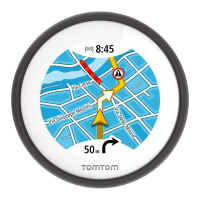