23
Tip: Hide the phone keyboard to show the whole search screen.
1. Back button
Select this button to go back to the previous screen.
2. Search input box
Enter your search term here. As you type, matching addresses, POIs and contacts are found.
3. Search results list
Select Addresses, Points of Interest or Contacts to show the results column, or swipe left or
right.
4. Type of search button
By default, the whole of the current map is searched. Once you have used search, the last
search type you selected is used. Select this button to change the type of search to any of the
following:
Whole map
Select this option to search the whole of your current map with no
limit to the search radius. Your current location is the centre of the
search. The results are ranked by exact match.
Near me
Select this option to search with your current GPS location as the
search centre. The results are ranked by distance.
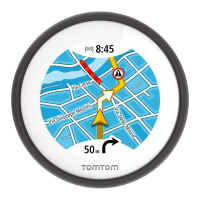
