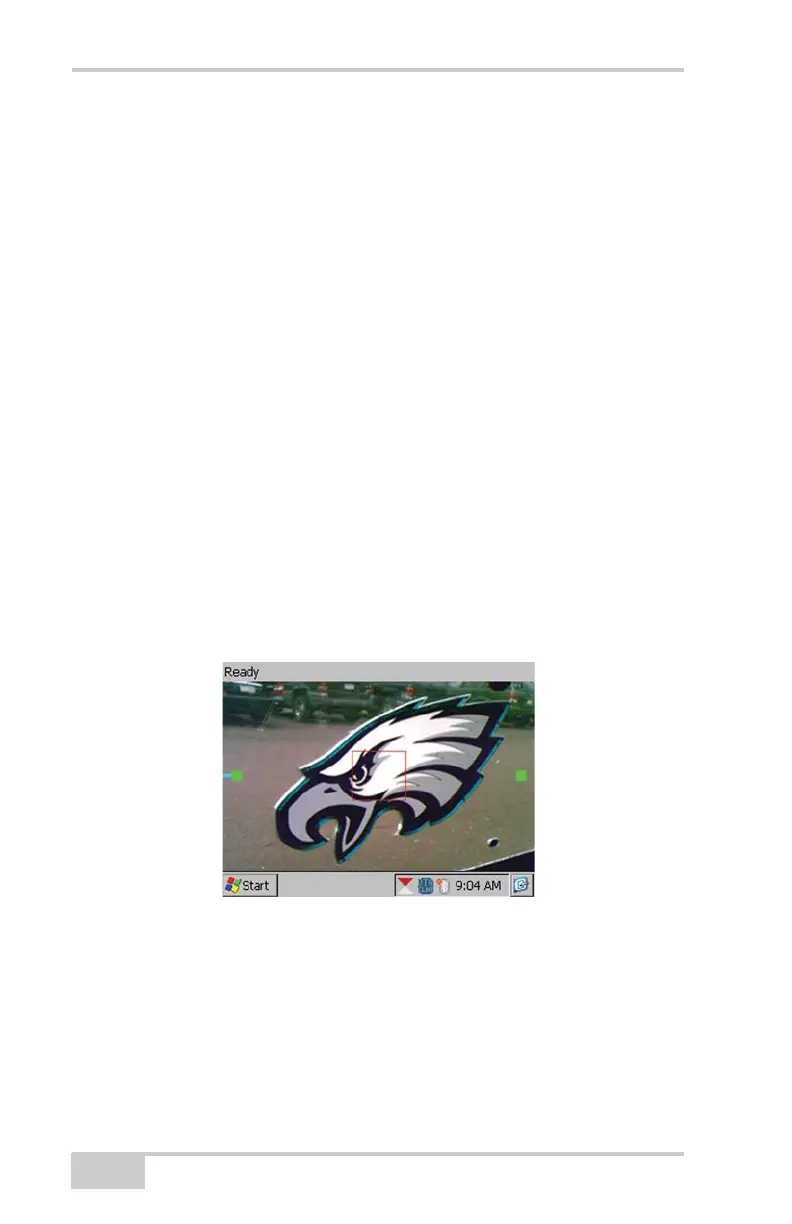Introduction
FC-2500 Quick Reference Guide
1-8
The Viewfinder
Press the Camera button for eyeWARE to:
• Display the viewfinder screen
• Automatically put the camera in focus
• Calculate the exposure setting
By default, a red square or Region of Interest (ROI) displays in the
center of the viewfinder and a status bar displays at the top. A blue
exposure bar displays on the left side of the viewfinder. As the
exposure changes, the blue exposure bar moves up for a brighter
exposure or down for a darker exposure. When the correct exposure
has been reached, the bar remains still and a green box displays. To
readjust the focus, place the center of the subject within the ROI and
press F4. The viewfinder automatically closes if a picture is not taken
within 15 seconds.??
When the focusing process completes, a green square displays on the
right side of the viewfinder. When the exposure has stabilized, a green
square displays on the left side of the viewfinder (Figure 1-8).
Figure 1-8. The Focusing Process