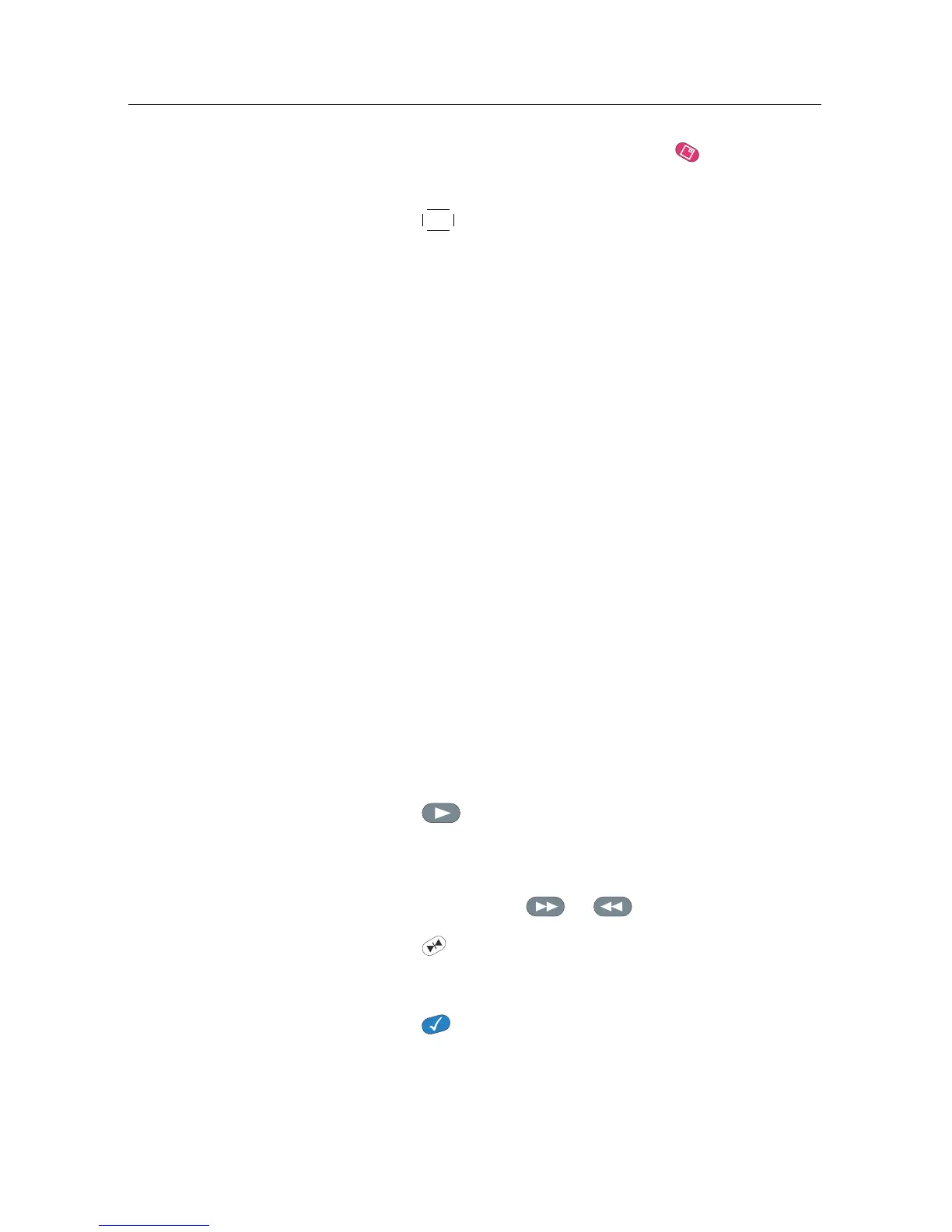70 Recording and Playing
2. Select your desired recordings with the button. When
a recording is selected, it is numbered.
3. Press the
OK button to start playback.
4. The selected recordings are played in the sequence that
they are numbered.
7.3.6 To play back a scrambled recording
If you have recorded a program of a pay service with the sub-
scription card, you can play it as freely as one of a free service.
Otherwise you need the subscription card to play it because it
has been recorded without unscrambling even though it has
been partially descrambled.
On the recording list, a purely green $ indicates the recording
has been wholly descrambled; on the other hand, a yellow-
ish green $ indicates it has been partially descrambled, and a
purely yellow $ indicates it has been not descrambled at all.
Refer to § 7.1.5 for how to record a program of a pay service.
7.4 Editing a recording
You can cut out or save a part such as a commercial from a
recording by performing the following steps:
1. Press the button to display the progress bar during
a playback.
2. Move to the beginning scene of the part you want to edit
by holding down the or button.
3. Press the button, then the pointer starts to blink.
4. Move to the end scene; the part is marked in purple.
5. Press the button, then the edit options are displayed
6. If you choose the Cut option, it will be removed from the
original recording.
