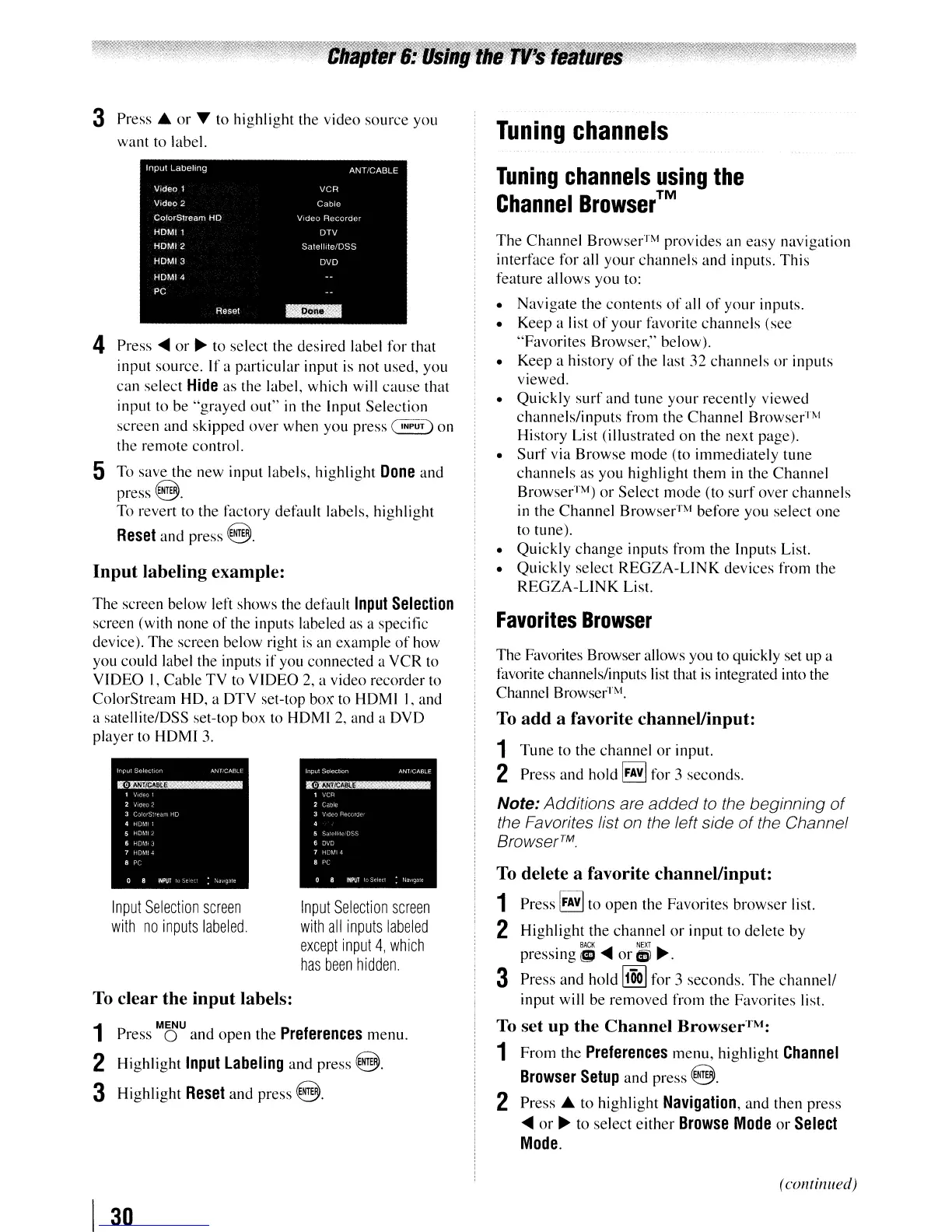3
Press.
or
...
to highlight the video source you
want to label.
1
MENU
Press 0 and
open
the
Preferences
menu.
2 Highlight
Input
Labeling
and press
8.
3 Highlight
Reset
and
press
@.
Note:
Additions are
added
to
the beginning
of
the Favorites list on the left side
of
the Channel
Browser™
The Favorites Browser allows you to quickly set up a
favorite channels/inputs list that
is
integrated into the
Channel Browser™.
The
Channel
Browser™ provides an easy navigation
interface for all
your
channels
and inputs.
This
feature allows you to:
• Navigate the contents
of
all
of
your
inputs.
• Keep a list
of
your
favorite channels (see
"Favorites Browser," below).
• Keep a history
of
the last 32
channels
or
inputs
viewed.
• Quickly
surf
and tune your recently viewed
channels/inputs from the
Channel
Browser™
History List (illustrated on the next page).
•
Surf
via Browse
mode
(to immediately tune
channels
as you highlight them in the Channel
Browser™)
or
Select
mode
(to
surf
over
channels
in
the Channel Browser™ before you select
one
to tune).
• Quickly
change
inputs from the Inputs List.
• Quickly select REGZA-L1NK devices from the
REGZA-L1NK List.
Tuning
channels
Tuning
channels
using
the
Channel
Browser™
Favorites
Browser
To
add
a favorite channel/input:
1 Tune to the channel
or
input.
2 Press and hold
~
for 3 seconds.
To
delete a favorite channel/input:
1 Press
~
to open the Favorites browser list.
2 Highlight the channel
or
input to delete by
BACK
NEXT
pressing
~
...
or
(DJ
~.
3 Press and hold
~
for
3 seconds.
The
channell
input will be removed from the Favorites list.
To
set
up
the
Channel
Browser™:
1 From the
Preferences
menu, highlight
Channel
Browser
Setup
and press @.
2
Press.
to highlight
Navigation,
and then press
...
or
~
to select either
Browse
Mode
or
Select
Mode.
Input
Selection
screen
with
all
inputs
labeled
except
input
4,
which
has
been
hidden.
Input
Selection
screen
with
no
inputs
labeled.
To
clear
the
input
labels:
4
Press'"
or
~
to select the desired label for that
input source. If a particular input is not used, you
can select
Hide
as the label, which will
cause
that
input to be
"grayed
out"
in
the Input Selection
screen and skipped
over
when you press
~
on
the remote control.
5 To save the new input labels, highlight
Done
and
press
8.
To revert to the factory default labels, highlight
Reset
and press
8.
Input
labeling example:
The screen below left shows the default
Input
Selection
screen (with none
of
the inputs labeled as a specific
device). The screen below right is an example
of
how
you could label the inputs if you connected a VCR to
VIDEO I, Cable TV to VIDEO 2, a video recorder to
ColorStream HO, a OTV set-top
box
to HOMI I, and
a satellite/OSS set-top box to HOMl 2, and a OVO
player to HOMI
3.
I
30
(continued)
