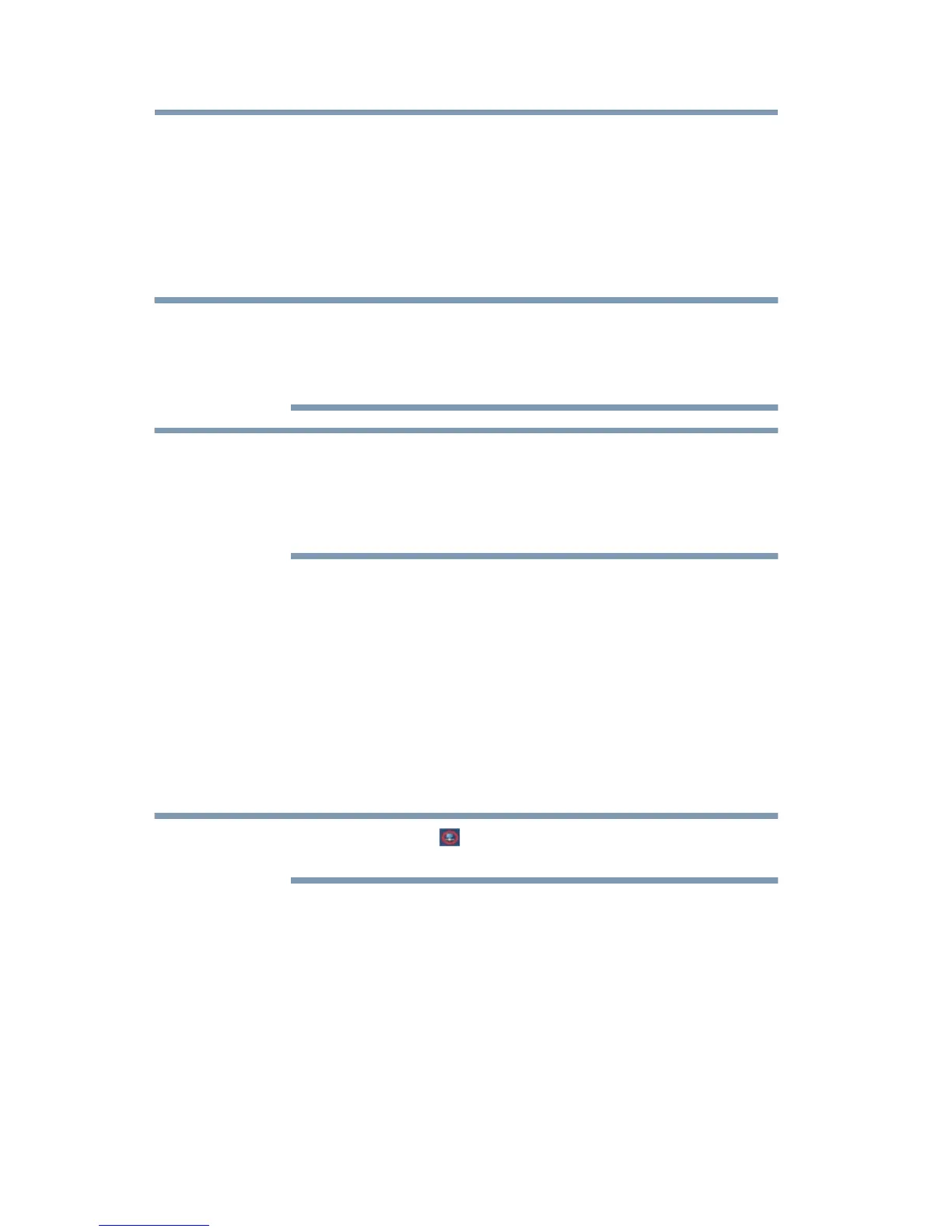20
Setting Up the dynadock™ and Connecting Peripherals
Connect the dynadock™ to your computer
1 Connect the square end of the provided USB cable into the USB type
B connector on the back of the dynadock™.
2 Connect the other end of the USB cable to an available USB port on
your computer.
Windows
®
automatically detects the device and installs appropriate
device drivers.
The dynadock™ should be connected to a USB 3.0 port for optimal
performance.
The dynadock™ will work when connected to a USB 2.0, but performance
may be compromised.
To disconnect the dynadock™ from your computer, directly unplug the cable
from the computer. The computer is now undocked.
If a USB storage device is connected to the dynadock™, make sure you save
the data located on the USB device, and then remove the USB device first
before undocking.
Connecting your peripherals
Once you have set up a USB cable connection between your computer and
the dynadock™, you can then connect your computer peripherals to the
appropriate ports on the dynadock™.
Connecting your external displays
The dynadock™ provides DVI and HDMI
®
dual output ports. You can
connect a digital (DVI) or analog (VGA) display via the DVI-I video port
and an HDMI
®
display to the HDMI
®
out port on the dynadock™. Two
displays can be connected to the dynadock™ at the same time.
The dynadock™ U3.0 ( ) icon appears in the system tray after connecting
an external display to the dynadock™.
Connecting to the DVI-I video port
To connect a display to the DVI-I video port on the dynadock™:
1 If you are connecting a VGA display, attach the DVI-I to VGA
adaptor (included with the dynadock™) to the DVI-I video port on the
dynadock™.
2 Connect the display cable (not included) to the DVI-I video port on
the dynadock™ or to the adaptor you connected in
step 1.
3 Connect the other end of the cable to the external display.
